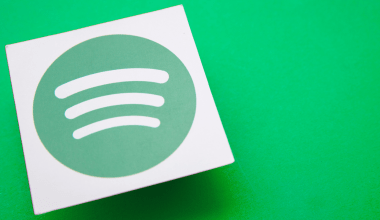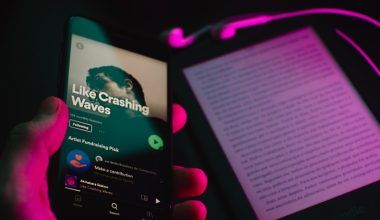Changing your name on SoundCloud may sound like a daunting task, but don’t worry—it’s simpler than you think. Whether you’ve outgrown your current username, want to switch to your artist name, or just want a fresh start, this guide will walk you through the process step-by-step. By the end, you’ll have the name you want, reflecting your personality and style.
Why Would You Want to Change Your Name on SoundCloud?
First, let’s talk about why changing your name on SoundCloud is important. Your username is your identity on the platform. It’s the first thing people see when they come across your tracks, playlists, or profile. If your name no longer aligns with your music or personal brand, it’s time for a change. Here are some reasons why you might consider doing this:
- Rebranding your music: Maybe you’re evolving as an artist and need a name that matches your new sound.
- Correcting mistakes: If you rushed your sign-up and chose a random username, you might regret it now.
- Creating consistency: Perhaps you want your name to match your handles on other social media platforms.
Whatever your reason, the process is straightforward—and you’ll feel great once it’s done.
Step-by-Step Guide: How to Change Your Name on SoundCloud
1. Log in to Your SoundCloud Account
The first step is to log in. Open the SoundCloud app or visit SoundCloud’s website and enter your login details. If you’ve forgotten your password, there’s an option to reset it.
2. Go to Your Profile
Once you’re logged in, navigate to your profile. On the desktop version, you’ll find your profile icon in the upper-right corner of the screen. Click it and select Profile from the dropdown menu. If you’re using the mobile app, tap the three horizontal lines (also known as the hamburger menu) and then tap on your name or profile picture.
On your profile page, look for the Edit button. On the desktop, it’s located right below your header image. In the mobile app, you’ll see it next to your profile picture. Click or tap on this button to access the editing options.
4. Update Your Display Name and URL
Here’s where the magic happens. You’ll see two fields:
- Display Name: This is the name that appears publicly on your profile.
- Profile URL: This is your custom SoundCloud URL. For example, changing this might turn your URL from
soundcloud.com/randomuser123tosoundcloud.com/yourartistname.
Make your changes carefully. Double-check for typos and ensure that the new name aligns with your personal or professional brand.
5. Save Your Changes
Once you’ve updated your display name and profile URL, don’t forget to hit the Save Changes button. Your updated name will appear immediately across SoundCloud.
Things to Keep in Mind When Changing Your Name
- Your followers won’t be notified: SoundCloud doesn’t send alerts when you change your name. However, they’ll see the new name the next time they visit your profile or hear your tracks.
- Custom URL availability: If you’re changing your profile URL, ensure the new one isn’t already taken.
- Brand consistency: Try to keep your name consistent across all platforms, including Instagram, Twitter, and YouTube, so your fans can easily find you.
- Name changes are limited: You can change your name and URL as often as you like, but it’s best to settle on something long-term.
Wrapping It Up
Changing your name on SoundCloud is a small but impactful move. It gives you the chance to reinvent yourself, correct past mistakes, or align your profile with your current goals. With just a few clicks, you can create a profile name that truly represents who you are as an artist.
For further reading, explore these related articles:
- The Rising Influence of Virgin Music in the Global Industry
- How to Add Audio in Instagram: A Comprehensive Guide
For additional resources on music marketing and distribution, visit DMT Records Private Limited.