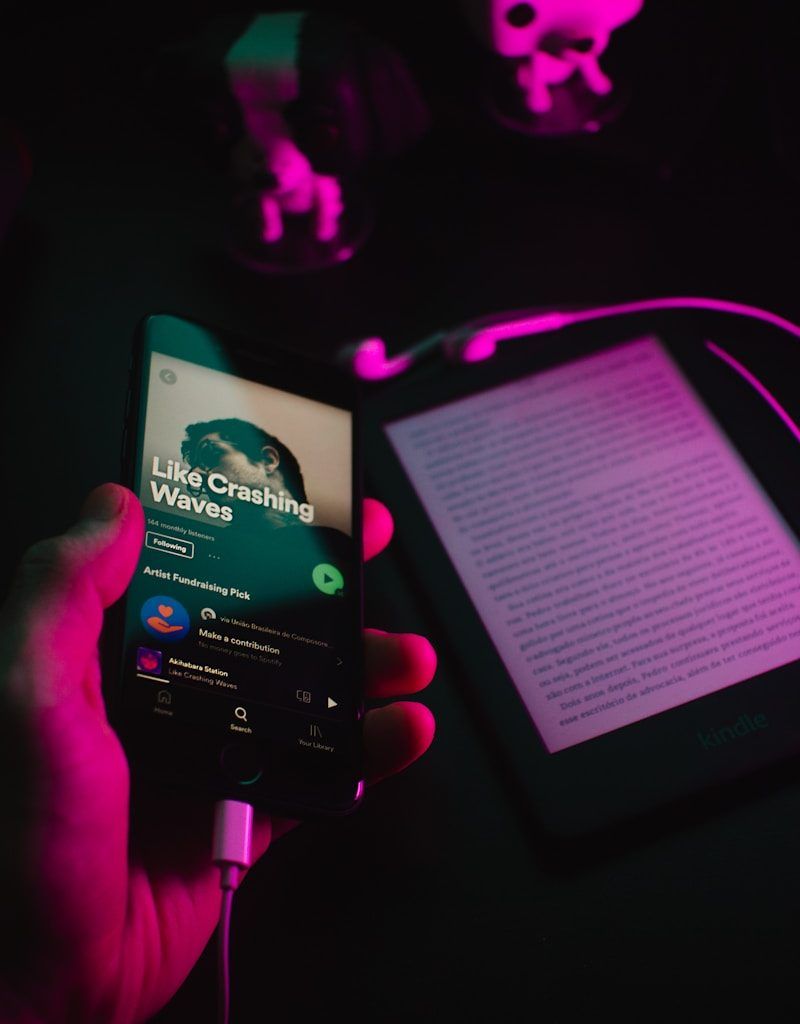Changing your artist name on Apple Music might sound like a daunting task, but it’s actually pretty straightforward once you know the steps. Whether you’re rebranding, correcting a mistake, or trying something new, this guide will walk you through every detail you need.
In this article, I’ll explain how to change your artist name on Apple Music, what to watch out for, and how to avoid any hiccups along the way. Plus, I’ll share tips to make the process smoother.
So, let’s dive right in!
Why You Might Want to Change Your Artist Name on Apple Music
First things first: why would anyone want to change their artist name on Apple Music? Here are a few common reasons:
- Rebranding: You want to align your name with a new image or music genre.
- Mistakes: Sometimes your name might have been submitted incorrectly.
- Personal Growth: Artists often evolve, and a new name reflects that change.
- Competition: If another artist has a similar name, it can confuse listeners.
No matter your reason, knowing how to change your artist name on Apple Music will save you time and stress.
Can You Change Your Artist Name Yourself?
Here’s something important to understand upfront: you can’t change your artist name directly on Apple Music yourself. Instead, you’ll need to contact the music distributor or platform that uploaded your music to Apple Music. Distributors are the bridge between you and streaming platforms.
If you’re unsure how this process works, don’t worry! I’ll explain every step in detail below.
Step-by-Step Guide: How to Change Your Artist Name on Apple Music
Step 1: Verify Your Current Distributor
The first step in changing your artist name on Apple Music is to identify the distributor you used to upload your music. This could be platforms like:
- TuneCore
- DistroKid
- CD Baby
- Ditto Music
- AWAL
If you’re not sure who your distributor is, check your email for confirmation messages from when you uploaded your tracks. Alternatively, log into Apple Music for Artists to find details about your distribution partner.
Step 2: Contact Your Distributor
Once you’ve identified your music distributor, you need to contact them directly. Most distributors have support teams to help you with requests like artist name changes. Here’s how you can do it:
- TuneCore: Submit a support ticket through their help center.
- DistroKid: Log in and create a request from your dashboard.
- CD Baby: Reach out to their artist support team.
- AWAL: Email AWAL support with your updated details.
Pro Tip: When contacting your distributor, include the following information:
- Your current artist name
- The new artist name you want
- Your Apple Music profile link
- Your distributor account details
This makes the process faster and smoother.
Step 3: Rebrand Your Artist Profile
Changing your name isn’t just about the name itself. It’s a complete rebrand! Here are some things you should update:
- Artwork: Update your profile picture, album art, and banners.
- Social Media: Make sure your Instagram, Twitter, and Facebook reflect your new name.
- Website: Update your website, domain, and email address (if needed).
- Streaming Platforms: Don’t forget to change your name on Spotify, Amazon Music, and other platforms too!
Remember, consistency is key. Your fans need to find you easily across all platforms.
Step 4: Check for Conflicts with Other Artists
Before finalizing your new artist name, it’s a good idea to check if the name is already taken. You can do this by:
- Searching Apple Music, Spotify, and YouTube
- Googling the name
- Checking music databases like AllMusic or Discogs
If someone else already has the name, you might need to tweak it slightly to avoid confusion.
How Long Does It Take to Change Your Artist Name on Apple Music?
The time it takes to update your name depends on your distributor and Apple Music. On average, it can take anywhere from a few days to a couple of weeks. Here’s a quick breakdown:
- Distributor Approval: Distributors review your request first (1-5 business days).
- Apple Music Update: Once approved, Apple Music updates your profile (up to 14 days).
Patience is key during this process. If it’s taking too long, follow up with your distributor for an update.
What Happens to Your Existing Music?
Here’s the good news: when you change your artist name, your existing music won’t disappear. Apple Music will update your tracks and albums under your new name. Your listeners will still be able to find your music, but it’ll reflect your updated name.
However, keep in mind:
- It may take some time for all platforms to sync.
- You might need to promote the name change to your audience.
Tips to Make the Transition Smoother
Changing your artist name on Apple Music is just one part of the puzzle. Here are some tips to make the transition seamless:
- Announce the Change: Let your fans know on social media and email.
- Create Buzz: Use the name change as an opportunity to release new music or content.
- Update SEO: Change your name on search-friendly platforms like YouTube and SoundCloud.
- Engage Fans: Share the story behind your new name. Fans love personal insights!
The smoother the transition, the more likely your audience will embrace your new identity.
Final Thoughts
Changing your artist name on Apple Music might feel overwhelming at first, but it’s entirely doable with the right approach. By working with your music distributor, rebranding thoughtfully, and keeping your fans informed, you can make the transition hassle-free.
Remember, your artist name is part of your identity, and it’s worth getting it right. Now that you know how to change your artist name on Apple Music, it’s time to take the next step toward your music career’s new chapter.
For further reading, explore these related articles:
- How to Make a Music Studio: A Complete Guide for Beginners
- How to Add Two Sounds on TikTok: A Beginner-Friendly Guide
For additional resources on music marketing and distribution, visit DMT Records Private Limited.