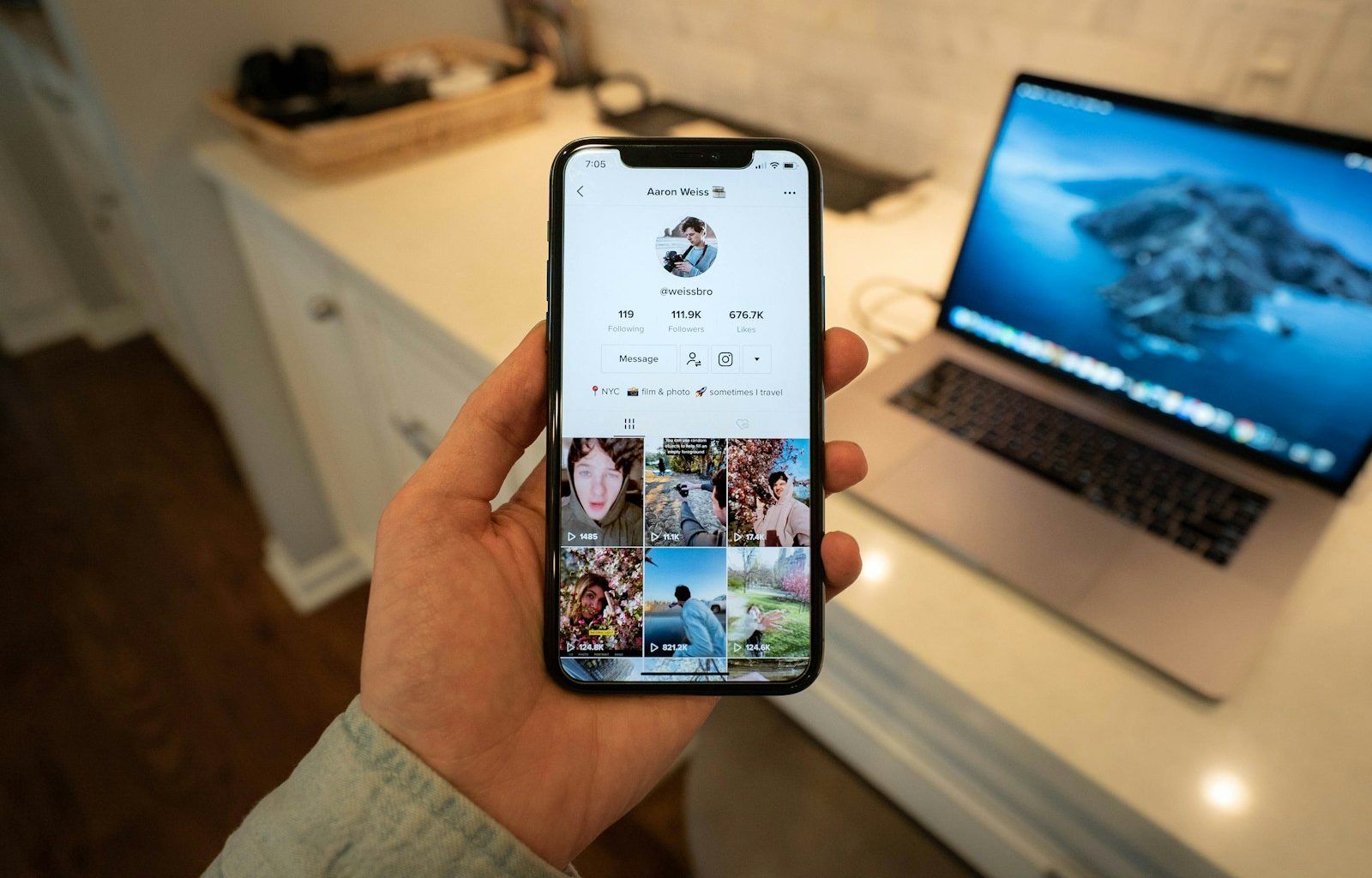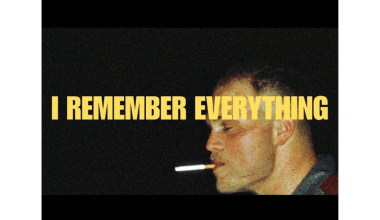TikTok has taken the world by storm, and one of the biggest reasons for its success is the amazing sounds and music users can add to their videos. Whether you’re creating a fun dance challenge, lip-syncing to your favorite song, or making a tutorial, the right sound can make your TikTok stand out. If you’re wondering how to change sound on TikTok, you’ve come to the right place. This guide will walk you through everything you need to know, from selecting a track to fine-tuning it for your video.
Why Are Sounds So Important on TikTok?
Before we dive into how to change sound on TikTok, let’s talk about why sounds are such a big deal on the platform. Sounds set the mood, make your content engaging, and sometimes even help your video go viral. Many TikTok trends revolve around specific sounds or songs, so using the right one can increase your chances of getting noticed.
Plus, TikTok’s algorithm often boosts videos that use trending sounds. So, if you’re aiming for more views and likes, choosing the perfect sound is key.
How to Add or Change Sound on TikTok
Changing or adding a sound on TikTok is a simple process once you get the hang of it. Follow these easy steps:
1. Open the TikTok App
First, open the TikTok app on your smartphone. If you haven’t already, sign in to your account or create one.
At the bottom of the screen, you’ll see a “+” button. Tap it to start creating your video.
3. Record or Upload Your Video
You can either record a new video or upload one from your gallery. To record, hold down the red record button. To upload, tap “Upload” and select the clip you want.
4. Go to the Sounds Section
Once you’ve recorded or uploaded your video, tap the “Sounds” button at the top or bottom of the screen (it varies depending on the app version).
5. Browse or Search for Sounds
TikTok has a vast library of sounds. You can browse trending sounds or use the search bar to find a specific one. If you have a sound saved, check your “Favorites.”
6. Preview and Select
Tap on a sound to preview it. If it fits your video, tap the checkmark to select it.
7. Adjust the Sound’s Timing
After selecting a sound, you can adjust its starting point. Drag the waveform to sync it perfectly with your video.
8. Fine-Tune the Volume
Tap the “Volume” option to adjust the balance between your original audio and the added sound. This is helpful if you’ve spoken in your video and want both the sound and your voice to be audible.
9. Save and Post
Once you’re satisfied, tap “Next,” add captions, hashtags, and any other details, then post your masterpiece!
Tips for Choosing the Right Sound
- Go for Trending Sounds: Use TikTok’s “Discover” page to find trending sounds that can boost your video’s visibility.
- Match the Mood: Your sound should align with the vibe of your video. A funny clip might need a comedic sound, while a heartfelt moment calls for something emotional.
- Experiment with Effects: TikTok’s sound library also includes effects like laughter, applause, or dramatic music. These can add flair to your video.
- Save Your Favorites: When you come across a sound you love, save it to your favorites. This makes it easier to find later.
How to Add Custom Sounds to TikTok
Sometimes, TikTok’s library doesn’t have what you’re looking for. If you want to add your own custom sound, here’s how:
1. Edit Your Audio
Use a third-party app like CapCut, InShot, or Adobe Premiere Rush to edit your audio. This is where you can trim, add effects, or combine multiple tracks.
2. Upload the Edited Audio to TikTok
Save your edited audio as part of a video and upload it to TikTok. Once uploaded, you can use this video’s audio as a sound for your other videos.
3. Set It as a Sound
After uploading, tap the spinning record icon on your video, then select “Use this sound” to add it to a new clip.
Common Problems and Solutions
1. Sound Not Syncing Properly
- Solution: Use the “Adjust Sound” option to align the audio with your video.
2. Limited Sound Options
- Solution: Switch to a creator or business account to unlock more sounds. However, some copyrighted tracks may still be unavailable.
3. Volume Imbalance
- Solution: Use the volume slider to balance your sound and original audio.
Final Thoughts
Learning how to change sound on TikTok is easier than it seems. Once you’ve mastered the basics, you can start experimenting with custom sounds, trending tracks, and unique effects to make your content shine. Remember, the right sound can elevate your video, help you connect with your audience, and even make you a TikTok star.
For further reading, explore these related articles:
For additional resources on music marketing and distribution, visit DMT Records Private Limited.