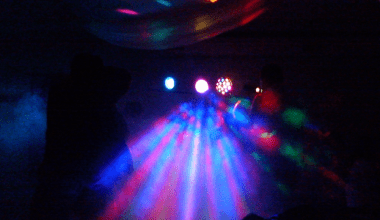Are you tired of looking at the same old profile picture on Spotify? Personalizing your Spotify profile is a great way to make your account feel more like you. In this guide, we’ll walk you through the exact steps to change your profile picture on Spotify, whether you’re using a desktop, Android, or iOS device. Let’s dive in and make your Spotify profile stand out!
Why Change Your Spotify Profile Picture?
Your Spotify profile picture is one of the first things people notice when they visit your profile or follow your playlists. A unique profile picture can help you express your personality and make it easier for friends to recognize your account. Whether you want to update it with a fresh new look or align it with your current vibe, changing your Spotify profile picture is simple and fun!
Quick Overview: Devices You Can Use
Before we get into the details, let’s cover the basics:
- Desktop App: Perfect for those who prefer larger screens.
- Mobile App (Android and iOS): Convenient for on-the-go users.
Spotify doesn’t currently allow you to change your profile picture directly through their web player, so stick with the desktop or mobile apps for now.
How to Change Your Spotify Profile Picture on Desktop
If you’re using the Spotify app on your computer, here’s what to do:
Step 1: Open the Spotify Desktop App
Make sure you’ve downloaded and installed the latest version of Spotify. Open the app and log in to your account.
Step 2: Go to Your Profile
- Click on your profile name in the top-right corner of the screen.
- Select Profile from the dropdown menu.
Step 3: Edit Your Profile Picture
- Hover over your current profile picture.
- A small camera icon will appear. Click on it.
Step 4: Choose a New Picture
- Select a photo from your computer.
- Spotify supports .jpg, .png, and .jpeg file formats.
- Make sure your picture isn’t too large—Spotify may have file size limits.
Step 5: Save Your Changes
Once you’ve selected your new picture, click Save. Your profile will instantly update with the new image!
How to Change Your Profile Picture in Spotify on Mobile
For mobile users, the process is just as simple. Here’s how:
Step 1: Open the Spotify App
Launch the app on your Android or iOS device. Log in if you haven’t already.
Step 2: Access Your Profile
- Tap on the gear icon in the top-right corner to access settings.
- Scroll down and tap View Profile.
Step 3: Edit Your Profile Picture
- Tap on Edit Profile or your current profile picture.
- Choose Change Photo.
Step 4: Select a New Photo
- You can take a new photo with your camera or choose one from your gallery.
- Adjust the photo if needed and tap Save.
That’s it! Your Spotify profile picture is now updated.
Pro Tips for Choosing the Perfect Spotify Profile Picture
- Keep it Clear: Choose a picture with a simple background and good lighting.
- Be Creative: Your photo can reflect your favorite genre, artist, or even a cool design.
- Update Regularly: Refresh your profile picture every once in a while to keep it exciting.
Troubleshooting: What to Do If You Can’t Change Your Spotify Profile Picture
If you’re running into issues, try these tips:
- Check Your App Version: Make sure your Spotify app is up to date.
- File Format: Ensure your photo is in a supported format (like .jpg or .png).
- Clear Cache: Clearing the app cache can resolve unexpected bugs.
- Reinstall the App: Sometimes a fresh install fixes stubborn issues.
Can You Remove Your Profile Picture?
Currently, Spotify doesn’t offer an option to remove your profile picture entirely. However, you can replace it with a neutral or generic image if you prefer.
Final Thoughts
Updating your Spotify profile picture is a quick and easy way to personalize your account. Whether you’re on desktop or mobile, following these steps will have you rocking a fresh new look in no time. Now that you know how to change your profile picture in Spotify, why not give it a try today.
For further reading, explore these related articles:
- The Rising Influence of Virgin Music in the Global Industry
- How to Add Audio in Instagram: A Comprehensive Guide
For additional resources on music marketing and distribution, visit DMT Records Private Limited.