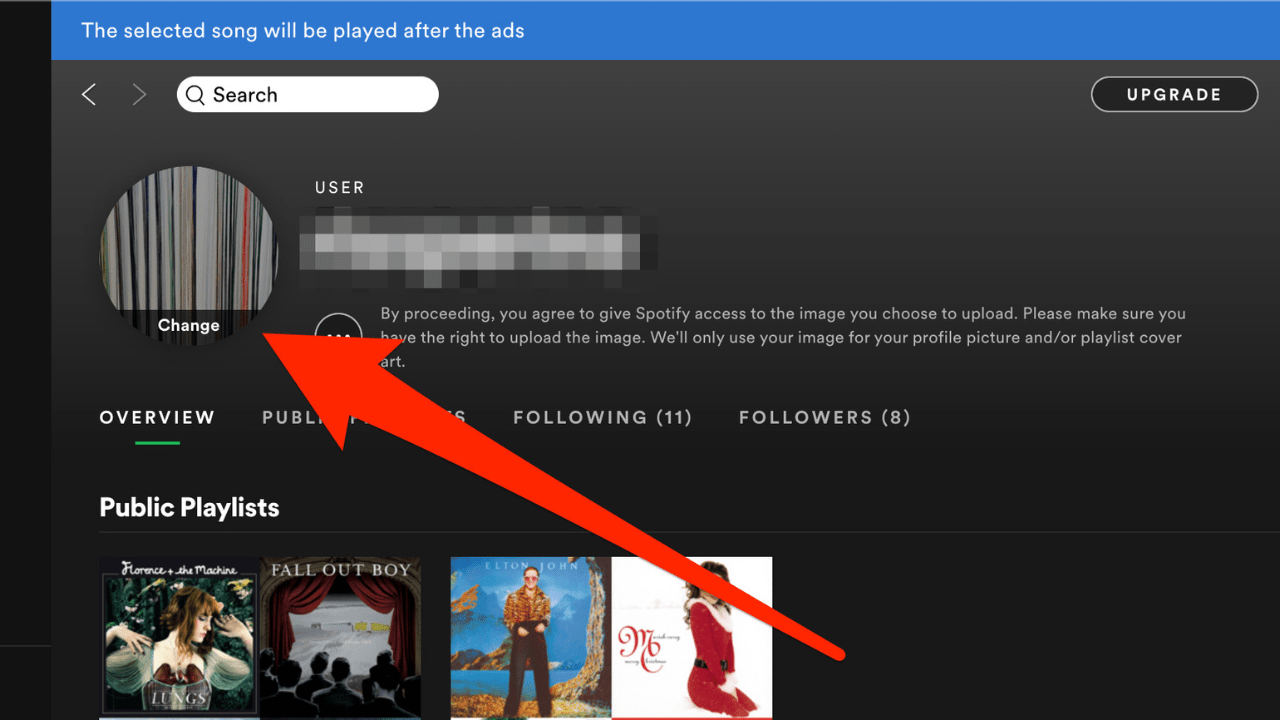Spotify is one of the most popular music streaming platforms, and part of the fun is personalizing your account. Changing your profile picture is a simple way to express yourself and make your profile stand out. Whether you want to use a photo of yourself, a cool graphic, or your favorite artist’s image, knowing how to change your profile picture in Spotify is essential.
This guide will walk you through every step of the process. You’ll learn how to update your Spotify profile picture on different devices, troubleshoot common issues, and make your profile more unique.
Why Change Your Spotify Profile Picture?
Your Spotify profile picture represents you on the platform. It’s displayed on your profile and shared playlists, so it’s worth making it personal. Here are a few reasons to update it:
- Personalization: Make your account feel more like yours.
- Playlist Sharing: Add a creative touch when sharing playlists with friends.
- Professional Use: If you’re an artist, a professional profile picture can enhance your branding.
How to Change Profile Picture in Spotify on Desktop
If you primarily use Spotify on your computer, follow these steps to update your profile picture:
- Open Spotify: Launch the Spotify desktop app and log into your account.
- Go to Your Profile: Click on your name or avatar in the top-right corner to access your profile.
- Edit Profile: Click the pencil icon or the “Edit Profile” button.
- Upload a Photo: Select “Change Photo,” then choose an image from your computer.
- Save Changes: Confirm your selection and save the changes.
How to Change Profile Picture in Spotify on Mobile
Updating your profile picture on the Spotify mobile app is just as easy. Here’s how to do it:
- Open the App: Launch the Spotify app on your smartphone or tablet.
- Access Your Profile: Tap on the gear icon in the top-right corner, then select “View Profile.”
- Edit Profile: Tap “Edit Profile” below your current profile picture.
- Upload an Image: Choose “Change Photo” and select a picture from your gallery or take a new one.
- Save Changes: Tap “Save” to update your profile picture.
Tips for Choosing the Perfect Profile Picture
Your Spotify profile picture is an extension of your personality. Here are some tips for selecting the right image:
- High Quality: Use a clear and high-resolution photo for the best appearance.
- Appropriate Size: Choose a square image to avoid cropping issues.
- Creative Touch: Consider using an artistic design, a favorite quote, or an image that represents your taste in music.
Common Issues When Changing Profile Pictures
Sometimes, you may encounter challenges when trying to update your Spotify profile picture. Here are common problems and their solutions:
1. Unable to Upload Photo
- Reason: The image file might be too large or in an unsupported format.
- Solution: Use a JPEG or PNG file under 4 MB.
2. Changes Not Saving
- Reason: This could be due to a temporary app glitch.
- Solution: Restart the app or try logging out and back in.
3. No Option to Change Picture
- Reason: Some users report this issue on mobile devices.
- Solution: Update the Spotify app to the latest version.
Can You Change Profile Pictures for Collaborative Playlists?
Collaborative playlists are a fun feature of Spotify, allowing multiple users to add songs. While you can’t directly assign a profile picture to a playlist, you can change the playlist cover art. Here’s how:
- Open the Playlist: Navigate to the playlist in Spotify.
- Edit Playlist: Click the three dots (desktop) or tap “Edit Playlist” (mobile).
- Change Image: Select “Change Image” and upload your desired photo.
- Save Changes: Confirm and save your edits.
How Artists Can Use Profile Pictures on Spotify
For artists, profile pictures are an essential part of branding. Here’s how artists can optimize their profiles:
- Use Spotify for Artists: This tool lets artists manage their profile and upload promotional photos.
- Consistency is Key: Use the same image across all platforms to build brand recognition.
- Update Regularly: Refresh your profile picture to reflect new albums or milestones.
Fun Ways to Customize Your Spotify Profile
Changing your profile picture is just the start. Here are other ways to make your Spotify profile unique:
- Custom Playlist Covers: Add a personal touch to your playlists.
- Creative Playlist Names: Use emojis or puns for playlist titles.
- Share Your Taste: Link your Spotify profile on social media.
Why Profile Pictures Matter in Music Communities
In today’s digital age, your profile picture is part of your online identity. Whether you’re sharing playlists with friends or growing your audience as an artist, a great profile picture can make a lasting impression.
For music lovers, it’s a way to showcase individuality. For artists, it’s an opportunity to connect with fans visually as well as musically.
Final Thoughts
Knowing how to change your profile picture in Spotify empowers you to personalize your music experience. It’s a simple step that can make your account more engaging and reflective of your personality.
Whether you’re a casual listener or a dedicated artist, updating your profile picture is a great way to stand out.
Related Articles:
For further reading, explore these related articles:
- Most Streamed Song on Spotify: The Tracks That Made History
- Spotify AI DJ: Revolutionizing Your Music Experience
For additional resources on music marketing and distribution, visit Deliver My Tune.