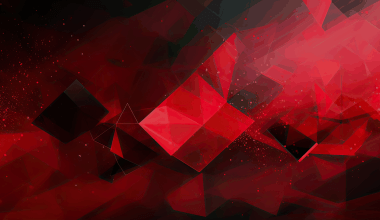Changing your profile on TikTok can be a quick and fun way to refresh your presence on the platform. Whether you want to update your profile picture, change your username, or tweak your bio, it’s an easy process that can help you stand out. In this guide, we’ll walk you through everything you need to know about updating your TikTok profile. By the end, you’ll be a pro at customizing your TikTok account.
Why Update Your TikTok Profile?
Your TikTok profile is like your personal billboard on the app. It’s the first thing people see when they visit your page, so making it attractive and up-to-date is essential. Maybe your profile picture no longer represents you, or perhaps you’ve outgrown your current username. No matter the reason, updating your profile is a great way to keep things fresh and interesting.
Steps to Change Your TikTok Profile
Here’s a step-by-step guide to changing different parts of your TikTok profile. Follow along and customize your profile to reflect your style and personality.
1. Open the TikTok App
First, grab your phone and open the TikTok app. Make sure you’re logged in to the account you want to update. If you’ve forgotten your login details, you can reset your password using the “Forgot Password” option on the login page.
2. Go to Your Profile Page
Once you’re logged in, tap the Profile icon in the bottom right corner of the screen. This will take you to your profile page, where you can view and edit your current details.
3. Tap “Edit Profile”
On your profile page, you’ll see an option labeled Edit Profile. Tap this button to access the settings where you can make changes to your profile information.
4. Change Your Profile Picture or Video
Your profile picture or video is the first thing people notice about your account. To update it:
- Tap the Change Photo or Change Video option.
- Choose whether you want to upload a new photo or video from your device or take one directly using your camera.
- Crop or adjust the media file as needed, then save your changes.
Having a clear and eye-catching profile picture can make your profile more inviting. If you choose a video, make sure it’s engaging and representative of your TikTok style.
5. Update Your Username
Your username is your unique identifier on TikTok. If you want to change it:
- Tap the Username field.
- Delete your current username and type in your new one. Remember, TikTok usernames must be unique, so you’ll need to pick one that’s not already taken.
- Tap Save to confirm your new username.
Keep in mind that you can only change your username once every 30 days, so choose wisely!
6. Edit Your Bio
Your bio is where you can share a little bit about yourself. To change it:
- Tap the Bio field.
- Write a short, engaging description. You can include your interests, a fun fact, or even a link to your other social media accounts.
- Save your changes by tapping the Save button.
A well-written bio can make your profile more appealing and give visitors a reason to follow you.
7. Add or Change Links
If you have a website, blog, or other social media pages, you can add a link to your TikTok profile. Here’s how:
- Tap the Website field (if available).
- Enter the URL you want to share.
- Save your changes.
This feature is especially useful for creators and businesses looking to drive traffic to their other platforms.
8. Adjust Your Display Name
Your display name is different from your username and can be changed anytime. To update it:
- Tap the Name field.
- Enter your new display name.
- Tap Save to confirm.
Unlike your username, your display name doesn’t have to be unique, so feel free to get creative.
Tips for an Amazing TikTok Profile
Now that you know how to change your TikTok profile, here are some tips to make it stand out:
- Use a High-Quality Profile Picture: A clear and vibrant image can catch people’s attention.
- Keep Your Bio Simple but Engaging: Use emojis or fun phrases to make it more visually appealing.
- Choose a Memorable Username: Pick something that’s easy to remember and represents your brand or personality.
- Link Your Other Social Media Accounts: This makes it easier for people to connect with you outside TikTok.
Common Questions About Changing a TikTok Profile
Can I Change My TikTok Username Anytime?
No, TikTok allows you to change your username only once every 30 days. Make sure you’re happy with your choice before saving it.
What If I Can’t Change My Profile Picture?
If you’re having trouble updating your profile picture, try the following:
- Check your internet connection.
- Make sure the TikTok app is updated to the latest version.
- Restart the app and try again.
Will Changing My Profile Affect My Followers?
Updating your profile won’t directly impact your followers, but it could influence how new visitors perceive your account. A well-updated profile can attract more followers.
Final Thoughts
Updating your TikTok profile is an easy way to refresh your account and show off your unique style. Whether it’s changing your profile picture, tweaking your bio, or picking a new username, these small changes can make a big difference. So go ahead and give your profile a makeover today!
Now that you know how to change your profile on TikTok, what are you waiting for? Start customizing your profile and make it truly yours.
For further reading, explore these related articles:
- Taylor Swift Spotify Streams: How She Became the Queen of Streaming
- Mo Bamba Lyrics: The Story of a Song That Took the World by Storm
For additional resources on music marketing and distribution, visit DMT Records Pvt. Ltd..