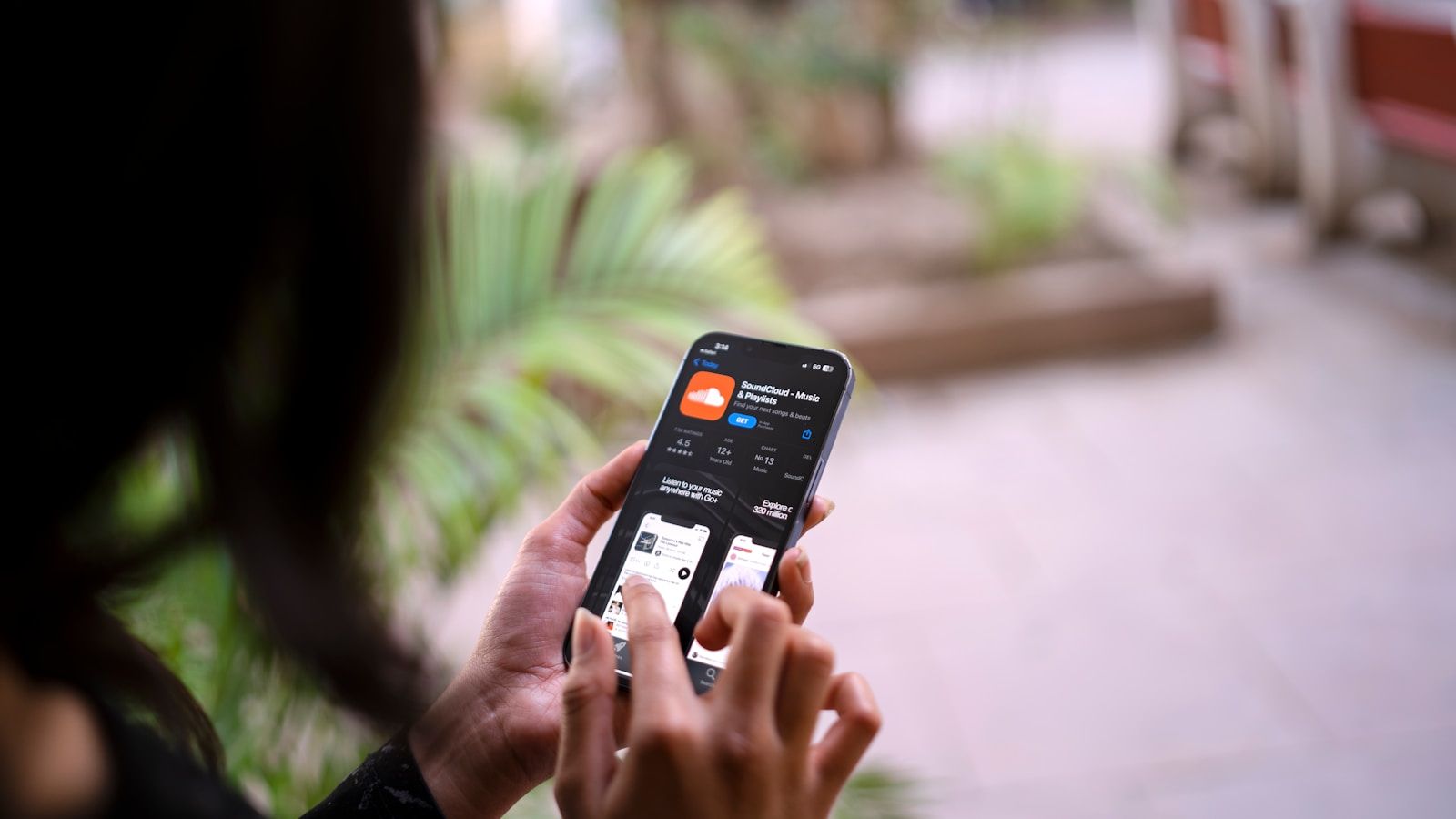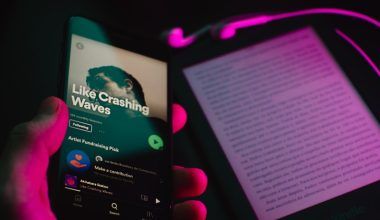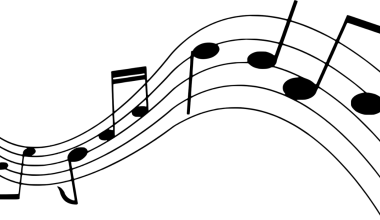SoundCloud is a fantastic platform for music lovers, whether you are streaming tracks, supporting your favorite artists, or even sharing your own creations. However, there may come a time when you want to cancel your SoundCloud subscription. Maybe you’re cutting down on expenses, or perhaps you aren’t using the premium features anymore.
Don’t worry! Canceling your SoundCloud subscription is much easier than you think. In this blog, I will walk you through every single step in a simple, human-friendly way. Whether you’re using SoundCloud Go, SoundCloud Go+, or SoundCloud Pro, this guide will help you cancel the subscription hassle-free.
Let’s get started!
What You Need to Know Before Canceling SoundCloud Subscriptions
Before you dive into canceling, there are a few things you should be aware of:
- Cancellation Timing Matters: If you cancel mid-billing cycle, your subscription remains active until the current period ends. This means you still get to use your premium features until the next billing date.
- No Refund Policy: Unfortunately, SoundCloud does not usually issue refunds for canceled subscriptions. Make sure to cancel before the renewal date to avoid extra charges.
- Platform of Purchase: Did you subscribe through the SoundCloud website, Apple App Store, or Google Play? The cancellation process depends on where you subscribed.
Understanding these points can make the process a lot smoother. Now, let’s jump into the steps!
How to Cancel SoundCloud Subscription on Desktop or Laptop
If you signed up for SoundCloud Go, Go+, or Pro through the official SoundCloud website, follow these steps to cancel:
- Go to SoundCloud.com: Open your web browser and visit SoundCloud’s official website.
- Log In to Your Account: Enter your credentials (email and password) and make sure you are logged in.
- Navigate to Your Subscription Page:
- Click on your profile picture in the upper-right corner of the screen.
- From the dropdown menu, select “Subscription” or “Settings.”
- View Your Active Subscriptions: You will see your active subscription plan (e.g., SoundCloud Go, Go+, or Pro).
- Click Cancel Subscription:
- Next to your plan details, you will see an option to cancel. Click on “Cancel Plan” or “Cancel Subscription.”
- Follow the On-Screen Instructions:
- SoundCloud may ask you why you’re canceling. Select a reason and proceed.
- Confirm Your Cancellation: Finalize the cancellation to ensure your subscription ends.
After Canceling
Once done, you’ll receive a confirmation email. Your subscription will remain active until the end of the billing cycle, so you can still enjoy premium features until then.
How to Cancel SoundCloud Subscription on iOS (Apple Devices)
If you subscribed to SoundCloud through the App Store, here’s how to cancel:
- Open Your iPhone or iPad Settings:
- Tap on the “Settings” app.
- Go to Your Apple ID:
- Tap on your name at the top of the settings menu.
- Find Subscriptions:
- Select the “Subscriptions” option.
- Locate SoundCloud Subscription:
- Scroll through your active subscriptions and find SoundCloud.
- Cancel the Subscription:
- Tap on “Cancel Subscription.”
- Confirm Cancellation: Follow the on-screen prompts to confirm.
Once completed, Apple will send you a confirmation email. Your subscription will remain active until the end of the billing cycle.
How to Cancel SoundCloud Subscription on Android (Google Play Store)
If you used the Google Play Store to sign up, follow these steps:
- Open Google Play Store:
- On your Android device, open the Google Play Store app.
- Access Your Profile:
- Tap on your profile picture in the top-right corner.
- Go to Subscriptions:
- From the menu, select “Payments & Subscriptions” > “Subscriptions.”
- Find Your SoundCloud Subscription:
- Look for SoundCloud Go or Go+ in the list.
- Tap Cancel Subscription:
- Select “Cancel Subscription” and confirm when prompted.
That’s it! You will receive a confirmation from Google Play about the cancellation.
Final Thoughts
Canceling your SoundCloud subscription doesn’t have to be confusing or frustrating. Whether you use SoundCloud Go, Go+, or Pro, following the simple steps above will help you manage your subscriptions with ease. Remember, you can always resubscribe if you change your mind later.
For further reading, explore these related articles:
For additional resources on music marketing and distribution, visit DMT Records Private Limited.