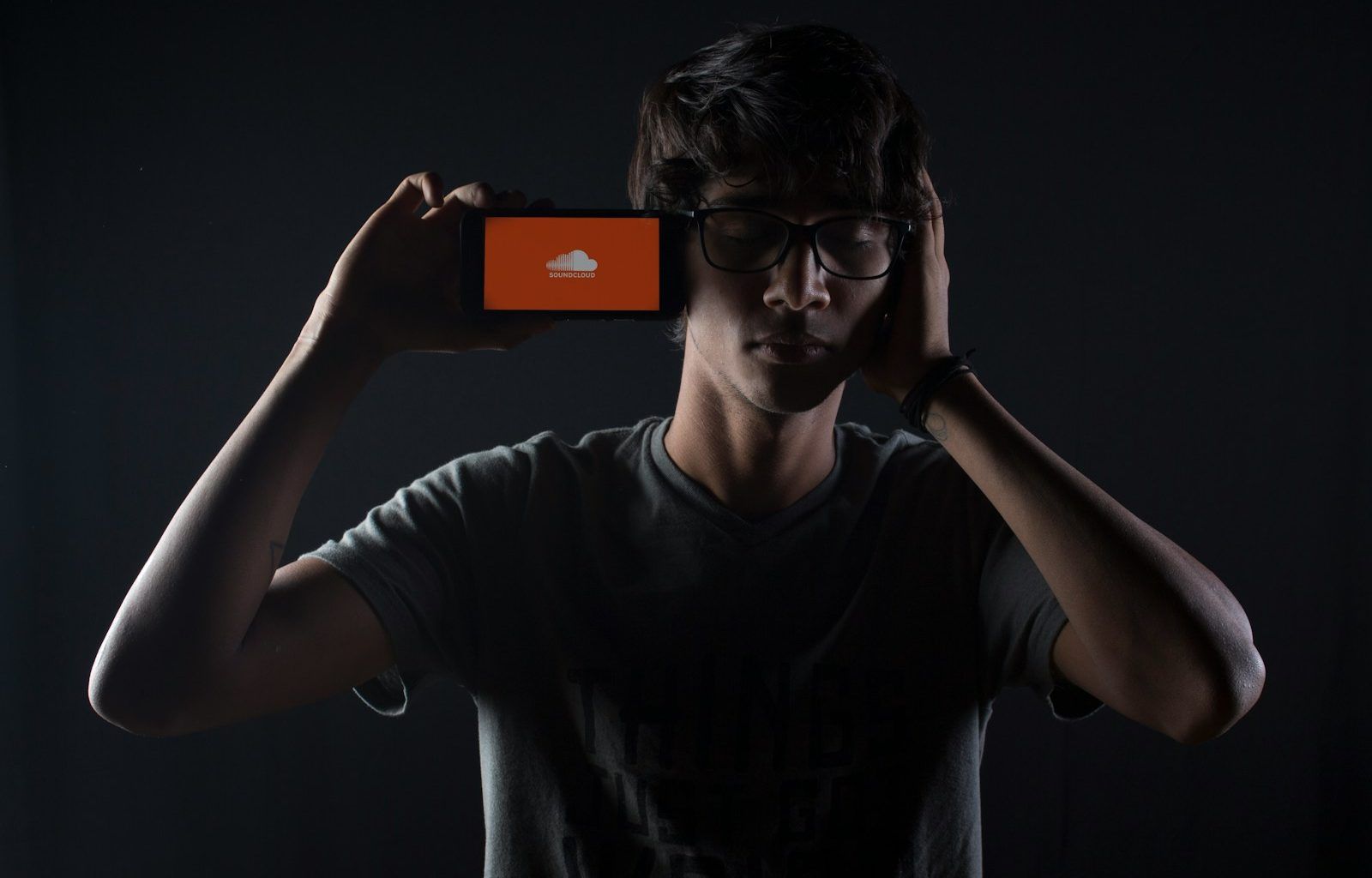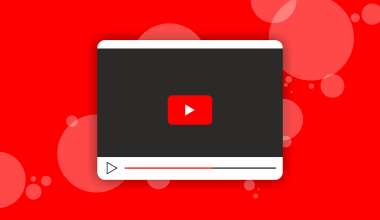SoundCloud is a fantastic platform for music lovers, creators, and fans. But let’s face it — there might come a time when you want to cancel your subscription. Whether you’re switching to a different service, cutting down on expenses, or simply don’t need the extra features anymore, canceling your SoundCloud subscription is a straightforward process. Let’s break it down step by step to make it as easy as possible for you.
Why You Might Want to Cancel Your SoundCloud Subscription
Before diving into the cancellation process, it’s good to reflect on why you’re considering this step. Perhaps you no longer need the benefits of SoundCloud Go or SoundCloud Go+. These premium plans offer offline listening, ad-free music, and access to millions of tracks. While these features are fantastic, they’re not for everyone.
Other reasons could include financial constraints, dissatisfaction with the service, or finding a better alternative. Whatever your reason, you’re not alone. Many users find themselves in a similar position at some point. Let’s get started on how to cancel your subscription.
How to Cancel a Subscription on SoundCloud via Desktop
If you’re using a computer, follow these simple steps:
- Log into Your Account Open your web browser and head over to the SoundCloud website. Log in using your credentials.
- Access Your Subscriptions Once logged in, click on your profile picture in the top-right corner of the screen. From the dropdown menu, select “Settings.”
- Navigate to “Subscriptions” In the Settings menu, you’ll see a tab labeled “Subscriptions.” Click on it to view your current subscription details.
- Cancel the Subscription Under your active subscription, there will be an option to “Cancel.” Click on it and follow the prompts to confirm your cancellation.
- Check for Confirmation After completing the cancellation steps, you should receive an email confirming that your subscription has been canceled. Keep this email for your records.
Canceling a Subscription on SoundCloud Using the Mobile App
If you’re always on the go, you can cancel your subscription directly through the SoundCloud app. Here’s how:
- Open the App Launch the SoundCloud app on your smartphone or tablet.
- Go to Your Profile Tap on your profile picture in the bottom-right corner to open your account settings.
- Access Subscriptions Scroll down until you see the “Subscription” option. Tap on it to view your plan.
- Cancel Your Plan Follow the prompts to cancel your subscription. Just like on the desktop, you should receive an email confirmation once the process is complete.
Canceling a Subscription Through a Third-Party Provider
If you subscribed to SoundCloud through a third-party platform like Google Play or Apple’s App Store, the process is slightly different. Here’s what you need to do:
Canceling via the App Store (iOS)
- Open Settings on Your iPhone or iPad Go to “Settings” and tap on your name at the top.
- Access Subscriptions Select “Subscriptions” and find SoundCloud in the list.
- Cancel the Subscription Tap on “SoundCloud” and select “Cancel Subscription.” Confirm the cancellation.
Canceling via Google Play (Android)
- Open Google Play Launch the Google Play Store app on your Android device.
- Go to Subscriptions Tap on your profile picture, then select “Payments & subscriptions.”
- Cancel the Subscription Locate SoundCloud in the list and tap “Cancel subscription.” Follow the on-screen instructions to confirm.
What Happens After You Cancel a Subscription on SoundCloud?
Once you cancel your subscription, you’ll still have access to premium features until the end of your billing cycle. After that, your account will revert to the free version. This means you’ll lose access to offline listening, ad-free streaming, and other premium perks. However, your playlists, likes, and uploads will remain intact.
Tips for Managing Your Subscription
Canceling your SoundCloud subscription doesn’t have to be the end of your relationship with the platform. Here are some tips to help you stay organized:
- Set Reminders If you’re thinking of re-subscribing later, set a calendar reminder to revisit your decision.
- Explore the Free Version The free version of SoundCloud still offers a lot of value. Check it out to see if it meets your needs.
- Keep Track of Your Subscriptions Use a subscription tracker app to manage all your subscriptions in one place. This way, you’ll avoid unwanted charges.
FAQs About Canceling a Subscription on SoundCloud
Can I get a refund after canceling?
Refunds depend on SoundCloud’s policy and the method of payment. Generally, subscriptions are non-refundable, but you can always reach out to their support team for clarification.
Will I lose my music after canceling?
No, your uploaded tracks, likes, and playlists will remain on your account.
Can I cancel anytime?
Yes, you can cancel your subscription anytime. However, you’ll continue to enjoy premium features until the end of the billing period.
Final Thoughts
Canceling a subscription on SoundCloud doesn’t have to be complicated. Whether you’re using a desktop, mobile app, or third-party service, the process is simple and user-friendly. Remember, you can always re-subscribe if you change your mind. For now, follow the steps outlined in this guide, and you’ll be unsubscribed in no time. Happy listening!
For further reading, explore these related articles:
- Why Every Creative Should Invest in an Artista Studio Desk
- How to Start a Music Blog: Your Ultimate Guide to Success
For additional resources on music marketing and distribution, visit DMT Records Private Limited.