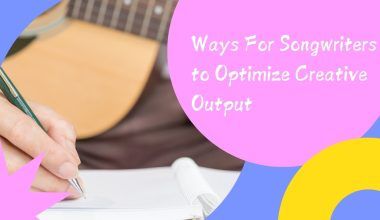Have you ever been scrolling through your Apple Music library, only to find that one artist who just doesn’t fit your vibe? It can be frustrating when their songs keep popping up in your curated playlists or recommended tracks. But don’t worry—Apple Music makes it easy to customize your listening experience. In this guide, we’ll show you exactly how to block an artist on Apple Music so you can enjoy a music library that’s truly your own.
Why Block an Artist on Apple Music?
Sometimes, blocking an artist isn’t about disliking their music—it might just be that their songs don’t align with your preferences. Maybe it’s a genre you’re not into, or you’ve simply heard their hits too many times. Blocking an artist ensures they won’t appear in your personalized playlists, recommendations, or radio stations. Think of it as fine-tuning your music library to suit your unique tastes.
Step-by-Step Guide to Blocking an Artist
Blocking an artist on Apple Music isn’t difficult, but the steps can vary depending on your device. Whether you’re using an iPhone, iPad, or Mac, we’ve got you covered.
On iPhone or iPad
- Open the Apple Music App: Start by launching the Apple Music app on your device.
- Search for the Artist: Use the search bar to find the artist you want to block.
- Go to Their Profile: Tap on the artist’s name to open their profile.
- Select “Don’t Play This Artist”: Scroll down and look for the option labeled “Don’t Play This Artist.” Tap it, and Apple Music will stop including their songs in your recommendations and playlists.
On Mac
- Open the Apple Music App: If you’re on a Mac, open the Music app (it’s the one with a musical note icon).
- Find the Artist: Use the search function to locate the artist’s profile.
- Access the Options Menu: Right-click (or Control-click) on the artist’s name.
- Choose “Don’t Play This Artist”: From the dropdown menu, select “Don’t Play This Artist.”
On Android Devices
- Launch Apple Music: Open the app on your Android device.
- Search for the Artist: Find the artist you want to block.
- Tap the Three Dots: Next to the artist’s name, tap the three dots to open a menu.
- Select “Don’t Play This Artist”: Choose this option, and you’re all set.
What Happens After Blocking an Artist?
Once you block an artist, their music will no longer appear in your personalized recommendations, playlists, or radio stations. However, you can still manually search for and play their songs if you want to. Blocking isn’t permanent; it’s just a way to remove them from your everyday listening experience.
Can You Undo It?
Yes! If you change your mind, unblocking an artist is just as easy. Follow the same steps above, but instead of “Don’t Play This Artist,” look for an option to allow their music again. This gives you complete control over your music preferences.
Tips for Personalizing Your Apple Music Experience
Blocking artists is just one way to tailor Apple Music to your liking. Here are some additional tips:
- Use the Love and Dislike Buttons: When you “love” a song, Apple Music learns what you enjoy and recommends similar tracks. Likewise, disliking a song helps fine-tune your preferences.
- Create Custom Playlists: Organize your favorite tracks into playlists for different moods, activities, or genres.
- Explore Genres and Curated Playlists: Apple Music offers a vast array of curated playlists and genre-based stations. Dive into these to discover new music.
Common Questions About Blocking Artists
No, blocking an artist doesn’t remove their songs from shared playlists. If someone shares a playlist with you that includes blocked artists, their tracks will still be visible and playable. You can skip them if you prefer.
Can You Block Multiple Artists?
Absolutely! There’s no limit to how many artists you can block. Feel free to curate your library as much as you like.
Is Blocking Permanent?
Not at all. Blocking is reversible, so you can always change your preferences later.
Final Thoughts
Customizing your Apple Music library is all about making your listening experience as enjoyable as possible. Whether you’re blocking an artist to avoid hearing overplayed hits or fine-tuning your playlists to match your tastes, Apple Music gives you the tools to take control. Now that you know how to block an artist on Apple Music, your music journey can be exactly what you want it to be—no skips required. Happy listening!
For further reading, explore these related articles:
- A Journey Through Tyler, The Creator Albums: Musical Growth and Life Stories
- Exploring Taylor Swift’s Out of the Woods Lyrics: A Journey Through Emotions and Stories
For additional resources on music marketing and distribution, visit DMT Records Pvt. Ltd..