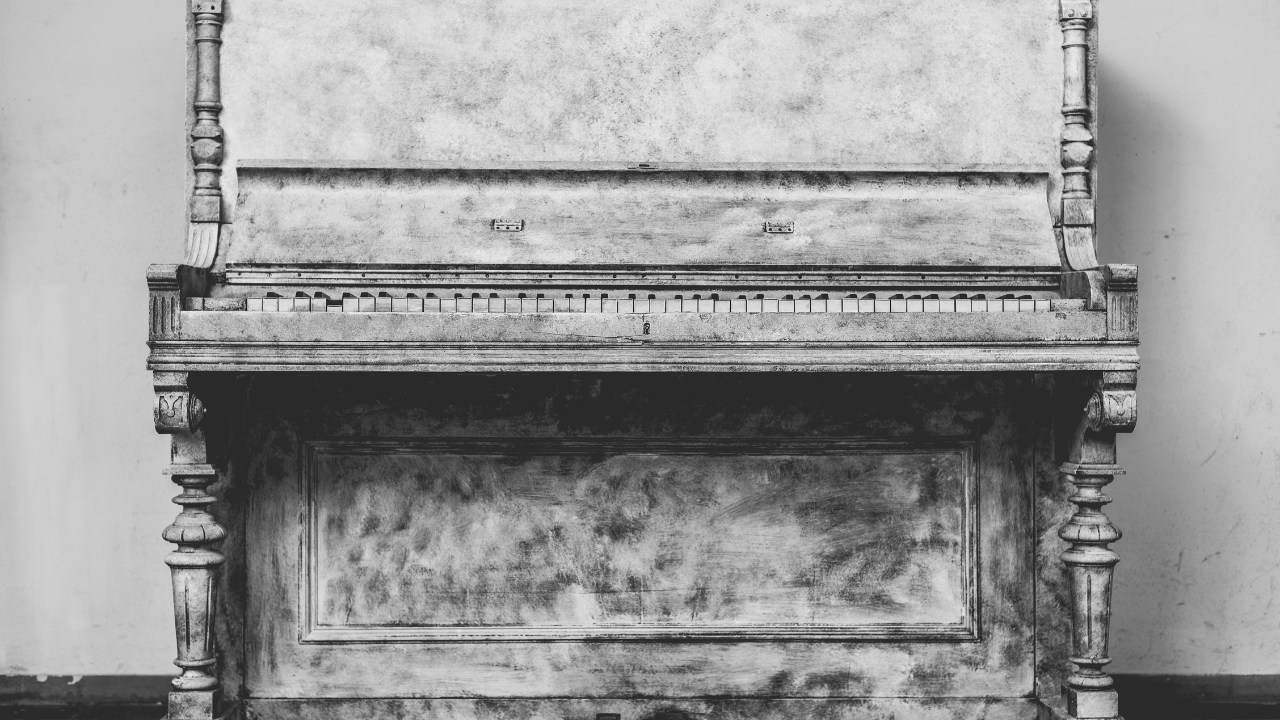Have you ever come across a song on Apple Music and noticed a small “E” next to it? That “E” means the song has explicit content, which could include strong language, mature themes, or adult ideas. Apple Music, by default, filters out these songs for certain users—especially younger ones. While this is good for families with kids, it might stop you from enjoying the full experience of your favorite songs.
If you want to allow explicit content on Apple Music, this guide is just for you. We will walk you through the steps in a very simple way. So, if you want to unlock the uncensored version of your favorite rap, pop, or rock songs, keep reading!
Why Is Explicit Content Blocked?
Apple Music restricts explicit songs by default to protect younger listeners or for shared devices like family accounts. This means anyone using Apple Music under parental controls or family sharing settings might not be able to play songs marked as explicit. But don’t worry, you can easily change this setting!
Here are some common reasons why explicit content might be blocked:
- Parental Controls: If you’re under 18, your parents might have set up restrictions.
- Family Sharing: If you’re part of a shared account, the organizer (like a parent or guardian) may have chosen to block explicit music.
- Default Settings: Even for adults, explicit content might be turned off by default.
But don’t worry—you can change these settings easily! Let’s see how.
Step-by-Step Guide to Allow Explicit Content on Apple Music
1. Start with Your Device Settings
To allow explicit content, you’ll need to make changes in your device’s settings. Follow these simple steps:
- On iPhone or iPad:
- Open the Settings app.
- Tap on Screen Time.
- Select Content & Privacy Restrictions.
- Go to Content Restrictions.
- Find the section for Music, Podcasts & News.
- Switch from Clean to Explicit.
- On Mac:
- Open System Preferences.
- Go to Screen Time.
- Click on Content & Privacy.
- Update the settings for Music and Podcasts to allow explicit content.
- On Android (if you use Apple Music on Android):
- Open the Apple Music app.
- Tap the three dots in the top right corner to access Settings.
- Scroll down to Restrictions and toggle the explicit content option to “Allow.”
2. Check Family Sharing Settings
If your Apple Music account is part of a Family Sharing plan, the family organizer (often a parent) might have set content restrictions for the entire group. Here’s how to fix it:
- Ask the family organizer to go to their Settings > Family Sharing > Screen Time.
- They can select your name and adjust the Content Restrictions to allow explicit music.
If you’re the organizer, you can do it yourself!
3. Sync Your Changes
Once you’ve updated the settings, make sure your changes sync across all your devices. You can do this by:
- Going to Settings > Your Name > iCloud and enabling Music Sync.
- Restarting the Apple Music app to refresh your settings.
4. Restart Apple Music
Sometimes, changes don’t take effect immediately. Restart the app to ensure the settings apply. If it still doesn’t work, try logging out of Apple Music and logging back in.
Why Should You Allow Explicit Content?
You might wonder, “Do I really need explicit content on Apple Music?” The answer depends on how you enjoy music. Here are some reasons why allowing explicit content can improve your experience:
- Full Album Experience: Many albums have songs with meaningful lyrics that lose their essence when censored.
- Better Playlist Choices: Some playlists or recommendations may include explicit tracks, and you wouldn’t want to miss out.
- Uninterrupted Listening: No more skipping tracks or listening to awkwardly censored versions.
Common Problems and Solutions
Problem 1: “I Forgot My Screen Time Passcode!”
This happens a lot. If you’ve forgotten the passcode needed to update your settings:
- Go to Settings > Screen Time > Forgot Passcode?
- Follow the prompts to reset the passcode using your Apple ID.
Problem 2: “Family Sharing Settings Are Blocking Explicit Content.”
If you’re part of a Family Sharing plan and can’t access explicit music:
- Ask the organizer to update the settings for you.
- If you’re the organizer, follow the steps under the “Family Sharing Settings” section above.
Problem 3: “My Settings Aren’t Syncing Across Devices.”
Sometimes, changes might not show up on all your devices. To fix this:
- Ensure you’re signed in to the same Apple ID on all devices.
- Restart Apple Music on each device.
- Go to Settings > Your Name > iCloud and make sure Music is turned on.
A Closer Look at Explicit Content
Let’s pause for a moment to talk about what makes a song “explicit.” Music marked as explicit often has:
- Strong language (swear words or slang).
- Mature themes like violence or adult relationships.
- Unfiltered artistic expressions.
By default, Apple Music hides these songs in searches and skips them in playlists. But once you allow explicit content, you’ll notice how much richer the music experience becomes!
If you share your device with kids or others, you might still want to control explicit content while allowing it for yourself. Here’s how you can balance it:
- Use Separate Profiles: On Apple devices, set up individual profiles under Family Sharing.
- Switch On Parental Controls for Kids: Keep their settings on “Clean” while switching yours to “Explicit.”
- Set Time Limits: Use Screen Time to limit how much access younger users have to explicit music.
Fun Fact: How Artists Use Explicit Content
Did you know some of the best-selling albums of all time feature explicit tracks? Artists like Eminem, Kendrick Lamar, and Beyoncé often use strong language to convey raw emotions. Allowing explicit content gives you access to their full artistic vision.
Frequently Asked Questions
Q1: Can I Enable Explicit Content During a Free Trial of Apple Music?
Yes! Whether you’re on a free trial or a paid plan, you can adjust the content restrictions.
Q2: Will Allowing Explicit Content Change My Music Recommendations?
Yes, once you allow explicit content, Apple Music may recommend more uncensored tracks and playlists.
Q3: What Happens If I Don’t Change My Settings?
If explicit content is blocked, you’ll only have access to the “clean” versions of songs. This might mean missing out on the original versions.
Conclusion: Enjoy the Full Apple Music Experience
Allowing explicit content on Apple Music is easy and makes a huge difference in your listening experience. By following the steps in this guide, you’ll unlock a world of unfiltered, expressive music. Whether it’s the latest rap album or a timeless classic, you deserve to hear it as the artist intended.
So, go ahead, update your settings, and let the music flow—uncensored and unrestricted. Music is all about expression, and now, you’re ready to enjoy it fully!
Final Tip: Stay in Control
Even after enabling explicit content, remember that Apple Music allows you to tweak settings anytime. So, if you change your mind or share your device with kids, you can always turn explicit content off again.
Related Articles:
For further reading, explore these related articles:
- How to Find Your Spotify Wrapped: Your Easy Guide
- Exploring the World of Music Genres: A Journey Through Sounds
For additional resources on music marketing and distribution, visit Deliver My Tune.