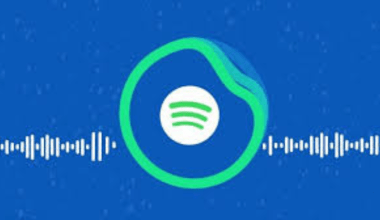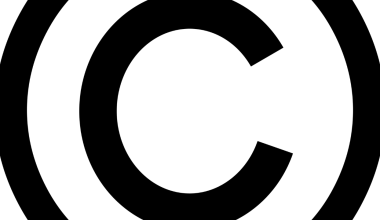TikTok has become one of the most popular platforms for short-form videos, allowing users to showcase their creativity in unique ways. One of the coolest tricks is to use two sounds in a single video. You might have seen trending TikTok videos that combine songs, audio clips, or voiceovers. If you’re wondering how to add two sounds on TikTok, you’re in the right place!
In this detailed guide, we’ll walk you through simple methods to combine two sounds seamlessly. You don’t need to be tech-savvy—just follow the steps, and you’ll be mixing sounds like a pro in no time.
Why Add Two Sounds on TikTok?
Before we dive into the steps, let’s discuss why using two sounds on TikTok can elevate your videos:
- Creativity Boost: Mixing audio gives your content a fresh and unique vibe.
- Engagement: Dual sounds can grab viewers’ attention better than a single audio clip.
- Trending Content: Many viral trends involve adding two or more sounds creatively.
- Storytelling: Using multiple sounds helps you tell a more dynamic and interesting story.
Now that you know why it’s worth trying, let’s move on to the actual steps.
Step 1: Choosing the First Sound
- Open the TikTok app and tap on the “+” icon to create a new video.
- On the recording screen, tap Add Sound at the top.
- Browse through TikTok’s sound library or use the search bar to find a sound you like.
- Select the sound and tap the checkmark to add it to your video.
Tip:
If you’re looking for trending sounds, TikTok’s library highlights popular audio clips that other creators are using.
Step 2: Recording Your Video with the First Sound
Once you’ve chosen the first sound, it’s time to record:
- Press and hold the red record button while your chosen sound plays.
- You can stop and start recording multiple clips to create your desired sequence.
- When you’re done recording, tap the checkmark to preview your video.
Step 3: Adding the Second Sound
Here comes the fun part—adding a second sound!
- Tap the Voiceover or Add Sound option (depending on your TikTok version).
- If you’re adding a voiceover:
- Tap the Voiceover icon on the right.
- Hold the record button to add your voiceover to any part of the video.
- If you’re adding a second music clip:
- Tap on Add Sound again.
- Choose a new sound from TikTok’s library.
- Adjust where you want the second sound to start and end in your video.
Step 4: Adjusting Audio Levels
When you add two sounds, you’ll want to adjust their volume to ensure everything blends well.
- Tap on the Volume icon.
- You’ll see sliders for Original Sound (the first sound) and Added Sound (the second sound or voiceover).
- Adjust the levels until both sounds complement each other. For example:
- Lower the music volume if you want the voiceover to stand out.
- Increase music volume if you want it to dominate the background.
Step 5: Preview and Edit
Before posting, preview your video to see how the two sounds work together.
- Check for any timing issues.
- Ensure the audio transitions smoothly.
- If needed, trim or rearrange clips to sync better with the sounds.
Once you’re happy with it, tap Next to add captions, hashtags, and a description.
Creative Ideas for Using Two Sounds on TikTok
Now that you know how to add two sounds on TikTok, here are some fun ideas to inspire your next video:
- Music and Voiceover: Use a trending song as background music while narrating a story or tutorial.
- Dialogues and Effects: Mix movie dialogues with sound effects for comedic or dramatic effect.
- Mashups: Combine two songs to create a unique vibe—perfect for dance challenges.
- Transitions: Use different sounds to highlight outfit changes, makeup looks, or travel locations.
- Reaction Videos: Layer reactions (like laughter or commentary) over another creator’s audio.
Common Issues and Troubleshooting
If you face any challenges while adding two sounds on TikTok, here’s how to fix them:
1. Second Sound Not Playing
- Check your audio levels under the Volume settings.
- Ensure the second sound is placed in the correct section of your video.
2. Voiceover Is Too Loud/Quiet
- Adjust the Voiceover volume slider to balance it with the background sound.
3. Timing Issues
- Use TikTok’s editing tools to trim or rearrange clips for better sync.
Final Thoughts
Adding two sounds on TikTok is a simple yet powerful way to make your videos stand out. Whether you’re mixing music, voiceovers, or sound effects, the possibilities are endless. The best part? You don’t need fancy editing software—everything can be done right within the TikTok app.
So, what are you waiting for? Get creative and start experimenting with two sounds on TikTok today. Your next viral video might be just a few taps away.
For further reading, explore these related articles:
- How to Add More Than One Sound on TikTok: The Ultimate Guide
- How to Make a Music Studio: A Complete Guide for Beginners
For additional resources on music marketing and distribution, visit DMT Records Private Limited.