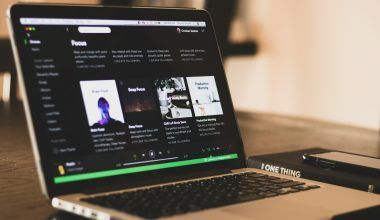If you’ve ever wondered how to add sounds to TikTok, you’re not alone. TikTok’s sound library is one of the most powerful tools for creators, allowing them to enhance their videos, set trends, and engage audiences. Whether you’re adding trending music, your own original sound, or something from TikTok’s extensive library, the process is easier than you might think.
Let’s dive into this step-by-step guide to help you become a pro at adding sounds to TikTok.
What Makes TikTok Sounds So Special?
TikTok isn’t just about visuals; it’s a platform where sounds make a big difference. Adding the right sound to your video can help it go viral, spark trends, or create emotional connections with your audience. Trending sounds often dominate the platform, so adding them to your content can increase engagement and visibility.
Step 1: Choosing the Right Sound for Your Video
Before you add a sound to your TikTok video, think about what kind of vibe or mood you want to create. Are you aiming for something funny, inspirational, or dramatic? Here’s how you can choose the best sound:
- Use TikTok’s Trending Sound Library: TikTok has a “Discover” page where you can see which sounds are trending.
- Search for Specific Sounds: Use the search bar to find a song or sound effect you want.
- Check What’s Popular in Your Niche: Browse videos in your niche to see what others are using.
Pro Tip: Always aim to use trending sounds to increase the chance of your video going viral.
Step 2: Adding a Pre-Made Sound to Your Video
TikTok offers a vast library of sounds you can use in your content. Here’s how to add a sound from TikTok’s library:
- Open TikTok and Tap the “+” Button: This opens the camera interface for creating a new video.
- Record Your Video or Upload One: Choose to shoot a video or upload a pre-recorded one.
- Tap “Sounds” at the Top of the Screen: TikTok will open its sound library.
- Browse or Search for Your Sound: You can either browse trending sounds or search for specific ones.
- Preview and Select Your Sound: Tap on a sound to preview it. If it fits your video, select it.
- Adjust the Volume: You can adjust the sound volume relative to your original video audio.
Step 3: Creating and Uploading Your Own Sound
Want to add your unique sound or music? Follow these steps:
- Record a Video with Your Sound:
- Open TikTok and press the “+” button.
- Record yourself speaking, singing, or playing music.
- Edit Your Sound:
- Use TikTok’s editing tools to trim or enhance the audio.
- Post Your Video:
- When you post the video, your original sound becomes available for others to use.
- Name Your Sound:
- After posting, click on your sound, then rename it to make it searchable.
Pro Tip: Adding hashtags and a creative name to your sound can help others find it.
Step 4: Adding Music from Your Device
If TikTok’s library doesn’t have the track you need, you can upload it yourself:
- Edit the Music Outside TikTok:
- Use apps like GarageBand, Audacity, or any music editor to trim and prepare the track.
- Add Music During Video Creation:
- Play the music from another device while recording the video.
- Upload Pre-Edited Videos:
- Create your video with sound in editing apps like CapCut or InShot, then upload it to TikTok.
Step 5: Using Duet or Stitch with Existing Sounds
TikTok’s Duet and Stitch features allow you to use existing sounds creatively:
- Find a Video with a Sound You Like: Tap the “Share” button on the video.
- Select “Duet” or “Stitch”: Record your video alongside the original.
- Adjust Your Audio: Use the mixing tool to balance your voice with the existing sound.
Step 6: Syncing Audio Perfectly
Audio synchronization is essential for creating engaging content. TikTok’s tools make it easy to match your sound with your video:
- Use the “Sound Sync” Feature: TikTok will automatically align the sound to your video.
- Manually Adjust the Audio: Drag the sound timeline to sync specific parts with your video’s visuals.
Step 7: Tips to Boost Engagement with TikTok Sounds
- Stay Updated on Trends: Regularly check the trending page to see what sounds are popular.
- Collaborate with Others: Use duet and stitch features to engage with trending content.
- Experiment with Volume Levels: Ensure the sound doesn’t overpower your voice or visuals.
- Repurpose Existing Sounds: Use popular sounds in creative ways to stand out.
Step 8: Avoiding Common Mistakes
- Copyrighted Music Issues: Stick to TikTok’s library to avoid legal troubles.
- Overused Sounds: Using overly popular sounds can make your content blend in instead of standing out.
- Ignoring Your Audience: Choose sounds that resonate with your followers.
Frequently Asked Questions
Q1: Can I use copyrighted music on TikTok?
TikTok provides a library of licensed music, but uploading copyrighted music without permission is against the rules.
Q2: Why can’t I find a specific song on TikTok?
It could be due to regional restrictions or licensing issues. Consider using similar sounds or editing your video with external apps.
Q3: How do I edit sound after posting?
Unfortunately, TikTok doesn’t allow edits to sounds after posting. Ensure your audio is perfect before uploading.
Final Thoughts
Adding sounds to TikTok is a game-changer for content creators. Whether you’re using trending tracks, creating original sounds, or uploading your favorite music, the possibilities are endless. With these easy steps and tips, you’re ready to enhance your videos and engage your audience like never before.
Happy creating!
For further reading, explore these related articles:
- Best Speakers for Music Your Ultimate Guide to Perfect Sound
- Spotify Trial: Your Easy Guide to Enjoying Music Like a Pro
For additional resources on music marketing and distribution, visit Deliver My Tune.