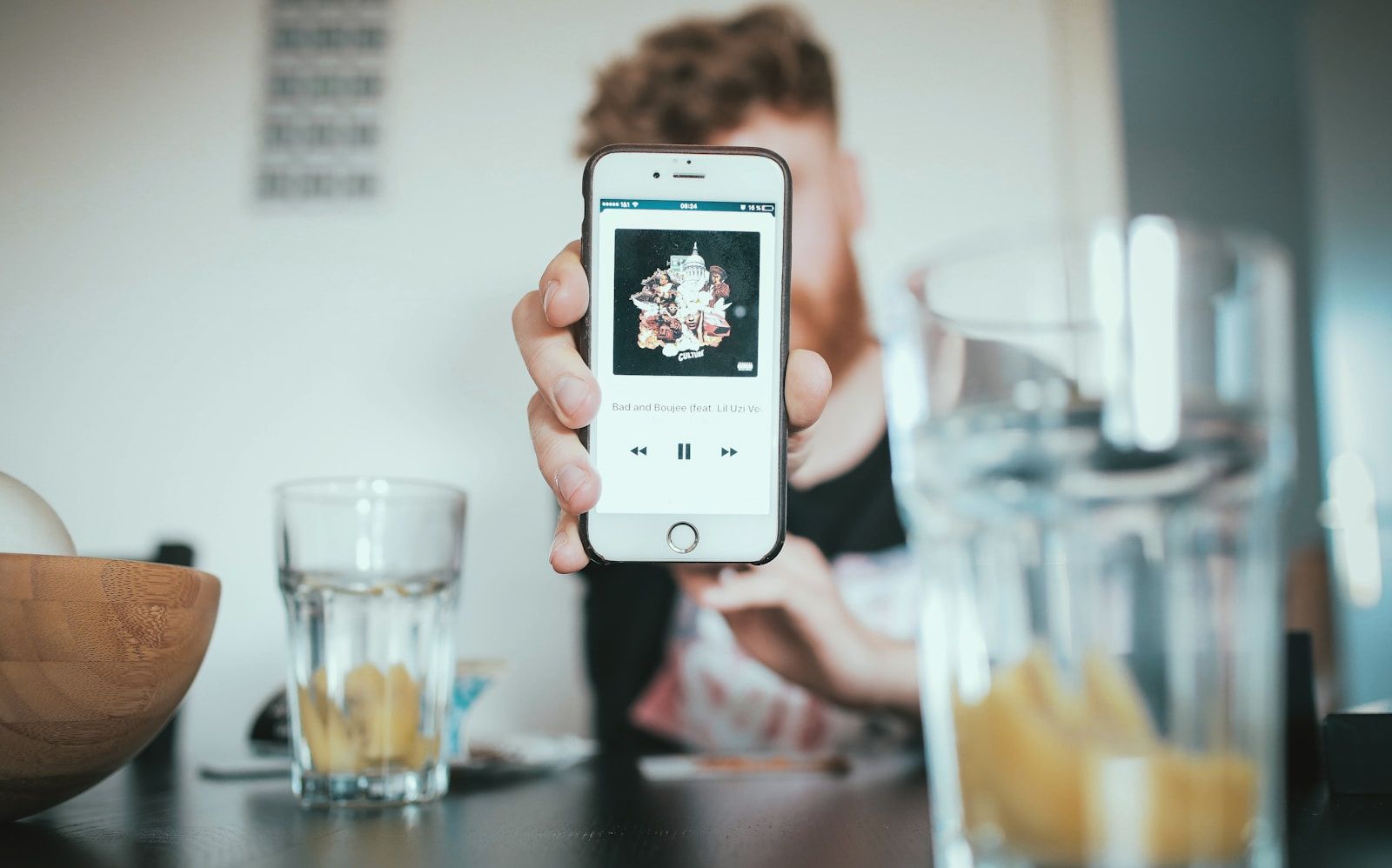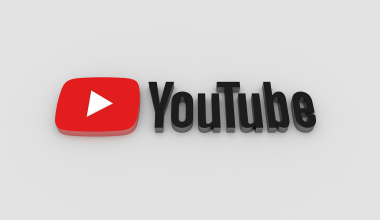Adding songs to iTunes is a straightforward process, but it can feel a little confusing if you’re new to it. Don’t worry—this guide will walk you through every step so you can start enjoying your favorite music on iTunes in no time. Whether you’re adding songs from your computer, downloading tracks from the iTunes Store, or importing music from a CD, we’ve got you covered.
Why Use iTunes for Your Music?
iTunes is more than just a music player. It’s a powerful tool that helps you organize your music, create playlists, and sync songs across your devices. By learning how to add songs to iTunes, you’ll unlock the full potential of this platform, making your music experience more enjoyable and convenient.
Getting Started with iTunes
Before you start adding songs, make sure you have iTunes installed on your computer. If you’re using a Mac, it’s likely already there. For Windows users, you can download it from the official Apple website. Once you have iTunes up and running, you’re ready to go!
Adding Songs from Your Computer
One of the most common ways to add songs to iTunes is by importing them from your computer. Here’s how to do it:
- Open iTunes: Launch the iTunes application on your computer.
- Locate Your Music Files: Find the folder where your music files are stored. Common formats like MP3, AAC, and WAV are supported.
- Drag and Drop: Simply drag the music files or folders into the iTunes window. You’ll see them appear in your library almost instantly.
- Organize Your Songs: Once the songs are added, you can edit their details by right-clicking on a track and selecting “Get Info.” This lets you change the song’s title, artist, album, and more.
Adding songs this way is quick and easy, but there are other methods you might find useful too.
Importing Songs from a CD
If you still have CDs lying around, you can transfer the music to iTunes. Here’s how:
- Insert the CD: Place the CD into your computer’s disc drive.
- Open iTunes: It should automatically detect the CD and display its contents.
- Choose Import Settings: Click the “Import CD” button at the top of the screen. You can choose the audio quality and file format here.
- Start Importing: Click “OK” to begin. The process might take a few minutes, depending on the number of tracks.
Once the songs are imported, they’ll be added to your library, ready for you to enjoy.
Downloading Songs from the iTunes Store
Buying music from the iTunes Store is another great way to add songs to iTunes. Here’s how:
- Open the iTunes Store: In iTunes, click on the “Store” tab.
- Search for Songs: Use the search bar to find the music you want.
- Purchase and Download: Click the price next to the song or album, then enter your Apple ID password to confirm. The tracks will download directly to your library.
This method is perfect for discovering new music or completing your favorite albums.
Syncing Music Across Devices
Once your songs are in iTunes, you might want to listen to them on your iPhone, iPad, or iPod. Syncing makes this possible:
- Connect Your Device: Use a USB cable to connect your device to your computer.
- Select Your Device in iTunes: It will appear as an icon in the top-left corner of iTunes.
- Choose Music to Sync: Click on “Music” in the sidebar and select the playlists, artists, or albums you want to sync.
- Click Sync: Once you’ve made your selections, click the “Sync” button. Your songs will be transferred to your device.
Organizing Your iTunes Library
Adding songs is just the beginning. To make the most of iTunes, it’s a good idea to organize your library:
- Create Playlists: Group your favorite tracks together by creating playlists for different moods or occasions.
- Use Smart Playlists: Let iTunes create playlists for you based on criteria like genre, play count, or rating.
- Edit Song Information: Keep your library tidy by making sure all songs have accurate titles, album names, and artwork.
Troubleshooting Common Issues
Sometimes, adding songs to iTunes doesn’t go as smoothly as expected. Here are some tips for solving common problems:
- Songs Don’t Appear: Make sure the file format is supported by iTunes. Converting the file to MP3 or AAC can help.
- Duplicate Tracks: Use the “Show Duplicates” option under the “File” menu to find and remove duplicates.
- Import Errors: If a CD won’t import, check for scratches or clean the disc. You can also adjust the import settings in iTunes.
Why Can’t I Add Certain Songs?
Occasionally, you might run into restrictions when adding songs to iTunes. For instance, DRM-protected files or corrupted music files won’t work. In these cases, try re-downloading the music or using a conversion tool to make the files compatible.
Making iTunes Work for You
Learning how to add songs to iTunes is a valuable skill that enhances your music experience. Once you’ve mastered the basics, you’ll find it’s a fantastic way to keep your favorite tunes organized and accessible.
So go ahead and start adding your songs today. Experiment with different methods, create playlists, and enjoy your personalized music library. The more you use iTunes, the more you’ll appreciate its features and capabilities.
For further reading, explore these related articles:
- Circles Post Malone Lyrics – A Song About Love, Loss, and Life
- Billie Eilish’s Big Moment at the Oscars 2022: A Night to Remember
For additional resources on music marketing and distribution, visit DMT Records Pvt. Ltd..