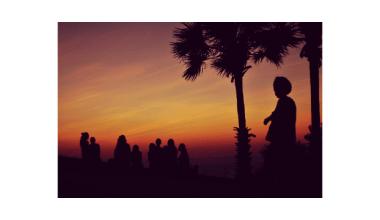Adding songs to Spotify is a great way to create personalized playlists that fit your mood and taste. Whether you want to include your favorite tracks, upload your own music, or discover new tunes, this guide will walk you through the process of adding songs to Spotify with ease.
Spotify is a leading platform for streaming music, offering millions of tracks to explore. But sometimes, the song you want isn’t available on Spotify. The good news is that Spotify allows you to add songs from your personal collection. Let’s dive into how you can add songs in Spotify to enhance your music experience.
Why Add Songs to Spotify?
Adding songs to Spotify lets you:
- Customize playlists for specific moods or activities.
- Include rare tracks not found in Spotify’s library.
- Create a seamless listening experience by blending local files with Spotify’s music.
If you’re wondering how to get started, here’s everything you need to know about how to add songs in Spotify.
Adding Local Songs in Spotify
Spotify provides a feature that lets you upload songs from your device. Here’s how:
- Enable Local Files
Open the Spotify app on your desktop. Go to settings and scroll down to “Local Files.” Toggle the switch to enable it. - Choose Music Sources
Click on the “Add a source” button. Select the folder containing the music files you want to upload. - Access Your Local Music
Once added, your local files will appear under the “Your Library” section. From there, you can add them to playlists.
Sync Local Songs to Mobile Devices
Want to listen to local songs on your phone? Spotify allows syncing of local files from your computer to your mobile device.
- Ensure Both Devices Are Connected
Make sure your phone and computer are connected to the same Wi-Fi network. - Create a Playlist
Add the local songs to a playlist on your computer. - Download the Playlist
Open the playlist on your mobile app and toggle the “Download” switch. Your local files will sync to your device.
By following these steps, you’ll know how to add song in Spotify and enjoy them on the go.
Adding Songs Not on Spotify
If the song you want isn’t available on Spotify, you can still add it by uploading a compatible file format like MP3, MP4, or M4A.
- Check the File Format
Spotify supports specific file formats. Ensure your files are compatible before uploading. - Organize Your Music
Keep your music in organized folders to make the process smoother when adding songs.
Tips for Creating the Perfect Playlist
Knowing how to add song in Spotify is just the first step. To make your playlists even better, follow these tips:
- Mix Genres
Blend different genres for a dynamic listening experience. - Keep It Thematic
Create playlists based on themes like relaxation, workouts, or road trips. - Add Variety
Update your playlists regularly with new songs.
Discover New Music
Spotify also makes discovering new songs easy:
- Explore the Discover Weekly Playlist
This playlist updates every Monday with personalized recommendations. - Check Out Release Radar
Stay updated with new releases from your favorite artists.
Once you’ve added songs to Spotify and created a playlist, you can share it with friends or the public.
- Use the Share Feature
Right-click on a playlist and select “Share.” Copy the link to send it to others. - Collaborate on Playlists
Make a playlist collaborative so friends can add songs too.
Final Thoughts
Learning how to add songs in Spotify opens up endless possibilities for personalizing your music experience. Whether you’re syncing local files, creating unique playlists, or discovering new tracks, Spotify gives you the tools to enjoy music your way.
By following the steps above, you’ll have no trouble adding songs in Spotify and making the most of this fantastic platform. Keep exploring, keep adding, and keep listening.
For further reading, explore these related articles:
- Spotify Creator: Unleashing Your Musical Potential in the Digital Era
- Complete Guide to Ditto Music Login and Managing Your Account
For additional resources on music marketing and distribution, visit DMT Records Private Limited.