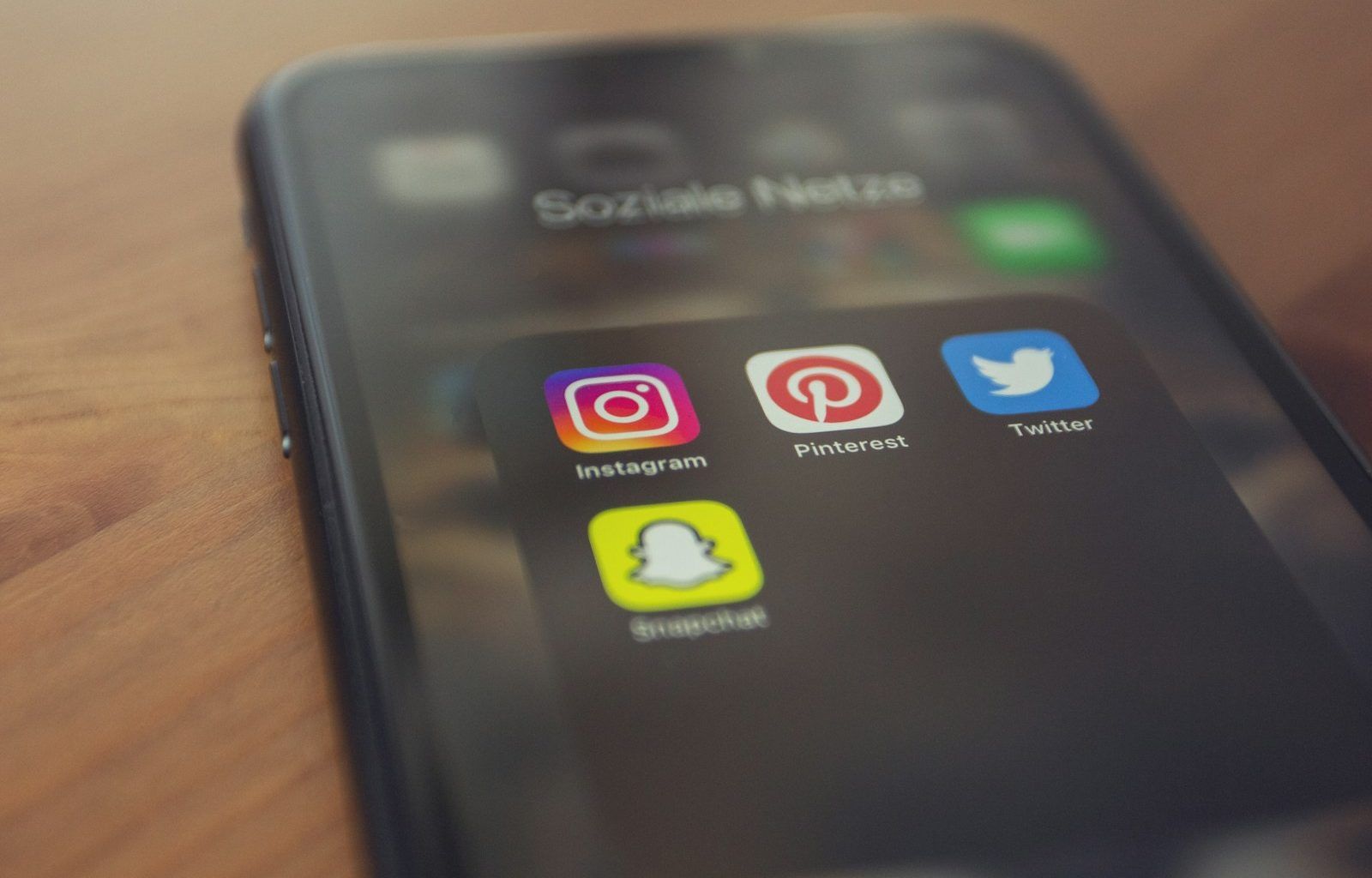how to add music to snapchats can make your Snaps more fun, engaging, and creative. Whether you’re sending a quick update to your friends or sharing a story with the world, adding the perfect soundtrack can make your content stand out. Luckily, Snapchat makes it super easy to add music to your Snaps, and you don’t need to be a tech expert to do it. In this blog, we’ll break down everything you need to know about adding music to Snapchat and even throw in a few tips to help you get the most out of this feature. Let’s dive right in!
Why Add Music to Your Snaps?
Music has the power to change the mood and vibe of your Snap instantly. A catchy song can make a funny moment even funnier or a heartfelt memory more emotional. Adding music also helps personalize your Snap, making it unique and memorable. Whether you’re showing off a new outfit, sharing a travel moment, or just saying hi, music can elevate the experience for your viewers.
How to Add Music to Snapchats: Step-by-Step
Adding music to your Snaps is straightforward. Follow these simple steps, and you’ll have your Snap grooving in no time.
Step 1: Open Snapchat
First, open the Snapchat app on your smartphone. Make sure you’re logged into your account and ready to create a new Snap. If you don’t already have Snapchat, download it from your app store, sign up, and get started.
Step 2: Record or Capture Your Snap
You can either take a photo or record a video. To capture a photo, tap the circular button in the middle of the screen. For a video, hold down the same button until you’ve recorded the desired length. Don’t worry about perfection at this stage; you can always re-record if needed.
Step 3: Tap the Music Icon
Once your Snap is ready, look for the music note icon on the right side of the screen. It’s usually located near the sticker and text options. Tap on this icon to access Snapchat’s music library.
Step 4: Browse or Search for Music
Snapchat provides a wide range of songs in its library. You can scroll through popular tracks or search for a specific song using the search bar at the top. The library is updated regularly, so you’ll always find fresh options.
Step 5: Preview and Select a Song
Tap on a song to preview it. If it feels right for your Snap, select it. You can adjust which part of the song plays by dragging the sound wave slider left or right. This lets you pick the perfect moment in the track to sync with your Snap.
Step 6: Add the Music to Your Snap
Once you’ve selected the part of the song you like, tap the checkmark to add it to your Snap. The music will automatically play in the background of your video or photo.
After adding music, you can edit your Snap further by adding stickers, text, or filters. When you’re satisfied, hit the send button to share it with your friends or post it to your Story. Now, your Snap is ready to impress!
What If You Don’t See the Music Icon?
If the music icon doesn’t appear in your Snapchat app, don’t panic. Here’s what you can do:
- Update Your App: Make sure you’re using the latest version of Snapchat. Go to your app store and check for updates.
- Restart the App: Sometimes, closing and reopening the app can fix minor glitches.
- Check Compatibility: Older devices or operating systems might not support all Snapchat features. Ensure your phone’s software is up to date.
Adding Your Own Music
While Snapchat’s music library is extensive, you might want to add your own custom music or sound. Here’s how:
Use Your Phone’s Music App
- Open your music app and play the song you want.
- Switch to Snapchat while the song is playing.
- Record your Snap. The music will be captured along with your video.
Third-Party Apps
If you need more advanced options, consider using apps like InShot or Adobe Premiere Rush. These apps allow you to edit videos and add any song before uploading the content to Snapchat.
Tips for Choosing the Right Music
- Match the Mood: Choose a song that complements the vibe of your Snap. For example, a high-energy track works well for a party video, while a soft tune might suit a scenic photo.
- Keep It Short and Sweet: Viewers often appreciate concise and engaging content. Pick the best part of the song to grab attention instantly.
- Trending Tracks: Popular songs can make your Snaps more relatable. Check Snapchat’s trending section for ideas.
- Volume Balance: Ensure the music doesn’t overpower your voice or other sounds in the Snap.
Fun Ideas for Adding Music to Snapchats
Here are some creative ways to use music in your Snaps:
- Storytelling: Use music to set the tone for a mini-story.
- Lip Sync: Record yourself mouthing the lyrics of a song for a playful touch.
- Dance Videos: Pair your best dance moves with a catchy track.
- Scenic Moments: Enhance beautiful landscapes or sunsets with calming music.
Frequently Asked Questions
Can I Add Music to an Existing Snap?
Unfortunately, you can’t directly add music to a Snap after it’s been created. However, you can save the Snap, use a third-party editing app to add music, and re-upload it.
Is the Music Free to Use?
Yes, Snapchat’s music library is free to use within the app. Just make sure you’re not using it for commercial purposes.
Can My Friends Hear the Music?
Absolutely! The music you add will play for anyone viewing your Snap or Story, as long as their device volume is turned on.
Final Thoughts
how to add music to snapchats is a fantastic way to enhance your content and connect with your audience. With just a few taps, you can transform an ordinary Snap into a memorable moment. Whether you’re sharing a funny, emotional, or inspiring moment, the right song can make all the difference. So, go ahead and experiment with Snapchat’s music feature to make your Snaps truly shine!
For further reading, explore these related articles:
- Taylor Swift Spotify Streams: How She Became the Queen of Streaming
- Mo Bamba Lyrics: The Story of a Song That Took the World by Storm
For additional resources on music marketing and distribution, visit DMT Records Pvt. Ltd..