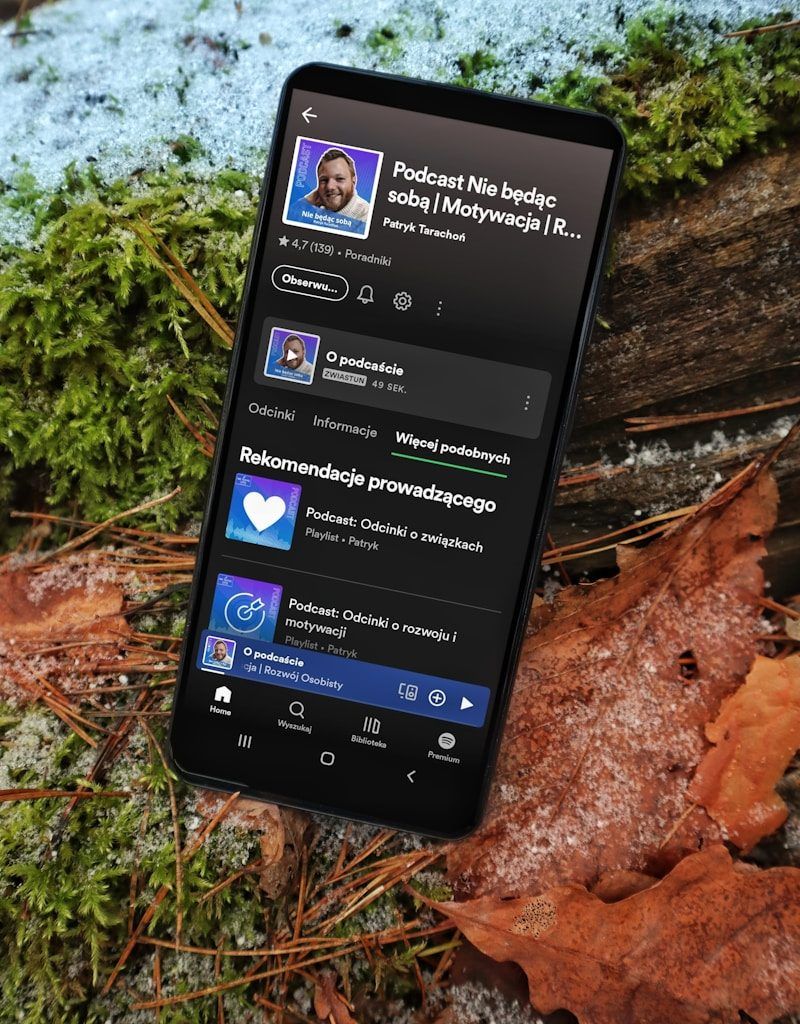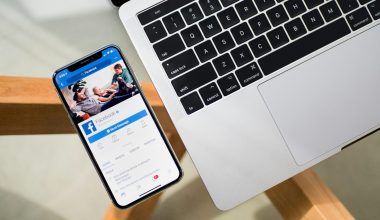Spotify is one of the most popular music streaming platforms in the world. Whether you’re creating a playlist for a workout, a road trip, or just to vibe at home, adding music to your Spotify playlist is quick and easy. In this guide, we’ll walk you through the steps, sprinkle in some helpful tips, and make sure you become a playlist pro. Let’s dive in!
Why Create a Spotify Playlist?
First, let’s talk about why you might want to create a playlist in the first place. Playlists are your personal soundtrack. They can set the mood, energize you, or bring back memories. Whether you’re curating a list of your favorite songs or discovering new artists, playlists make music more personal and accessible.
Now, let’s get to the exciting part: how to add music to a playlist on Spotify.
Step-by-Step Guide: Adding Music to a Spotify Playlist
1. Open the Spotify App
Make sure you’re logged in to your Spotify account. Open the app on your smartphone, desktop, or tablet. If you don’t already have the app, download it from the App Store or Google Play Store.
2. Find the Song You Love
Search for the song you want to add to your playlist. You can do this by using the search bar at the top of the screen. Simply type the name of the song, artist, or album, and select the one you’re looking for from the results.
3. Select the Song Options
Once you’ve found the song, tap on the three dots (“…”) next to it. This will open a menu with several options.
4. Choose “Add to Playlist”
From the menu, select Add to Playlist. A list of your existing playlists will appear. If you don’t have a playlist yet, no worries! You’ll see an option to create a new one.
5. Pick or Create a Playlist
Choose the playlist you want to add the song to. If you’re creating a new playlist, give it a name that suits the vibe, and hit save.
6. Enjoy Your Curated Playlist
That’s it! You’ve successfully added a song to your playlist. Repeat the process to build your perfect playlist.
Adding Multiple Songs to a Playlist
Sometimes, you’ll want to add an entire album or multiple songs at once. Here’s how:
- Navigate to the album or playlist.
- Tap the three dots (“…”) at the top of the screen.
- Select Add to Playlist.
- Pick your desired playlist, and all the songs will be added instantly.
Tips for Organizing Your Playlists
- Group by Genre or Mood: Create playlists like “Chill Vibes” or “Pump-Up Songs” to suit your mood.
- Add Descriptions: Use the playlist description to share its theme or inspiration.
- Update Regularly: Keep your playlists fresh by adding new tracks and removing old ones.
Troubleshooting Common Issues
If you’re having trouble adding music to your playlist on Spotify, don’t worry. Here are some quick fixes:
- Check Your Internet Connection: Make sure you’re connected to the internet.
- Update Your Spotify App: Outdated apps can sometimes cause glitches.
- Re-login: Log out and back into your account to refresh the app.
- Reach Out to Support: If all else fails, contact Spotify support for help.
Enhancing Your Spotify Experience
- Discover Weekly: Check out Spotify’s curated playlists for personalized song recommendations.
- Collaborative Playlists: Share playlists with friends and let them add their favorite tracks.
- Offline Mode: Download your playlists to listen without using data.
For further reading, explore these related articles:
- The Evolution and Vibrance of the Indian Music Industry
- Zee Music Company Owner: Shaping the Sound of India
For additional resources on music marketing and distribution, visit DMT Records Private Limited.