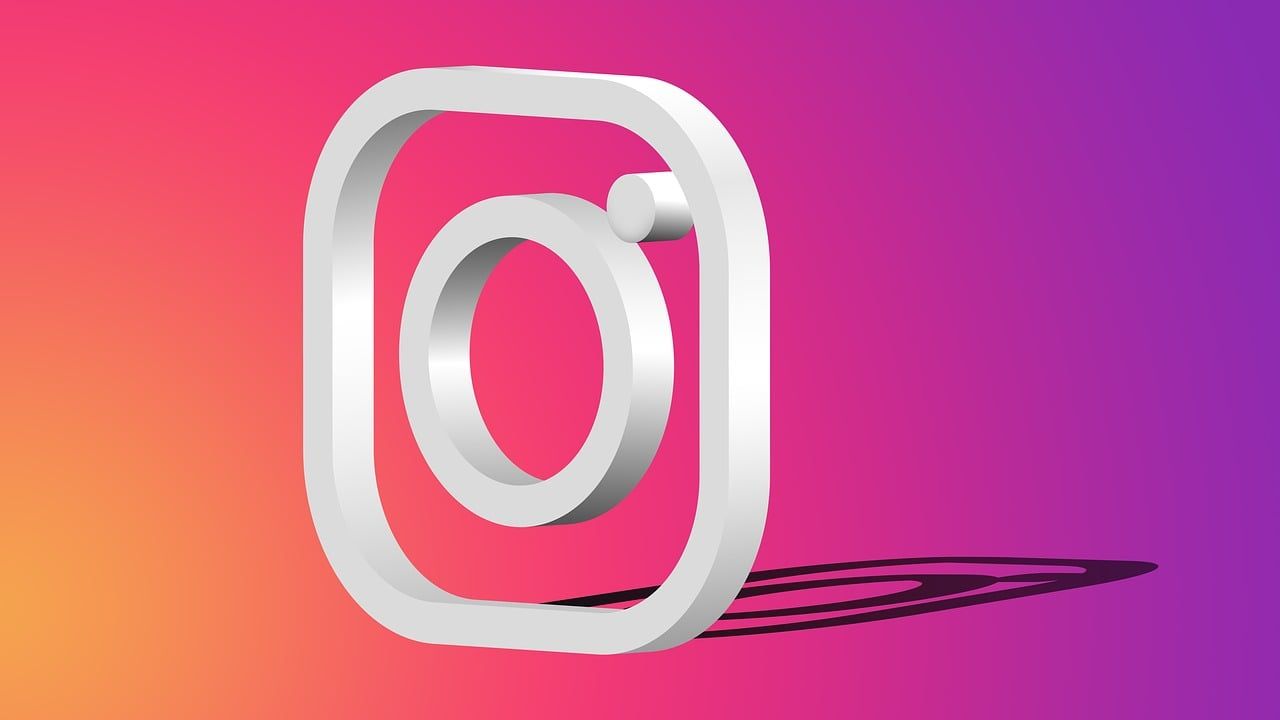Instagram stories are a great way to share moments with your friends, family, or followers. Adding music and lyrics to your story not only makes it more engaging but also sets the mood perfectly. If you’re wondering how to do it, don’t worry it’s super simple, and I’ll guide you through the process step by step.
Why Add Music to Your Instagram Story?
Before we dive into the “how,” let’s talk about the “why.” Adding music with lyrics can transform your Instagram story into an emotional, creative, and memorable piece of content. Whether you’re sharing a highlight from your day, promoting your favorite song, or showcasing your artistic side, music helps convey the vibe you’re going for. Plus, it’s a fun way to connect with others who share your musical tastes!
Step-by-Step Guide to Adding Music to Instagram Stories
Step 1: Open the Instagram App
First things first, make sure your Instagram app is updated. Having the latest version ensures you’ll have access to all the features, including the music sticker. Open the app and swipe right from your feed to enter the story creation mode.
Step 2: Capture or Upload Your Story
You can either take a photo, record a video, or upload content from your camera roll. This will serve as the background for your story. If you’re planning to add lyrics, make sure the content is visually simple so the text doesn’t clash with the background.
Step 3: Tap on the Sticker Icon
Once your content is ready, tap on the sticker icon (the square smiley face) at the top of the screen. This opens a menu with various stickers you can add to your story.
Step 4: Choose the Music Sticker
Scroll through the options and tap on the “Music” sticker. This will bring up a search bar where you can find the song you want to use. You can search by song title, artist, or even browse through mood-based categories.
Step 5: Select Your Song
Once you’ve found the perfect song, tap on it. Instagram will show you a preview of the song along with the available lyrics. You can drag the slider to choose the exact part of the song you want to feature. Usually, you can include up to 15 seconds of music.
Step 6: Customize the Lyrics
Here comes the fun part! Instagram allows you to customize how the lyrics appear. You can choose from various text styles, colors, and animations to match the mood of your story. Play around with these options until it feels just right.
Step 7: Position the Lyrics on Your Screen
Drag and resize the lyrics to fit your story. Make sure they’re easy to read but don’t cover any important parts of your photo or video.
Once everything looks perfect, tap the “Your Story” button to share it with your followers. Congratulations, you’ve successfully added music to your Instagram story with lyrics!
Tips for Making Your Story Stand Out
Choose Songs That Match Your Mood
Music sets the tone for your story, so pick something that complements the vibe you’re going for. Whether it’s a romantic tune, an energetic anthem, or a chill melody, the right song can elevate your story.
Use Eye-Catching Colors
Make sure the lyrics’ text style and color pop against your background. This ensures your story is visually appealing and easy to read.
Experiment with Filters and Effects
Adding music is just one piece of the puzzle. Use Instagram’s filters and effects to add an extra layer of creativity to your story.
Keep It Short and Sweet
While it’s tempting to pack everything into one story, less is often more. A simple story with music and lyrics can have a greater impact than one that’s overcrowded with elements.
What to Do If the Music Sticker Is Missing
If you don’t see the music sticker, don’t panic. Here are a few troubleshooting tips:
- Update the App: Check if your Instagram app is up to date. An outdated app might not support the music sticker.
- Switch Accounts: If you’re using a business account, try switching to a personal or creator account. Some music features are restricted on business accounts due to copyright rules.
- Use Third-Party Apps: If all else fails, you can use third-party apps to add music and then upload the edited video to your story.
Frequently Asked Questions
Can I Add Music Without Lyrics?
Yes, you can! When selecting your song, just choose the “No Lyrics” option in the customization menu. This will display the song title and artist instead of the lyrics.
Can I Add My Own Music?
Unfortunately, Instagram’s music feature only supports songs from their licensed library. However, you can use video editing apps to add your own music before uploading the video to your story.
Why Are Some Songs Not Available?
The availability of songs depends on licensing agreements in your region. If a particular song isn’t available, try searching for another version or artist.
Conclusion
Adding music to your Instagram story with lyrics is a fantastic way to express yourself and connect with your audience. By following these simple steps, you can create stories that are not only visually appealing but also emotionally resonant. So, the next time you’re crafting a story, don’t forget to add your favorite tunes and let the lyrics do the talking!
Now that you know how to add music to Instagram story with lyrics, go ahead and experiment with different songs, styles, and effects. Have fun and make your stories truly unforgettable!
For further reading, explore these related articles:
- Exploring the Best Free Music Distribution App for Independent Artists
- Comprehensive Breakdown of Music Distribution Costs for Artists
For additional resources on music marketing and distribution, visit Deliver My Tune.