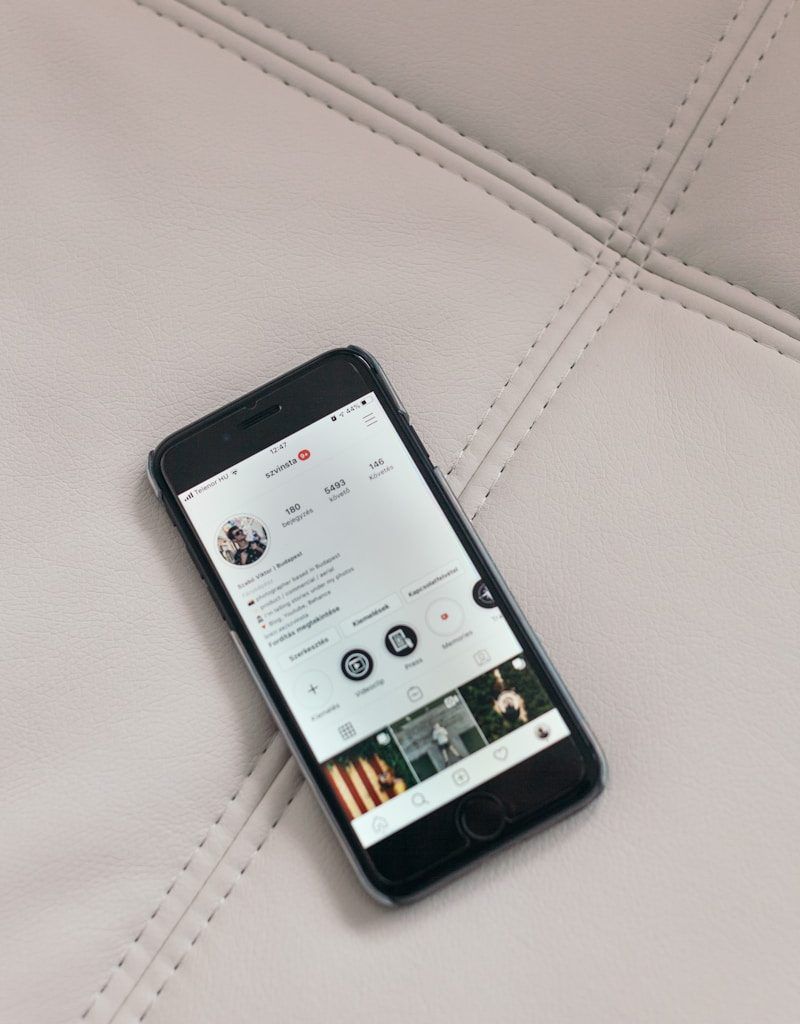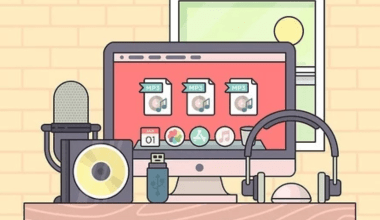Adding music to your Instagram page can be a game-changer! Music adds personality, sets the tone, and makes your posts more engaging. Whether you’re sharing a fun reel, a heartwarming story, or a stylish post, music can amplify the vibe. Here’s a step-by-step guide to help you get started.
Why Add Music to Your Instagram Page?
Music enhances your content by creating an emotional connection with your audience. Imagine watching a video without any background music – it feels incomplete, right? When you add the right track to your Instagram page, your followers are more likely to engage with your content. Plus, Instagram’s music library is full of options to fit every mood and occasion. Let’s dive into how you can make this happen.
Step 1: Check Your Instagram Version
Before anything else, ensure you’re using the latest version of Instagram. Features like music are regularly updated, and you don’t want to miss out. Head to your app store, search for Instagram, and hit the update button if needed.
Step 2: Use Instagram Stories for Music
The easiest way to add music to your Instagram page is through Stories. Here’s how:
- Open the Instagram app and swipe right to access the Stories feature.
- Capture or upload content – this could be a photo or a video.
- Tap on the sticker icon at the top of your screen.
- Select the “Music” sticker.
- Search for your favorite track using the search bar or browse through categories.
- Once you’ve found the perfect song, choose the snippet you want to use. You can adjust the length and select specific lyrics if available.
- Hit “Done” and post your Story.
Step 3: Add Music to Instagram Reels
Instagram Reels are super popular right now, and adding music makes them even better. Here’s what to do:
- Open Instagram and swipe left to the Reels section.
- Record a new Reel or upload a video from your gallery.
- Tap on the music note icon on the left-hand side.
- Browse Instagram’s library or search for a song.
- Adjust the music to match the part of the video you want to highlight.
- Preview your Reel, and if it looks good, hit share.
Step 4: Add Music to Posts
While Stories and Reels make it easy to add music, you can also add it to regular posts. Here’s how:
- Create a new post as usual.
- On the final screen before posting, tap on “Add Music.”
- Search for the perfect song and select the part you’d like to feature.
- Complete your post and share it with your followers.
Tips for Choosing the Right Music
Adding music to your Instagram page is fun, but picking the right song can make a huge difference. Keep these tips in mind:
- Match the Mood: Whether your post is upbeat, romantic, or dramatic, choose a song that complements the vibe.
- Know Your Audience: Think about what kind of music resonates with your followers.
- Stay Authentic: Pick tracks that align with your personal brand or message.
- Check Copyright: Stick to Instagram’s library to avoid copyright issues.
Troubleshooting Common Issues
Sometimes, you might run into issues while adding music. Here are a few quick fixes:
- Feature Not Available: Ensure your account is set to a region where Instagram music is supported.
- Can’t Find a Song: If a track isn’t available, try searching for a similar one.
- Music Not Syncing: Check your internet connection or restart the app.
Creative Ways to Use Music on Instagram
Here are some fun ideas to inspire you:
- Theme Songs: Use a signature track for your brand or page.
- Story Highlights: Add music to your Highlights for a consistent vibe.
- Behind the Scenes: Share raw moments with relatable tunes.
- Seasonal Posts: Match songs to holidays or seasons.
Adding music to your Instagram page is simple and can transform your content. Whether you’re using Stories, Reels, or posts, there’s always a way to make your page more dynamic and engaging. So, what are you waiting for? Update your app, pick your favorite track, and let the music do the talking.
For further reading, explore these related articles:
For additional resources on music marketing and distribution, visit DMT Records Private Limited.