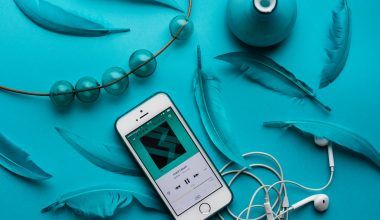Think about your favorite YouTube videos. Isn’t the music one of the first things you notice? Whether it’s a cheerful tune in a travel vlog or a soft melody in a tutorial, music can make your videos more fun, engaging, and memorable. But how do you actually add music to a YouTube video?
Don’t worry! This guide will show you exactly how to add music in YouTube videos in the easiest way possible. Whether you’re using editing software or YouTube’s built-in tools, this step-by-step guide will help you make your videos sound amazing.
Why Should You Add Music to Your Videos?
Adding music is like adding the perfect seasoning to your dish—it makes everything better!
- Creates Mood: Music can make your video funny, exciting, or emotional.
- Grabs Attention: A good track helps keep viewers hooked till the end.
- Boosts Quality: Even simple videos feel more professional with the right music.
- Connects Emotionally: The right music makes your audience feel connected to your story.
Step 1: Understanding YouTube’s Music Rules
Before you dive in, you need to know the rules. YouTube has strict policies when it comes to music because of copyright laws. Here are the basics:
- Don’t Use Just Any Song: Popular songs are usually copyrighted, and using them can get your video taken down.
- Use Royalty-Free Music: This means you can use the music legally without worrying about strikes.
- YouTube’s Audio Library: YouTube offers a free collection of music and sound effects that are safe to use.
- Give Credit: Some music requires you to give credit to the artist. Always read the license before using a track.
Step 2: Where to Find Music for Your YouTube Videos
Finding the right music is easier than you think. Here are some great places to start:
Free Music Sources:
- YouTube Audio Library: This is the best free option for beginners. It has tons of music sorted by mood and genre.
- Incompetech: Kevin MacLeod’s royalty-free tracks are perfect for all types of content.
- Free Music Archive (FMA): A wide range of tracks for personal and commercial use.
Paid Music Sources:
- Epidemic Sound: Offers high-quality tracks for a small monthly fee.
- Artlist: Unlimited downloads with a simple licensing system.
- PremiumBeat: Professional-grade music for creators.
Step 3: Adding Music While Editing
Most people add music to their videos during the editing process. Here’s how:
Tools You Can Use:
- Free software: iMovie (Mac), Windows Movie Maker
- Paid software: Adobe Premiere Pro, Final Cut Pro
- Free online editors: Canva Video, Kapwing
Easy Steps to Add Music in an Editor:
- Import Your Video and Music: Open your editor and load your video file. Then drag your chosen music file into the software.
- Place the Music in the Timeline: Move the music file to align with your video.
- Adjust the Volume: Lower the music volume so it doesn’t overpower your voice or main audio.
- Trim the Music: Cut the music to match the length of your video.
- Export the Video: Save your video with the music added.
Step 4: Adding Music After Uploading to YouTube
Did you know you can add music even after your video is uploaded? Here’s how:
- Log in to YouTube Studio: Open your YouTube account and go to the YouTube Studio.
- Choose a Video: Select the video you want to edit.
- Go to the Editor: Click on the “Editor” tab on the left-hand side.
- Add Music from YouTube’s Library: Browse through the available tracks and select the one you like.
- Save Changes: Once done, click on “Save.”
Step 5: How to Choose the Perfect Music
The key to adding music is picking the right track. Here are some tips:
- Match the Mood: Is your video happy, dramatic, or relaxing? Choose music that fits.
- Think About Your Audience: Pick music that your viewers will enjoy.
- Avoid Overuse: Don’t let the music run the entire video. Sometimes silence is golden.
- Check the Genre: A vlog might need a playful tune, while a tutorial might need a calm background.
Step 6: Troubleshooting Common Problems
- Music is Too Loud: Adjust the volume in your editor or YouTube Studio.
- Sync Issues: Make sure your music starts and ends at the right time in your video.
- Copyright Claims: Always double-check the license before uploading.(how to add music in youtube video)
Step 7: Tips to Use Music Effectively
- Intro Music: Start your video with a catchy tune to grab attention.
- Emotion: Use soft, emotional tracks during storytelling parts.
- Energy: Add fast-paced music to action scenes or exciting moments.
- Outro Music: A consistent outro track can help build your brand.
Bonus: Tools and Resources
Here are some additional tools to make your editing process smoother:
- Audacity: Free tool to edit audio files.
- Canva Video: Great for quick video edits.
- Soundstripe: Affordable library for premium tracks.
A Few Extra Words
Adding music doesn’t have to be complicated. It’s all about experimenting and finding what works best for your videos. Start with free tools, get comfortable, and then explore paid options if needed. Remember, the right music can transform a simple video into something unforgettable!
Conclusion: Music Makes Everything Better
You now know how to add music to your YouTube videos! Whether you’re using editing software or YouTube’s built-in tools, the process is simple and fun. Just remember to follow YouTube’s rules, pick the right music, and adjust it properly for the best results.(
You now know how to add music to your YouTube videos! Whether you’re using editing software or YouTube’s built-in tools, the process is simple and fun. Just remember to follow YouTube’s rules, pick the right music, and adjust it properly for the best results.(how to add music in youtube video)
Adding music is an art, but anyone can do it with practice. So, get started and make your videos stand out today!
Related Articles:
For further reading, explore these related articles:
- What is Global Artist Ranking and Why is It So Important?
- What to Do When Spotify is Offline – A Complete Guide for Music Lovers
For additional resources on music marketing and distribution, visit Deliver My Tune.