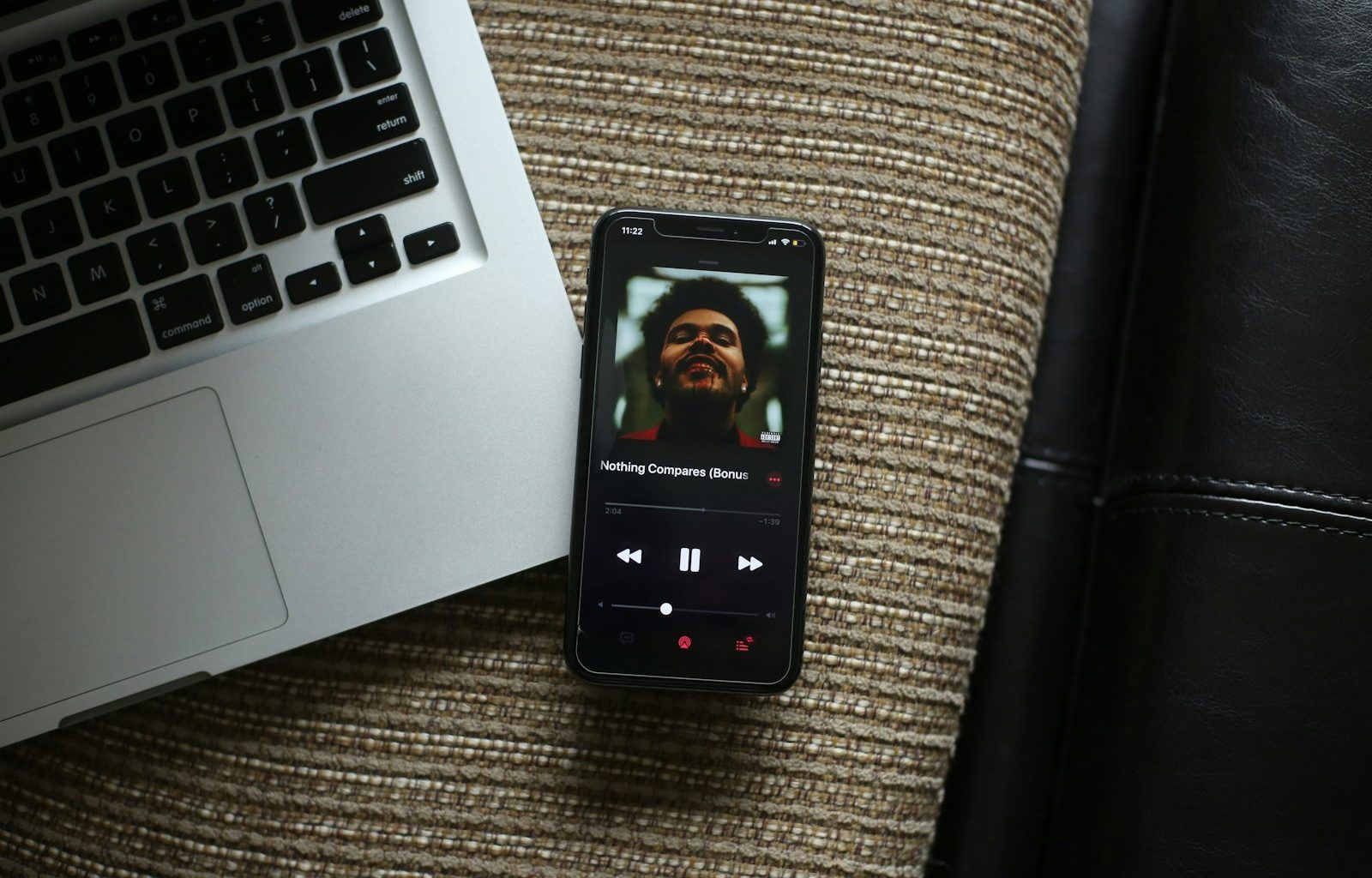Adding music from Apple Music can elevate your playlists, enhance your projects, or simply keep your favorite tunes in one place. Whether you’re new to Apple Music or have been using it for years, learning how to add music effortlessly is key to enjoying a seamless experience. This guide will walk you through the steps in a clear and approachable way.
Why Add Music from Apple Music?
Apple Music is a treasure trove of millions of songs, curated playlists, and exclusive content. By adding music to your library or devices, you can:
- Create personalized playlists for any occasion.
- Download songs for offline listening.
- Enjoy uninterrupted music on all your devices.
- Access your favorite tracks in a snap.
Whether you’re preparing for a workout, a road trip, or just winding down at home, having the right music at your fingertips makes all the difference.
Getting Started with Apple Music
Before diving into adding music, ensure you have an active Apple Music subscription. If you’re not already subscribed, follow these steps:
- Open the Apple Music app on your device.
- Tap Listen Now or For You to explore subscription options.
- Choose a plan that suits your needs and follow the prompts to sign up.
Once subscribed, you’re all set to start adding music from Apple Music!
How to Add Songs to Your Library
Adding songs to your library is one of the easiest ways to keep your favorite tracks in one place. Here’s how to do it:
- Open the Apple Music app on your iPhone, iPad, Mac, or Android device.
- Browse or search for a song, album, or playlist you like.
- Tap the + Add button (it looks like a plus sign) next to the song or album.
And that’s it! The music is now added to your library and ready to play anytime.
How to Download Music for Offline Listening
If you’re going somewhere without internet access, downloading music ensures you’ll still have your tunes. Follow these simple steps:
- Find the song, album, or playlist in your library.
- Tap the Download icon (it looks like a cloud with a downward arrow).
- Wait for the download to complete.
Now you can listen to your music offline, whether you’re on a plane or in a remote area.
Creating Custom Playlists
Playlists are perfect for organizing your music. Whether it’s a mix for a party or a relaxing playlist for bedtime, here’s how to create one:
- Open your Apple Music app and go to the Library tab.
- Tap Playlists and then New Playlist.
- Name your playlist and add a description if you like.
- Tap Add Music to start adding songs.
You can add music from your library or search for new songs directly in the playlist creation screen.
Syncing Apple Music Across Devices
Apple Music makes it easy to enjoy your music on all your devices. To ensure everything syncs seamlessly, turn on iCloud Music Library:
- Go to Settings on your device.
- Tap Music and toggle on Sync Library.
- Ensure you’re signed in with the same Apple ID on all your devices.
Once synced, your music library will appear across your iPhone, iPad, Mac, and even Apple Watch.
Sharing Music with Friends
Apple Music also allows you to share your favorite tracks and playlists with friends. Here’s how:
- Find the song or playlist you want to share.
- Tap the Share button (it looks like a square with an arrow pointing up).
- Choose how you want to share – via text, email, or social media.
Sharing music is a great way to discover new artists and connect with others.
Adding Music to Videos or Projects
If you’re working on a creative project, adding music can make it more engaging. Here’s a quick guide to using Apple Music tracks in your projects:
- Ensure you have the proper licensing or permissions if your project is for commercial use.
- Download the music to your device.
- Import the song into your video or audio editing software.
Remember to always respect copyright rules when using Apple Music tracks.
Exploring More Features
Apple Music offers additional features that enhance your listening experience:
- Lyrics View: Sing along with synced lyrics.
- Radio Stations: Discover new music and exclusive shows.
- Replay: Check your most-played songs and albums of the year.
These tools make it even more enjoyable to add and interact with music from Apple Music.
Troubleshooting Common Issues
Sometimes, you might run into issues when adding music. Here are a few tips to resolve common problems:
- If a song won’t download, check your internet connection or available storage space.
- If music isn’t syncing, ensure Sync Library is enabled on all devices.
- Restart your device if the app becomes unresponsive.
If problems persist, contact Apple Support for further assistance.
Wrapping Up
Adding music from Apple Music is simple and enhances your overall listening experience. By following these steps, you can build the perfect library, enjoy offline listening, and even incorporate music into creative projects. So, go ahead and start adding your favorite tunes today!
Music has the power to transform your day, and Apple Music makes it easier than ever to find, enjoy, and share the tracks you love.
Related Articles:
For further reading, explore these related articles:
- Remembering Kenny Rogers: A Journey Through His Songs
- Suge Knight: The Man Who Changed Hip-Hop Forever
For additional resources on music marketing and distribution, visit DMT RECORDS PRIVATE LIMITED