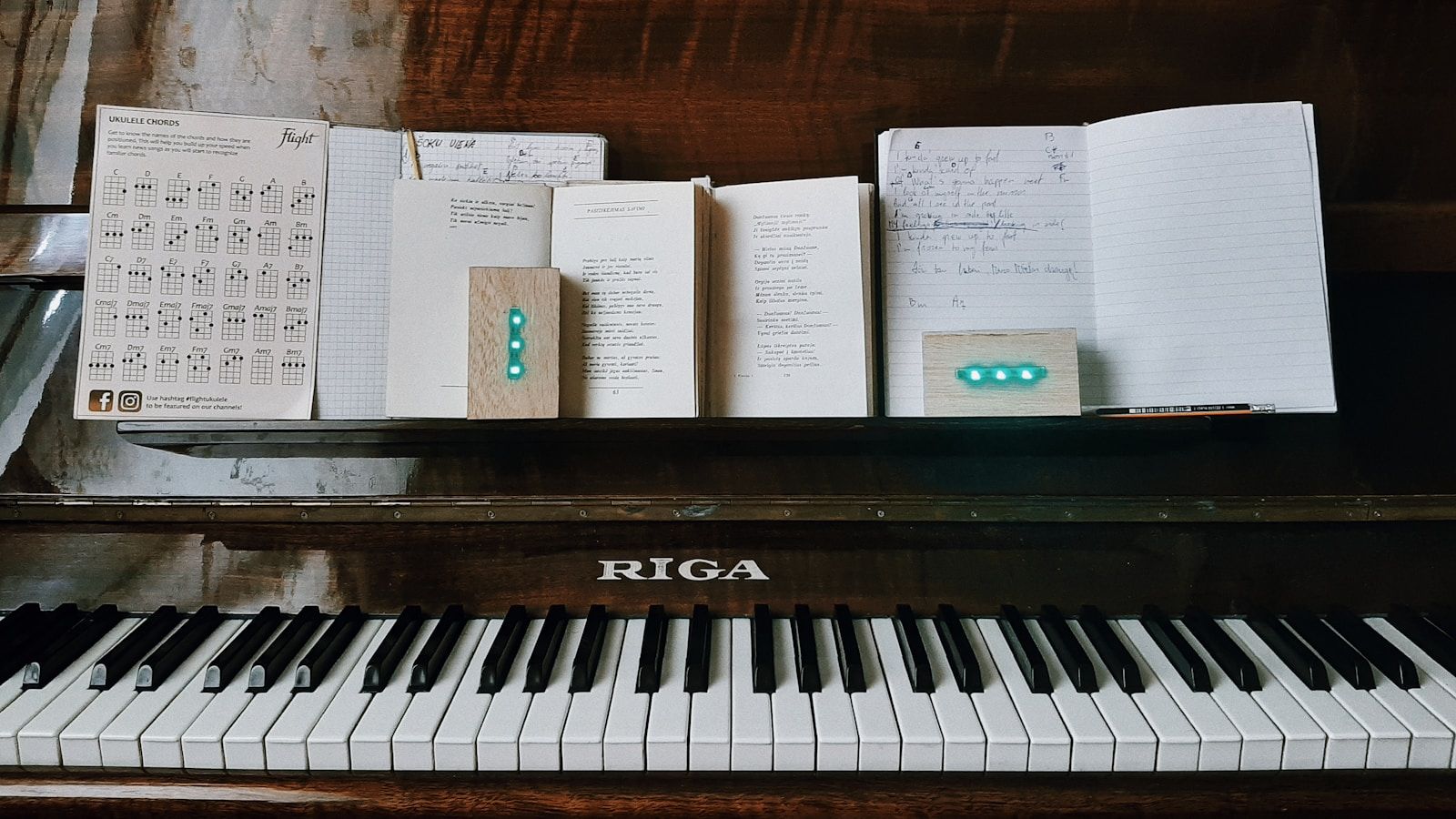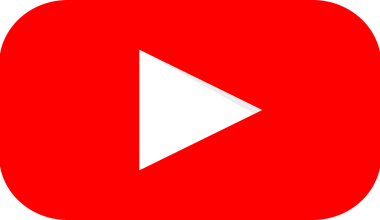Listening to music is a universal experience. For many of us, music is not just entertainment but also a way to express emotions and connect with others. Lyrics play a huge part in this connection. Being able to follow along with the words can make the experience so much richer. But what if your favorite YouTube Music tracks don’t have lyrics? Don’t worry! This blog will guide you step by step on how to add lyrics to YouTube Music, ensuring that you never miss a word of your favorite songs.
Why Adding Lyrics to YouTube Music Matters
Lyrics help you understand the meaning of a song better. Whether you’re learning a new language, trying to sing along, or simply enjoying the poetic artistry of the words, having access to lyrics enhances your music experience. On platforms like YouTube Music, lyrics are not always displayed. This can be frustrating, especially when you’re deeply engrossed in a song and want to know what’s being sung.
Adding lyrics to YouTube Music makes your experience more interactive and enjoyable. It’s also a great way to memorize lyrics for karaoke nights or simply impress your friends with your knowledge of a song!
Step-by-Step Guide to Adding Lyrics to YouTube Music
Step 1: Check if Lyrics Are Already Available
Before you jump into adding lyrics manually, check if they’re already available. YouTube Music often displays lyrics for popular tracks. To see if they’re there:
- Open the YouTube Music app.
- Play the song you want to check.
- Look for the “Lyrics” tab or icon on the screen.
If the lyrics are displayed, you’re good to go! If not, let’s move on to the next steps.
Step 2: Use a Third-Party App or Website
Many third-party apps and websites allow you to sync lyrics with YouTube Music. Some of the most popular options include:
- Musixmatch: This app syncs lyrics in real-time with your music. Simply download it, connect it to your YouTube Music, and enjoy synchronized lyrics.
- Genius: This website has a massive database of song lyrics. While it doesn’t offer real-time syncing, you can copy and paste lyrics from their site.
- QuickLyric: Another excellent app for finding and displaying lyrics.
Step 3: Enable Floating Lyrics
Some apps, like Musixmatch, provide a “floating lyrics” feature. This displays lyrics on your screen while the song plays. Here’s how you can enable this:
- Download the app from your app store.
- Open the app and give it the necessary permissions.
- Connect it to your YouTube Music account.
- Turn on the floating lyrics feature.
Once you’ve done this, lyrics will appear on your screen whenever you play a song on YouTube Music.
Step 4: Add Lyrics Manually
If you’re unable to find the lyrics through apps or websites, you can add them manually. Here’s how:
- Search for the song lyrics on a trusted website like Genius or AZLyrics.
- Copy the lyrics.
- Open a note-taking app or text editor on your device.
- Paste the lyrics and save the file with the song’s name.
- Refer to this file while listening to the song on YouTube Music.
Although it’s a manual process, it’s effective when no other options work.
Step 5: Create a Custom Video with Lyrics
If you’re feeling creative, you can make your own lyric video. Here’s what you need to do:
- Use video editing software like Adobe Premiere Pro or free tools like iMovie or Canva.
- Add the song’s audio to your project.
- Type the lyrics and sync them with the audio.
- Export the video and upload it to your private YouTube account.
Now, you’ll have a personalized lyric video to enjoy on YouTube Music.
Tips for a Better Experience
Use High-Quality Lyrics Sources
Always use reputable websites for lyrics to ensure accuracy. Incorrect lyrics can ruin your experience, especially if you’re trying to learn the song.
Adjust Syncing for Real-Time Lyrics
When using apps like Musixmatch, you might notice that the lyrics are slightly out of sync. Most apps allow you to manually adjust the timing so that the words match the music perfectly.
Keep Your Apps Updated
Make sure your YouTube Music and third-party apps are always updated. Developers frequently add new features and fix bugs to improve user experience.
Benefits of Adding Lyrics to YouTube Music
- Enhanced Enjoyment: Sing along to your favorite songs without missing a word.
- Language Learning: Understand songs in other languages by following the lyrics.
- Improved Memorization: Learn the lyrics faster for performances or karaoke.
- Deeper Connection: Get a better grasp of the song’s meaning and emotions.
Alternatives to YouTube Music for Lyrics Lovers
While YouTube Music is an excellent platform, some apps and services prioritize lyrics. If lyrics are essential to your music experience, consider exploring these alternatives:
- Spotify: Offers synchronized lyrics for most songs.
- Apple Music: Provides built-in lyrics for a vast library of tracks.
- Tidal: Known for its high-quality audio and built-in lyrics feature.
Final Thoughts
Adding lyrics to YouTube Music doesn’t have to be complicated. Whether you’re using third-party apps, adding them manually, or creating your own lyric videos, there’s a solution for everyone. Follow the steps outlined above, and you’ll be singing along to your favorite tunes in no time.
Remember, music is more than just sound. It’s a way to connect, express, and feel. By adding lyrics to YouTube Music, you’re taking your music experience to the next level. So why wait? Start today and enjoy the magic of music with lyrics.
Related Articles:
For further reading, explore these related articles:
- How to Add Lyrics to Apple Music: A Beginner-Friendly Guide
- Celebrating Independent Artist Day: A Tribute to Creativity and Passion
For additional resources on music marketing and distribution, visit DMT Records Private Limited