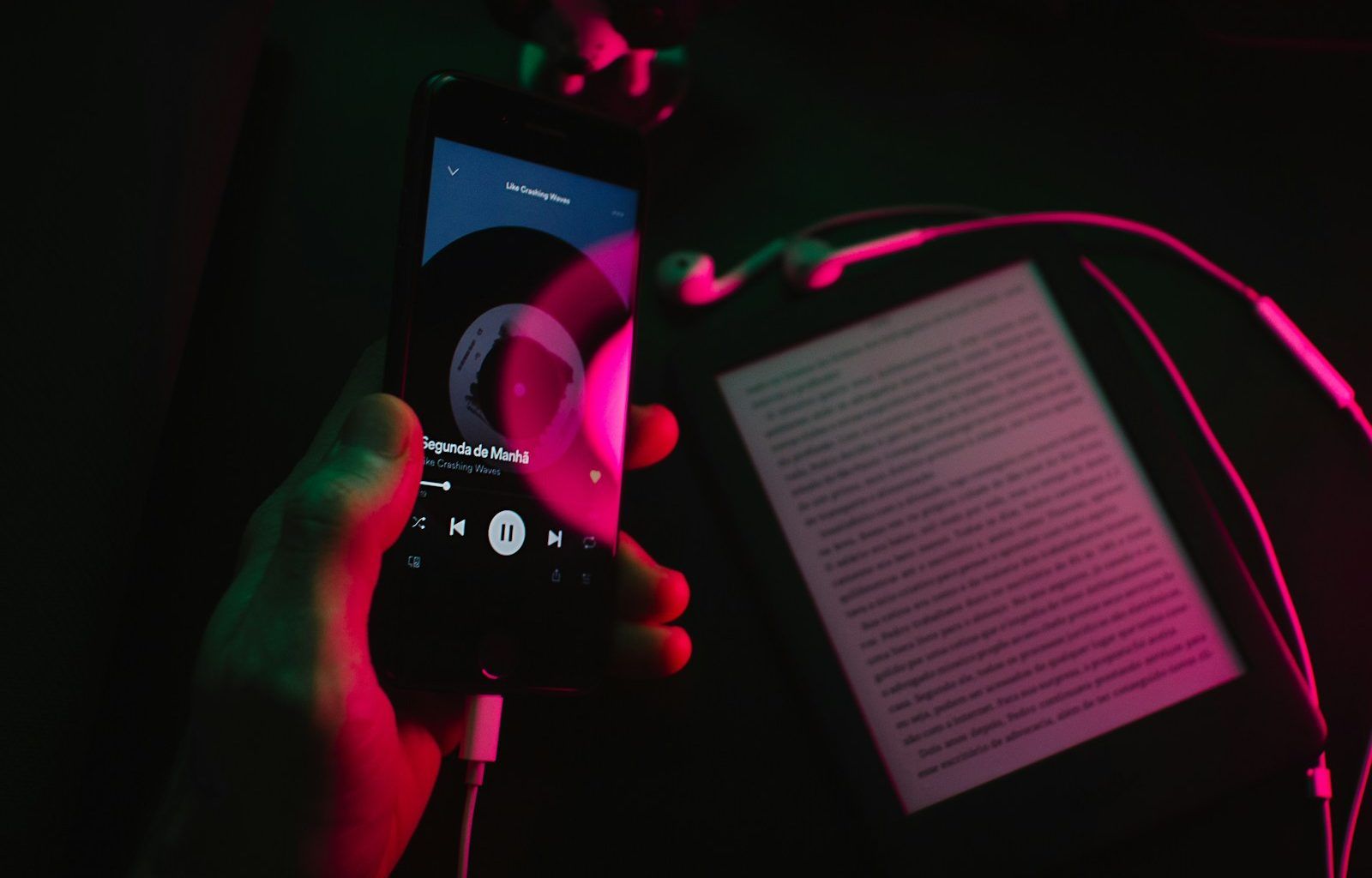Music is more than just sound; it’s a story, an emotion, and often, poetry. Have you ever found yourself wanting to sing along to your favorite songs on Apple Music but felt lost because you didn’t know the lyrics? Don’t worry! In this guide, we’ll walk you through how to add lyrics to Apple Music so you can enjoy your music experience to the fullest. Whether you’re an artist, a curator, or just a music lover, this article has you covered. Let’s dive in!
Why Adding Lyrics to Apple Music Matters
Before we get to the “how,” let’s talk about the “why.” Lyrics are the heart of any song. They give meaning and depth, helping you connect with the music on a whole new level. Apple Music already provides lyrics for many songs, but there are times when the lyrics may be missing or incorrect. By learning how to add lyrics, you can personalize your listening experience and even help others enjoy the music better.
Benefits of Adding Lyrics to Apple Music
- Enhanced Listening: Sing along without missing a beat.
- Personalization: Add custom lyrics to tracks that are missing them.
- Sharing: Share lyrics with friends or social media.
- Improved Searchability: Find songs quickly by searching specific lyrics.
Step 1: Understand Apple Music’s Lyrics Features
Apple Music offers two main types of lyrics:
- Standard Lyrics: These are static and display the entire song’s lyrics.
- Time-Synced Lyrics: These scroll automatically in sync with the music, similar to karaoke.
Understanding this distinction will help you decide how to add or edit lyrics effectively.
Step 2: Check for Existing Lyrics
Before you add lyrics, make sure they’re not already available. Here’s how:
- Open the Apple Music app.
- Play a song.
- Tap the “Lyrics” button (it looks like a speech bubble) at the bottom of the screen.
If lyrics are available, they will display on your screen. If not, you’re free to add them manually.
Step 3: How to Add Lyrics to Apple Music on Desktop
Adding lyrics directly on your Mac or PC is straightforward. Follow these steps:
- Open iTunes or the Music app on your computer.
- Navigate to the song you want to add lyrics to.
- Right-click on the song and select Get Info (or press Command + I on Mac).
- Go to the Lyrics tab.
- Select Custom Lyrics and type or paste the lyrics you want to add.
- Click OK to save.
Pro Tip:
Ensure your lyrics are properly formatted. Use line breaks for verses and choruses to keep it clean and readable.
Step 4: Adding Time-Synced Lyrics
Unfortunately, Apple Music doesn’t allow users to add time-synced lyrics directly through its app. However, if you’re an artist or have access to Apple’s Music Publishing system, you can submit time-synced lyrics through platforms like Musixmatch or Genius.
Here’s a quick overview:
- Sign up as an artist on Musixmatch or Genius.
- Submit your song’s lyrics with timestamps.
- Once verified, the lyrics will sync with Apple Music.
Why Time-Synced Lyrics?
Time-synced lyrics elevate the listening experience by highlighting each line as the artist sings it. It’s perfect for karaoke lovers or anyone who wants to sing along in real-time.
Step 5: Sync Lyrics Across Devices
Once you’ve added the lyrics, ensure they sync across all your devices. Here’s how:
- Enable iCloud Music Library on your devices:
- Go to Settings > Music on iPhone or iPad and toggle on Sync Library.
- On Mac or PC, open the Music app, then go to Preferences > General and check the box for Sync Library.
- Wait for the lyrics to upload. This process might take a few minutes.
- Play the song on another device to verify.
Common Issues and How to Fix Them
Issue 1: Lyrics Not Showing Up
Solution: Make sure you’ve enabled lyrics in the settings. Go to Settings > Music and toggle on Show Lyrics.
Issue 2: Lyrics Won’t Sync
Solution: Check your internet connection and ensure iCloud Music Library is enabled on all devices.
Issue 3: Incorrect Lyrics
Solution: Edit the lyrics by following Step 3.
Alternatives to Add Lyrics
If you’re unable to add lyrics directly, here are some alternatives:
- Use Third-Party Apps: Apps like Musixmatch provide time-synced lyrics and allow you to link them with Apple Music.
- Create Custom Playlists: Add your lyrics as descriptions for playlists to keep them handy.
- Contact Apple Support: For persistent issues, reach out to Apple’s support team.
Tips for Artists: How to Ensure Your Lyrics Appear on Apple Music
If you’re an artist, it’s essential to make your lyrics available to fans. Here’s how:
- Partner with a lyrics distributor like Musixmatch or Genius.
- Submit accurate and properly formatted lyrics.
- Regularly update your lyrics for new releases.
Conclusion
Adding lyrics to Apple Music can seem daunting, but with these steps, it’s a breeze. Whether you’re a casual listener wanting to personalize your music experience or an artist looking to connect with fans, knowing how to add lyrics is a game-changer.
Related Articles:
For further reading, explore these related articles:
For additional resources on music marketing and distribution, visit DMT Records Private Limited.