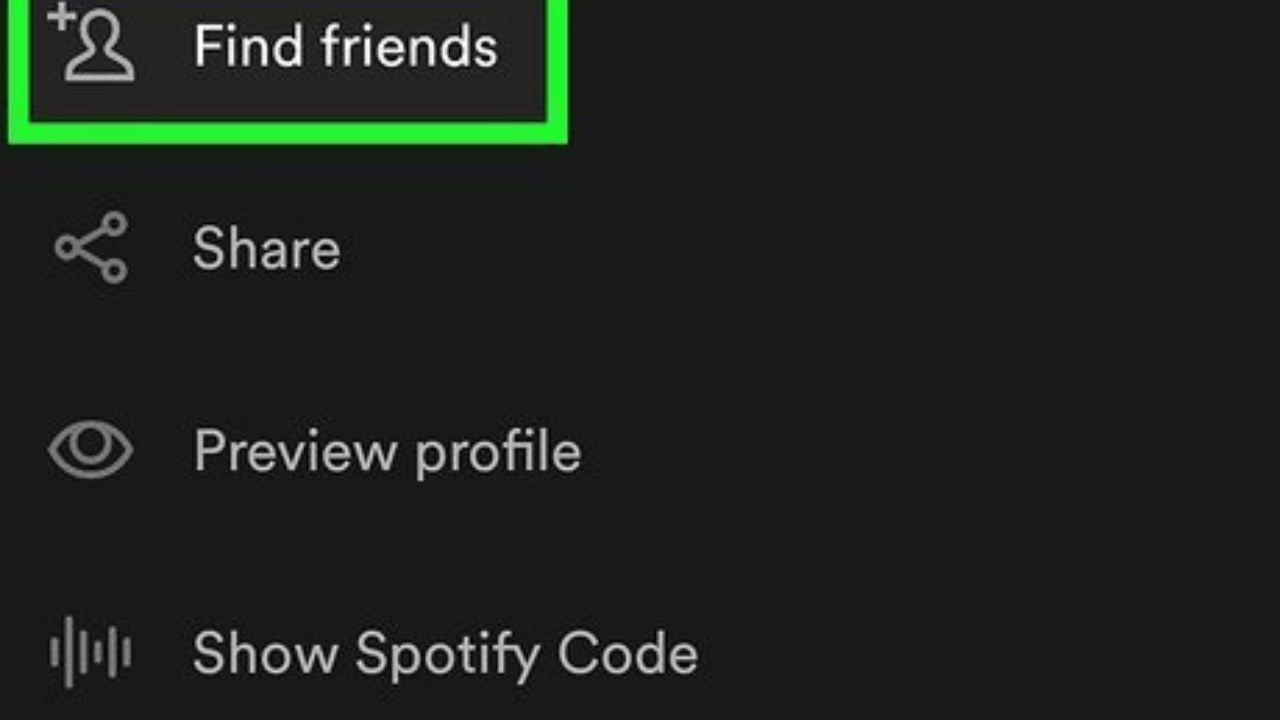Spotify isn’t just about streaming music; it’s a platform for connecting with others who share your taste in tunes. Adding friends on Spotify allows you to:
- See what they’re listening to.
- Share playlists and discover new music.
- Collaborate on playlists together.
This blog explores how to add friends on Spotify, making it easy to build your music network and enjoy a more interactive experience.
Benefits of Adding Friends on Spotify
Here’s why connecting with friends on Spotify enhances your experience:
1. Discover New Music
Friends’ listening habits can introduce you to artists, genres, or tracks you might not discover on your own.
2. Collaborative Playlists
Work with friends to create playlists for events, road trips, or shared interests.
Seeing what friends are playing fosters a sense of connection, even from afar.
Step-by-Step Guide: How to Add Friends on Spotify
1. Connect to Facebook
The easiest way to find and add friends is by connecting your Spotify account to Facebook.
Steps to Connect:
- Open the Spotify app on your device.
- Navigate to Settings by tapping the gear icon in the top-right corner.
- Scroll down to the Social section.
- Tap Connect to Facebook and log in to your Facebook account.
Once connected, your Facebook friends on Spotify will automatically appear in your friend list.
2. Search for Friends Manually
If your friends aren’t on Facebook or you prefer not to link accounts, you can search for them manually.
Steps to Search:
- Open Spotify and go to the Search bar.
- Type your friend’s Spotify username.
- Select their profile from the search results.
- Click Follow to start seeing their activity.
You can also share your Spotify profile link with friends so they can follow you.
- Go to your profile by clicking on your name or profile picture.
- Tap the three dots (ellipsis) next to your name.
- Select Share Profile and choose your preferred sharing method (e.g., text, email, social media).
4. Use Spotify Codes
Spotify Codes are a fun and quick way to connect.
How to Use Spotify Codes:
- Open your friend’s profile.
- Tap the three dots to display their Spotify Code.
- Scan the code using the Spotify app:
- Go to Search > Camera Icon > Scan Code.
How to Manage Your Spotify Friends List
Once you’ve added friends, managing your connections is easy.
1. Viewing Friend Activity
On desktop, the Friend Activity panel shows what your friends are currently listening to.
How to Enable Friend Activity:
- Open the Spotify desktop app.
- Go to Settings > Display Options.
- Toggle on See Friend Activity.
2. Unfollowing Friends
If you no longer want to see someone’s updates:
- Go to their profile.
- Tap Following to unfollow them.
Collaborative Playlists: A Fun Way to Connect
Spotify’s Collaborative Playlists feature lets you and your friends add songs to the same playlist in real time.
Steps to Create a Collaborative Playlist:
- Open Spotify and create a new playlist.
- Click the three dots on the playlist page.
- Select Invite Collaborators and share the link with friends.
Troubleshooting: Common Issues When Adding Friends
Here are some solutions to common problems:
1. Can’t Find Friend’s Username
- Double-check the spelling of their username.
- Ask your friend to share their profile link or Spotify Code.
2. Friend Activity Not Showing
- Ensure both you and your friends have enabled Friend Activity in Settings.
- Update your Spotify app to the latest version.
3. Unable to Connect to Facebook
- Confirm that your Facebook account is active.
- Reinstall Spotify if the connection issue persists.
Beyond adding friends, Spotify offers features to make your experience more interactive:
1. Blend Playlists
Blend playlists combine your music preferences with a friend’s to create a shared playlist.
How to Use Blend:
- Go to the Search tab and type “Blend.”
- Tap Create Blend and invite a friend.
2. Spotify Group Sessions
Host listening parties with friends using Spotify Group Sessions.
How to Start a Group Session:
- Play a song.
- Tap the Connect icon on the playback screen.
- Start a Group Session and share the invite link.
Final Thoughts: Building Connections Through Music
Learning how to add friends on Spotify is more than just following profiles—it’s about creating shared experiences. From collaborative playlists to real-time listening sessions, Spotify offers countless ways to connect through music.
Related Articles:
For further reading, explore these related articles:
- Spotify Time Capsule: Reliving Your Past Through Music
- Spotify Users in India: The Growing Influence of Streaming Music
For additional resources on music marketing and distribution, visit Deliver My Tune.