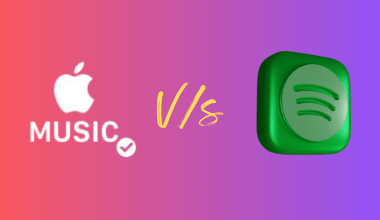YouTube isn’t just about uploading videos; it’s about building a community. Featuring other channels on your YouTube page is one of the easiest ways to grow connections and show love to fellow creators. Whether you want to support your friends, highlight your inspirations, or promote collaborators, the Featured Channels section can help.
In this guide, we’ll walk you through how to add featured channels on YouTube in a way that’s simple and easy to follow. Don’t worry if you’re not a tech expert—we’ve got you covered!
What Are Featured Channels?
Think of featured channels as your “shoutout corner.” When you add channels to this section, you’re telling your viewers, “Hey, check these creators out! They’re amazing.”
This section appears on your channel’s homepage, making it visible to anyone visiting your profile. For example:
- If you’re a musician, you can feature other artists you collaborate with.
- If you’re a gamer, you might want to feature channels of your squad or favorite streamers.
- As a beauty creator, you can promote fellow makeup artists or skincare experts.
Why Add Featured Channels?
Let’s take a moment to understand why this feature is worth using. Adding featured channels isn’t just about giving someone else the spotlight—it’s also great for your channel. Here’s how:
- Collaboration Boosts Growth: Featuring channels you’ve worked with encourages collaboration. They may feature your channel in return, exposing you to their audience.
- Support Your Community: Show your love for smaller creators or people who inspire you. It builds goodwill and helps the community grow.
- Keep Viewers Hooked: By recommending great content, you keep your viewers engaged, even when they’re not watching your videos.
- Stand Out as a Friendly Creator: Featuring others shows you care about the YouTube ecosystem, not just your growth.
Step-by-Step Guide: How to Add Featured Channels on YouTube
Adding featured channels on YouTube is super simple. You just need a few minutes, and you’re good to go!
Step 1: Log in to Your YouTube Account
- Open YouTube and log in to your account.
- Click on your profile picture in the top-right corner.
- Select “Your Channel” from the menu.
Step 2: Go to YouTube Studio
- On your channel, click the blue “Customize Channel” button.
- This will open YouTube Studio, where you can tweak your channel layout.
Step 3: Add a New Section for Featured Channels
- Scroll down to the “Featured Sections” area in the Layout tab.
- Click “Add Section” and choose “Featured Channels.”
Step 4: Choose Which Channels to Feature
- A pop-up box will appear. Give your section a name, like “My Inspirations” or “Must-Watch Creators.”
- Search for channels by typing their name or pasting their URL.
- Select the ones you want to add, and they’ll appear in the list.
Step 5: Rearrange and Save
- Drag your new section to where you want it on your channel page.
- Click “Publish” at the top-right corner to save your changes.
That’s it! You’ve added featured channels to your profile.
Easy Examples for Featured Channels
Let’s say you’re a travel vlogger. You can feature other travel creators who’ve inspired you. Or, if you’re a chef, you could showcase food bloggers you’ve learned from.
Here’s a breakdown for different types of creators:
- Musicians: Feature bands, solo artists, or producers you admire.
- Gamers: Add fellow gamers, game reviewers, or esports channels.
- Fitness Gurus: Highlight workout buddies or nutritionists.
- Tech Reviewers: Showcase gadget lovers you collaborate with.
Tips to Make the Most of Featured Channels
To truly shine with this feature, keep these tips in mind:
- Be Selective: Only feature channels that match your vibe. Your audience will appreciate recommendations that fit their interests.
- Update Regularly: Don’t let your list go stale. Keep it fresh by adding new favorites and removing inactive channels.
- Focus on Collaboration: If you’ve done a video with another creator, feature their channel. Cross-promotion works wonders!
- Personalize It: Use a catchy section title that grabs attention, like “Channels That Inspire Me” or “Creators I Love.”
What Happens After You Feature a Channel?
Once you feature someone, their channel shows up on your profile for all your visitors to see. It’s a great way to help your subscribers discover content similar to yours.
Here’s what you can expect:
- Increased Engagement: Your subscribers may thank you for introducing them to cool creators.
- Stronger Relationships: The creators you feature will likely notice and appreciate the gesture.
FAQs About Adding Featured Channels on YouTube
Can I Feature More Than One Channel?
Yes, you can feature as many channels as you want. There’s no limit!
Can I Remove a Channel Later?
Absolutely. Just go back to the Customize Channel section and edit or delete the featured channels section.
Does the Featured Channel Get Notified?
No, YouTube doesn’t send notifications when someone adds a featured channel. But you can let them know—it’s a great way to start a conversation!
Why This Small Step Makes a Big Difference
By adding featured channels, you’re doing more than filling space on your page. You’re making connections, helping others grow, and creating a more engaging experience for your subscribers.
Final Thoughts: Build and Grow Together
Learning how to add featured channels on YouTube is a small step that can lead to big results. Whether it’s promoting your collaborators or sharing your favorite creators, this feature adds depth and personality to your channel.
YouTube isn’t just a platform—it’s a community. When you show support for others, you strengthen your position as a creator who cares about their niche. So go ahead, add those featured channels, and watch your connections grow!
Related Articles:
For further reading, explore these related articles:
- Ultimate Guide to Choosing the Best Music Distribution Company in India
- Who is the #1 Artist on Spotify and How They Got There
For additional resources on music marketing and distribution, visit Deliver My Tune.