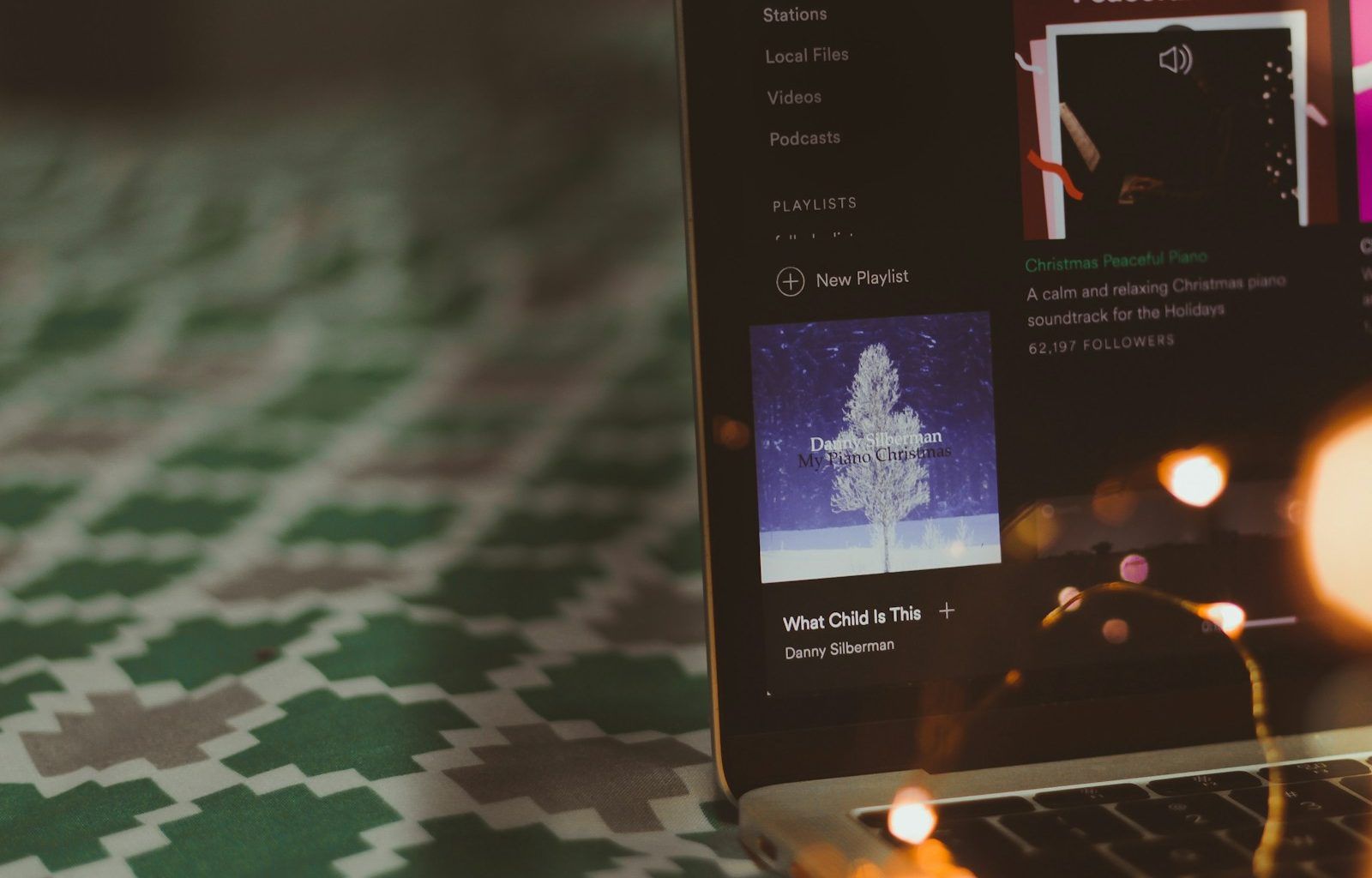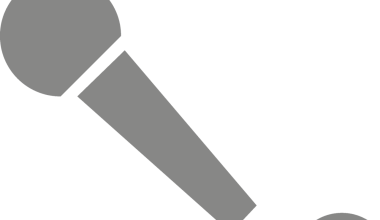If you’re like most music lovers, you’ve probably found yourself in a situation where you want to move or copy every song from one playlist to another. Whether it’s because you’re curating the perfect road trip playlist, organizing your music for different moods, or just simplifying your music library, knowing how to add every song from one playlist to another can save you loads of time and effort. In this guide, we’ll break down this process in simple, straightforward steps.
Why Would You Want to Move Songs Between Playlists?
Before we dive into the “how,” let’s quickly touch on the “why.” There are plenty of reasons to combine or copy songs between playlists:
- Creating themed playlists: Sometimes, you want to merge songs from different playlists into one that matches a specific vibe or theme.
- Sharing playlists: You might want to create a new playlist to share with a friend without altering your original one.
- Organizing your library: Combining playlists can help you clean up duplicates or consolidate your collection.
- Cross-platform syncing: If you’re switching music services, copying songs from one playlist to another is often a necessary step.
Whatever your reason, it’s easier than you might think. Let’s explore some methods for transferring songs between playlists.
Using Spotify to Add Songs Between Playlists
Spotify is one of the most popular music streaming platforms, and fortunately, it makes moving songs between playlists a breeze. Here’s how to add every song from one playlist to another on Spotify:
- Open Spotify on Your Device: Launch Spotify on your computer or mobile device.
- Go to the Source Playlist: Find the playlist that contains the songs you want to copy.
- Select All Songs: If you’re using a computer, press
Ctrl + A(Windows) orCommand + A(Mac) to select all the songs in the playlist. - Right-Click and Add to Another Playlist: Once the songs are selected, right-click and choose “Add to Playlist,” then pick the destination playlist.
- Done! All the songs will now appear in the new playlist.
For mobile users, you’ll need to manually add songs by selecting them one by one. Unfortunately, there’s no mass-selection feature on the mobile app as of now.
How to Add Songs Between Playlists on Apple Music
Apple Music offers a similar process for moving songs between playlists. Follow these steps:
- Launch Apple Music: Open the app on your preferred device.
- Navigate to Your Playlists: Find the playlist that contains the songs you want to move.
- Select Songs: On a computer, you can use
Shift + Clickto select multiple songs orCommand + Ato select all. - Drag and Drop: Drag the selected songs to your destination playlist.
- Using Mobile: For iOS users, you’ll need to tap and hold a song, select “Add to Playlist,” and choose the target playlist. Repeat for all the songs.
Adding Songs Between Playlists on YouTube Music
YouTube Music is another platform where managing playlists is crucial for avid listeners. Here’s how you can transfer songs between playlists:
- Open YouTube Music: Log into your account.
- Go to the Playlist: Open the source playlist containing the songs you want to move.
- Add to Library First: For bulk actions, you may need to add the songs to your library first.
- Create a New Playlist: Open your library, select the songs, and click on the “Add to Playlist” button. Choose the destination playlist.
Tools for Managing Playlists
If you’re dealing with a large number of playlists or want to transfer songs between platforms, third-party tools can make the process much easier. Some popular tools include:
- Soundiiz: This tool allows you to transfer playlists between Spotify, Apple Music, YouTube Music, and more. It’s especially useful if you’re switching services.
- Tune My Music: Similar to Soundiiz, this service helps you move playlists across platforms.
- SongShift (iOS): This app lets you copy playlists between services directly on your iPhone.
Tips for Better Playlist Management
While adding songs between playlists is helpful, here are a few tips to keep your playlists organized:
- Avoid Duplicates: Most streaming platforms automatically prevent duplicate songs in a playlist. But double-check to ensure no repeats.
- Use Descriptive Titles: Label your playlists clearly so you always know what’s inside.
- Update Regularly: Refresh your playlists every so often to keep them relevant and enjoyable.
- Backup Your Playlists: Use tools like Soundiiz to back up playlists in case you lose access to your account.
Wrapping Up
Now that you know how to add every song from one playlist to another, organizing your music library has never been easier. Whether you’re using Spotify, Apple Music, YouTube Music, or a third-party tool, these methods will help you save time and keep your playlists in sync. So, go ahead and start creating the perfect soundtracks for every moment of your life!
Enjoy your music journey, and happy playlisting!
For further reading, explore these related articles:
- Taylor Swift’s “Willow” Lyrics: A Magical Love Story for All
- The Magical Journey of Kate Bush: A Music Icon Like No Other
For additional resources on music marketing and distribution, visit DMT Records Pvt. Ltd..