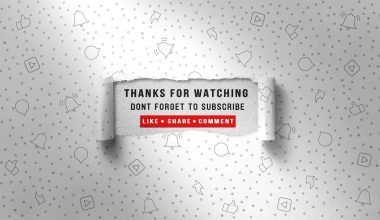Apple Music is one of the most popular music streaming platforms out there, offering a vast library of songs, curated playlists, and exclusive content. If you’re ready to dive into Apple Music but aren’t sure where to start, don’t worry. Adding Apple Music to your device is easier than you think. This guide will walk you through everything you need to know, step by step.
What Is Apple Music?
Before we jump into the steps, let’s take a moment to understand what Apple Music is all about. It’s a subscription-based music streaming service from Apple that gives you access to over 100 million songs. You can listen online or download your favorite tracks to enjoy offline. Plus, it’s not just about music—you’ll also find podcasts, live radio stations, and personalized recommendations.
Whether you’re an iPhone user or prefer Android, you can easily add Apple Music to your device. Let’s get started with how to do that.
How to Add Apple Music to an iPhone or iPad
Adding Apple Music to your iPhone or iPad is incredibly simple. Here are the steps you need to follow:
- Open the App Store: Unlock your device and go to the App Store. If you’re already an Apple user, you’ll find it on your home screen.
- Search for Apple Music: In the search bar at the top, type in “Apple Music” and hit enter.
- Download the App: Tap on the download button. The app will install automatically.
- Sign In: Once the app is installed, open it and sign in with your Apple ID. Don’t have one? No worries—you can create a new Apple ID right from the app.
- Choose a Subscription Plan: Select a subscription plan that suits your needs. Apple Music offers several options, including individual, family, and student plans.
- Start Listening: That’s it! You’re ready to explore Apple Music’s massive library and start streaming your favorite songs.
Adding Apple Music to an Android Device
Good news: You don’t need an iPhone to enjoy Apple Music. It’s also available for Android devices. Here’s how to add it:
- Go to Google Play Store: Open the Google Play Store on your Android device.
- Search for Apple Music: Use the search bar to look up “Apple Music.”
- Install the App: Tap the “Install” button and wait for the app to download.
- Sign In or Create an Account: Once the app is installed, open it and sign in with your Apple ID. If you’re new to Apple, you can create an Apple ID during the setup process.
- Select a Plan: Choose a subscription plan that works for you. You’ll get a free trial if you’re a new user.
- Enjoy the Music: Now you can start streaming music, building playlists, and discovering new artists.
Adding Apple Music to a Mac
If you’re using a Mac, adding Apple Music is a straightforward process:
- Open the Music App: Apple Music is built into the Music app on macOS.
- Sign In: Click on the “Account” option in the menu bar and sign in with your Apple ID.
- Subscribe: If you’re not already subscribed, you’ll be prompted to choose a plan.
- Explore and Listen: Once you’re signed in, you’re all set to explore Apple Music and start listening.
Adding Apple Music to a Windows PC
You might think Apple Music is only for Apple devices, but it’s also accessible on Windows PCs. Here’s how to set it up:
- Download iTunes: Head to the Microsoft Store or Apple’s website to download and install iTunes.
- Sign In: Open iTunes and sign in with your Apple ID.
- Subscribe to Apple Music: Click on the “For You” tab and follow the prompts to subscribe.
- Enjoy Your Music: You can now browse Apple Music’s library and start listening on your PC.
Using Apple Music on Smart Speakers
Want to play Apple Music on your smart speaker? It’s easy to set up:
- Connect Your Account: Open the companion app for your smart speaker (like Alexa or Google Home) and link your Apple Music account.
- Set as Default: If you’d like Apple Music to be your default music service, select it in the settings.
- Start Streaming: Use voice commands to play your favorite songs or playlists.
Why Choose Apple Music?
Now that you know how to add Apple Music, let’s talk about why it’s worth it. Here are some of the top reasons people love Apple Music:
- Huge Music Library: With over 100 million songs, you’ll never run out of things to listen to.
- Exclusive Content: Apple Music offers exclusive albums and releases you won’t find anywhere else.
- Personalized Playlists: The service creates custom playlists based on your listening habits.
- Offline Listening: Download songs to listen offline, perfect for when you’re on the go.
- Integration with Apple Devices: If you’re already an Apple user, Apple Music integrates seamlessly with your devices.
Tips for Getting the Most Out of Apple Music
- Create Playlists: Organize your favorite tracks into playlists for every mood and occasion.
- Explore Curated Playlists: Check out the playlists created by Apple’s editors for new music recommendations.
- Follow Your Favorite Artists: Stay up-to-date with your favorite musicians and their latest releases.
- Use Siri: If you have an Apple device, ask Siri to play songs, albums, or genres for hands-free control.
- Download Music for Offline Use: Don’t forget to download tracks for offline listening to save on data usage.
Wrapping It Up
Adding Apple Music to your device is a simple process that opens up a world of music, podcasts, and more. Whether you’re on an iPhone, Android, Mac, or PC, you’ll find it easy to get started. Once you’ve added Apple Music, take some time to explore its features and personalize your experience. Before you know it, you’ll be streaming like a pro and discovering new tunes every day.
So go ahead and add Apple Music to your device today. Happy listening!
Learn how to add Apple Music to your iPhone, Android, Mac, or PC. Follow this easy step-by-step guide to start streaming your favorite songs today!
For further reading, explore these related articles:
- The Story of Kesha: A Journey of Music, Strength, and Inspiration
- Exploring the World’s Smallest Speaker: Tiny but Powerful!
For additional resources on music marketing and distribution, visit Deliver My Tune.