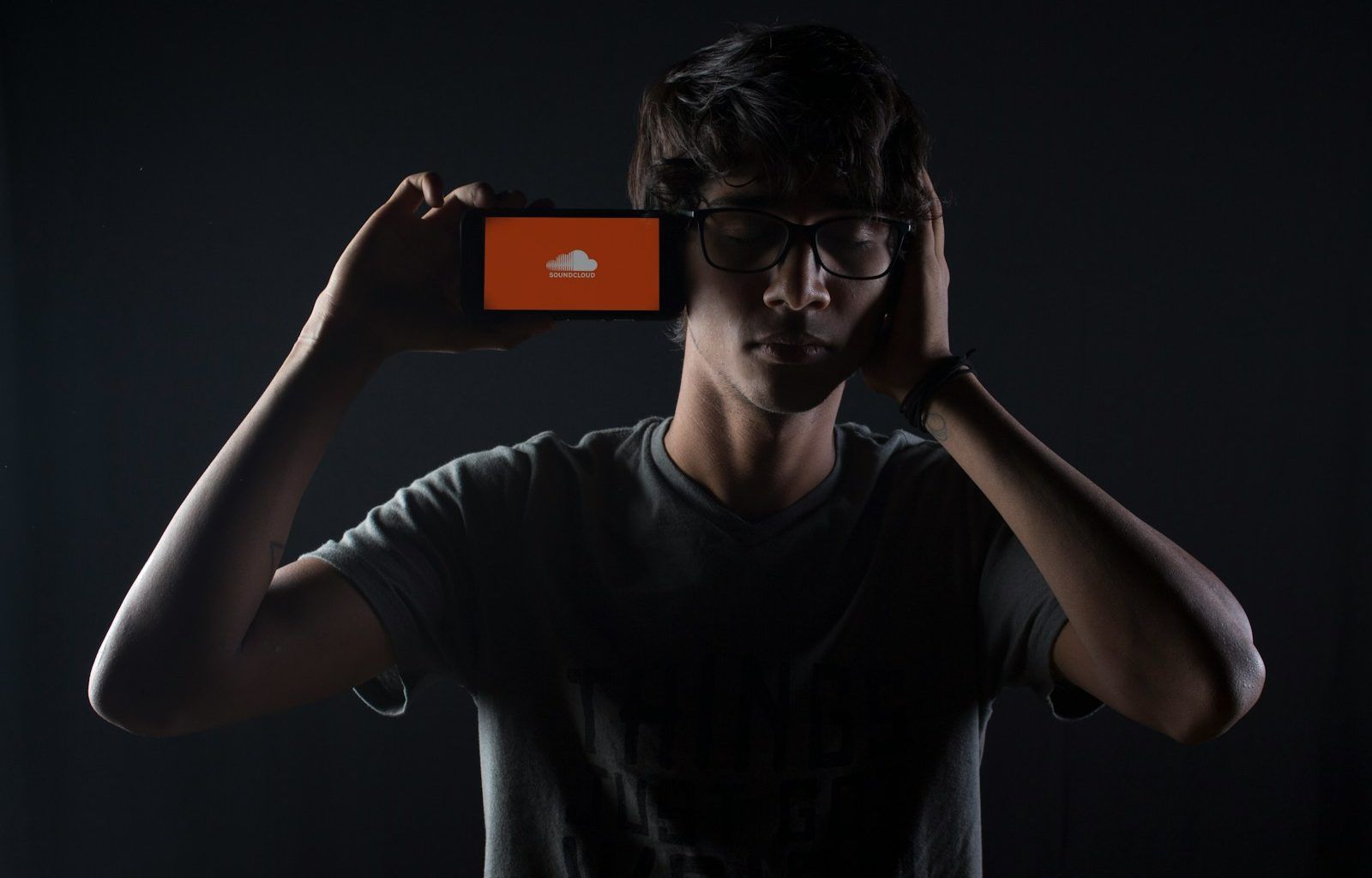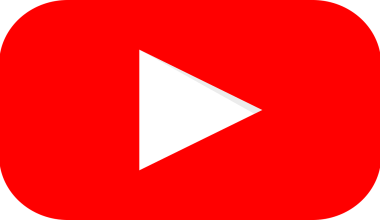How do you upload to soundcloud is easier than you might think. Whether you’re an aspiring artist, a podcast creator, or just someone who wants to share audio content, SoundCloud offers a simple platform to get your sounds out there. In this guide, we’ll walk you through every step to make the process as smooth as possible.
Why Should You Use SoundCloud?
Before diving into the steps, let’s quickly discuss why SoundCloud is such a great platform for sharing your audio. With millions of active users worldwide, it’s a hub for music discovery and community building. You can connect with fans, receive feedback, and even monetize your content if you meet certain criteria. The best part? It’s user-friendly and designed for creators of all levels.
Step 1: Create a SoundCloud Account
The first step is simple: create an account. If you already have one, you’re ahead of the game. To sign up:
- Go to SoundCloud’s website or download the app.
- Click on the “Sign Up” button.
- You can register with your email, Google, or Apple account.
- Once your account is created, take a moment to set up your profile. Add a profile picture, write a bio, and include links to your other social media pages.
This step is crucial because your profile is the first thing people see when they discover your content.
Step 2: Prepare Your Track
Before uploading, ensure your track is ready for the world. Here are some quick tips:
- File Format: SoundCloud supports MP3, WAV, FLAC, and more. MP3 is the most commonly used format.
- File Size: Free accounts have an upload limit of 180 minutes total, so keep your files within that range.
- Quality: Always upload high-quality audio files to make the best impression.
- Metadata: Fill in details like the track title, artist name, and any relevant tags. This helps your track get discovered.
Step 3: Start the Upload Process
Uploading to SoundCloud is straightforward. Here’s how you do it:
- Log in to your account.
- Click on the Upload button, usually located in the top navigation bar.
- Drag and drop your audio file into the upload area or click to browse files on your device.
- Wait for the file to upload. Depending on your internet speed and the file size, this could take a few minutes.
Step 4: Add Details to Your Track
Once the upload is complete, it’s time to add some details. This step is essential for making your track more discoverable. Fill out the following:
- Track Title: Keep it clear and descriptive.
- Genre: Select the genre that best fits your track.
- Tags: Use keywords to help listeners find your track. For example, if you’re uploading a chill lo-fi beat, use tags like “lofi,” “chill beats,” and “music for study.”
- Description: Write a short description of your track. This is where you can share inspiration or any special notes.
- Artwork: Upload a high-quality image that represents your track or brand.
Step 5: Choose Your Privacy Settings
SoundCloud allows you to decide who can see and listen to your track. You can choose between:
- Public: Anyone can find and listen to your track.
- Private: Only you and people with the track link can listen.
- Scheduled: Set a release date and time for your track to go live.
Most creators choose Public to reach the widest audience. However, if you’re testing new material, Private might be the way to go.
Step 6: Publish Your Track
Once everything looks good, hit the Save or Publish button. Your track is now live on SoundCloud! Share the link on social media, embed it on your website, or send it directly to friends and fans.
Tips for Optimizing Your SoundCloud Uploads
Now that you know how to upload to SoundCloud, here are some bonus tips to maximize your reach:
- Use Eye-Catching Artwork: Visuals matter. A great cover image can grab attention.
- Promote on Social Media: Share your tracks on platforms like Instagram, Twitter, and Facebook.
- Engage with Listeners: Respond to comments and messages. Building a community takes effort.
- Collaborate with Other Artists: Tag collaborators in your tracks to reach their audience as well.
- Monitor Analytics: SoundCloud Pro accounts offer detailed stats. Use them to understand your audience better.
Common Questions About Uploading to SoundCloud
Can I Upload to SoundCloud for Free?
Yes, you can upload tracks for free. However, free accounts have a 180-minute limit. If you need more space, consider upgrading to a Pro plan.
What Happens If My File Exceeds the Time Limit?
If your file exceeds the limit, you’ll need to either trim your audio or delete older tracks to free up space.
Can I Upload Multiple Tracks at Once?
Yes, SoundCloud allows batch uploads. Simply drag and drop multiple files into the upload area.
Conclusion
how do you upload to soundcloud is a breeze once you know the steps. From creating an account to sharing your track with the world, the platform makes it easy for creators to showcase their work. Follow the tips in this guide, and you’ll be well on your way to growing your audience and making your mark on SoundCloud. So, what are you waiting for? Start uploading today!
Related Articles:
For further reading, explore these related articles:
- What Is Billboard: Everything You Need to Know About This Music Giant
- Girls’ Best Songs of All Time: A Playlist That Every Girl Will Love
For additional resources on music marketing and distribution, visit DMT RECORDS PRIVATE LIMITED