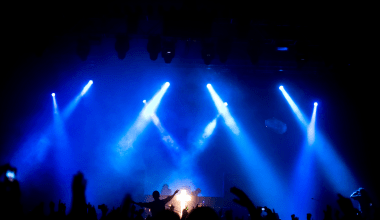Creating a music video using pictures is a fantastic way to express creativity, tell a story, or celebrate memories. The best part? You don’t need to be a professional videographer to make one. Whether you’re making a video for a song you love, a personal project, or a gift for someone special, this guide will walk you through every step of the process. Let’s dive right in!
Why Make Music Videos with Pictures?
Before we start, let’s explore why you might want to create a music video with pictures. Sometimes, words and music alone can’t capture the depth of a story or feeling. Combining images with music lets you:
- Tell a meaningful story
- Share memories visually
- Create a unique gift for friends or family
- Add a creative touch to a personal or professional project
- Engage an audience in a new way
Step 1: Gather Your Pictures
The first step in making a music video with pictures is collecting the images you’ll use. This might seem simple, but it’s a crucial part of the process.
Decide on the Theme
Think about the story you want your video to tell. Are you celebrating a special occasion, showcasing a travel journey, or creating an abstract piece to match a song? Having a clear theme will help you choose the right pictures.
Collect High-Quality Images
Your images should be high resolution for the best results. Blurry or pixelated pictures might ruin the overall quality of your video. If you’re using photos from a phone or camera, double-check that they’re clear.
Organize the Pictures
Once you have your pictures, organize them in a folder. You can sort them chronologically or group them based on their relevance to the song’s lyrics or mood. This will make it easier to work on the video later.
Step 2: Choose the Right Music
Music sets the tone for your video, so it’s essential to pick the right song.
Consider Copyright Laws
If you plan to share your video publicly, make sure the music is either royalty-free or you have permission to use it. Many websites offer royalty-free tracks, or you can create your own music.
Match the Mood
Think about how the song complements your pictures. If you’re making a fun video, go for upbeat tracks. For sentimental projects, choose something soft and emotional.
Step 3: Pick a Video Editing Tool
You don’t need expensive software to create a stunning music video with pictures. There are many user-friendly tools available.
Free Video Editing Tools
- iMovie (Mac): Great for beginners with an easy-to-use interface.
- Windows Photos App (Windows): A basic editor for simple projects.
- Canva: Online tool with templates and customization options.
- Shotcut: Free and versatile with advanced features.
Paid Video Editing Tools
- Adobe Premiere Pro: Professional-level editing software.
- Final Cut Pro: Advanced features for Mac users.
- Filmora: Affordable and beginner-friendly.
Pick a tool that suits your experience level and budget.
Step 4: Import Your Pictures and Music
Once you’ve chosen your editing software, it’s time to import your pictures and music.
Importing Pictures
Most editing tools allow you to drag and drop your pictures directly into the timeline. Arrange them in the order you want them to appear.
Adding Music
Import the music file into your editor. Place it on the audio track in the timeline and adjust its length to match your pictures.
Step 5: Add Transitions and Effects
Transitions and effects make your video look polished and professional.
Using Transitions
Transitions help the pictures flow smoothly. Common transitions include:
- Fade In/Out: Perfect for emotional or romantic videos.
- Cross Dissolve: A seamless way to blend two images.
- Slide: Adds a dynamic touch to upbeat videos.
Applying Effects
Effects like zoom, pan, and filters can add depth and interest to your video. For example, a slow zoom on a picture can create a dramatic effect.
Step 6: Sync Pictures with Music
One of the most critical steps is syncing your pictures to the beat or lyrics of the song. This will make your video more engaging.
Match the Mood
If the song has a fast beat, switch pictures quickly. For slower songs, let each picture linger for a few seconds.
Time with Lyrics
For added impact, align specific pictures with meaningful lyrics or changes in the music.
Step 7: Add Text and Captions
Text can enhance your video by providing context or emphasizing lyrics.
Add Titles and Captions
Use titles to introduce your video or label sections. Captions can highlight key parts of the song or explain the significance of certain pictures.
Choose Readable Fonts
Pick fonts that are easy to read and match the tone of your video. Avoid cluttering the screen with too much text.
Step 8: Review and Make Adjustments
Before finalizing your video, review it from start to finish.
Watch with Fresh Eyes
Take a break and come back to your project. Watching it with fresh eyes can help you spot mistakes or areas for improvement.
Get Feedback
Show your video to a friend or family member for feedback. They might notice details you missed.
Once you’re happy with your video, it’s time to export it.
Export Settings
Choose the right resolution and file format based on where you’ll share the video. For social media, 1080p is a good standard.
Upload your video to platforms like YouTube, Instagram, or Facebook. Don’t forget to tag people if the video is a gift or collaboration!
Final Thoughts
Creating a music video with pictures is a rewarding process that combines creativity and storytelling. By following these steps, you’ll have a beautiful video to cherish and share. So, what are you waiting for? Gather your pictures, pick your favorite song, and start creating today.
For further reading, explore these related articles:
- How to Create Your DIY Recording Studio: A Beginner-Friendly Guide
- How Many Streams on Spotify to Make a Dollar?
For additional resources on music marketing and distribution, visit DMT Records Private Limited.