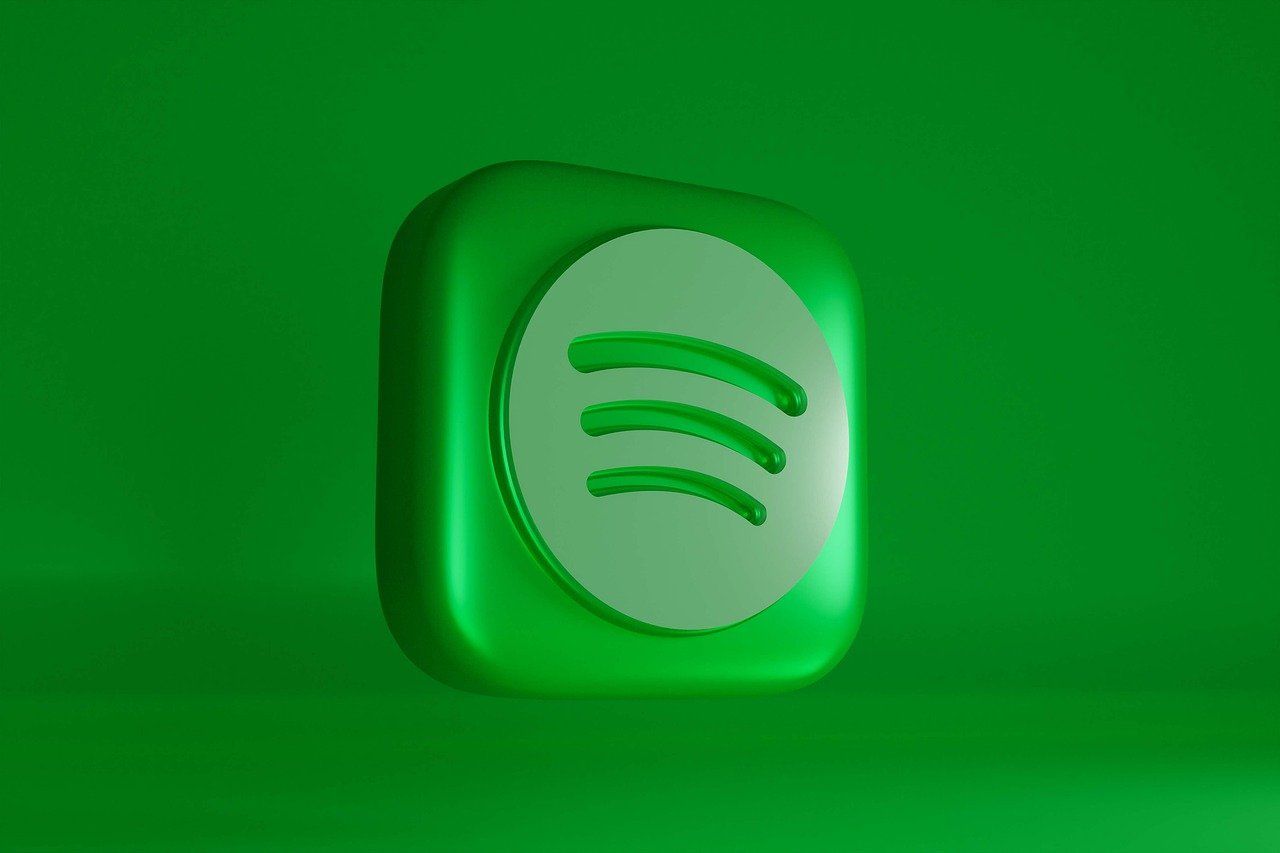Spotify is a game-changer for music lovers, offering millions of songs at your fingertips. But what if you want to listen to something that’s not already on Spotify? Maybe it’s a rare track, an old family recording, or a playlist from another platform. The good news is, you can import songs to Spotify! Let’s dive into how you can make this happen.
Why Import Songs to Spotify?
Before we get started, let’s talk about why you might want to import songs to Spotify. While Spotify’s library is massive, it’s not exhaustive. Independent artists, unreleased tracks, or personal recordings might not be available. Importing your songs to Spotify ensures you can enjoy all your favorite music in one place without juggling multiple apps or devices. Convenient, right?
Preparing Your Files for Spotify
To get started, you’ll need the music files you want to import. These files should ideally be in common formats like MP3, M4P, or MP4. If your files are in a less common format, you might need to convert them first. Free tools like VLC Media Player or online converters can handle this for you.
Once your files are ready, organize them into a folder on your computer. A little prep work now will save you from headaches later.
Importing Songs Using Spotify Desktop App
Spotify’s desktop app is your best friend when it comes to importing songs. Here’s how to do it:
- Open Spotify on Your Computer Make sure you’re logged into your account.
- Go to Settings Click your profile picture or name in the top-right corner, then select “Settings.”
- Enable Local Files Scroll down to the “Local Files” section and toggle the option to enable it. This will allow Spotify to access music stored on your computer.
- Add a Source Click the “Add a Source” button. A file browser will pop up, letting you select the folder where your music is stored.
- Sync the Songs Once added, your songs will appear in the “Local Files” playlist within Spotify. You can play them directly from here or add them to other playlists.
Syncing Imported Songs to Your Mobile Device
After adding your songs to Spotify on your computer, you might want to listen to them on your phone. Here’s how:
- Ensure Both Devices Are Connected to the Same Wi-Fi Your computer and mobile device need to be on the same Wi-Fi network for syncing.
- Download Spotify on Your Mobile Make sure you have the Spotify app installed and are logged in to the same account as on your computer.
- Create a Playlist with Your Imported Songs Add the songs from the “Local Files” playlist into a new or existing playlist.
- Download the Playlist on Your Phone On your mobile app, find the playlist and toggle the “Download” option. The songs will sync and be available offline.
Troubleshooting Common Issues
Sometimes, things don’t go as planned. Here are some common problems and how to fix them:
- Songs Not Showing Up: Double-check the file format. Spotify doesn’t support every file type.
- Syncing Fails: Ensure both devices are on the same Wi-Fi and that your Spotify apps are updated.
- Playback Issues: Restart the app or re-add the music folder to your sources.
Alternatives to Importing Songs to Spotify
If importing songs feels like too much work, there are other options:
- Use Streaming Alternatives: Platforms like YouTube Music or Apple Music also allow for uploading personal music.
- Convert Files: Some tools can convert your files into formats compatible with Spotify’s library.
- Third-Party Apps: Applications like Soundiiz can help you transfer playlists between different music platforms.
Frequently Asked Questions
Can I import songs to Spotify for free?
Yes! Importing local files is available to both free and premium Spotify users.
Do imported songs count towards offline downloads?
No, local files don’t count against your download limit for offline listening.
Are imported songs available on all devices?
Imported songs are device-specific. To access them on another device, you’ll need to sync them manually.
Wrapping Up
Now you know how to import songs to Spotify and keep all your music in one place. Whether it’s a rare gem, a family recording, or just something not on Spotify, you have the tools to enjoy it wherever you go. Give it a try and start building a truly personalized music library today!
For further reading, explore these related articles:
- India Music Awards – A Grand Celebration of Music in India
- 50+ Best Father’s Day Songs to Celebrate and Cherish Your Dad
For additional resources on music marketing and distribution, visit DMT Records Pvt. Ltd..