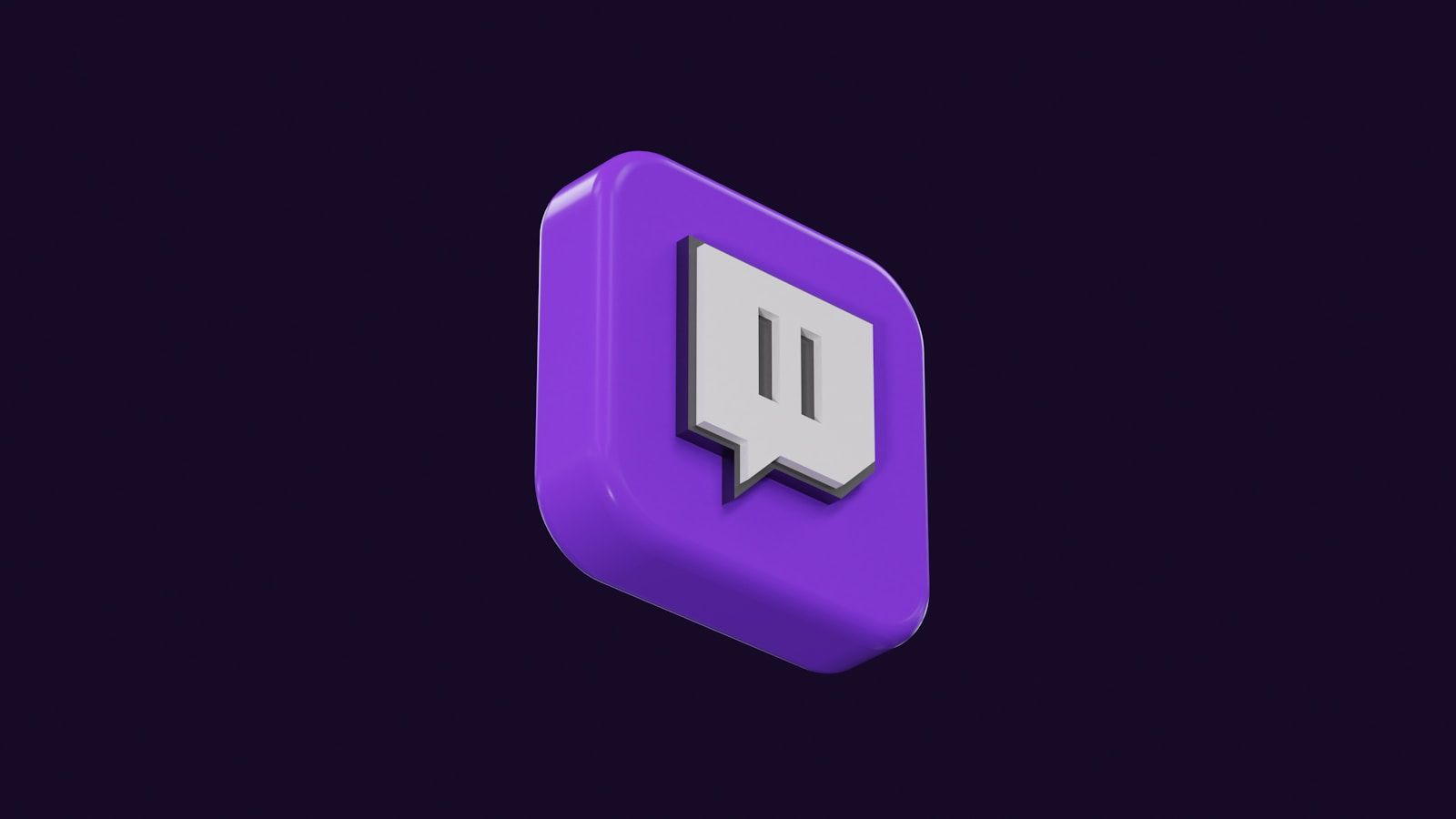Hosting on Twitch is a fantastic way to support your favorite streamers, share engaging content with your audience, and build stronger connections within the Twitch community. If you’ve ever wondered how to host people on Twitch but felt overwhelmed, don’t worry—I’ve got you covered. This guide is here to make the process simple and enjoyable, so let’s dive in!
What Does Hosting on Twitch Mean?
First, let’s clarify what hosting is. Hosting on Twitch means you broadcast another streamer’s live channel on your own Twitch channel. When you host someone, their stream shows up on your channel page, and your viewers can watch it without needing to leave your page. It’s a wonderful way to promote other creators and keep your channel active when you’re not streaming.
Why Should You Host on Twitch?
You might wonder, “Why should I host people on Twitch?” The answer is simple: it benefits everyone involved. Hosting helps you:
- Support and promote streamers you love
- Keep your audience entertained when you’re offline
- Build stronger relationships with other creators
- Encourage mutual support in the Twitch community
- Introduce new content to your viewers
Plus, hosting is easy and takes only a few minutes to set up.
How to Host People on Twitch
Now that you understand the basics, let’s get into the step-by-step process of hosting on Twitch. Whether you’re on a desktop or mobile device, hosting is quick and straightforward.
Hosting on Desktop
- Log into Your Twitch Account
Start by logging into your Twitch account. If you don’t already have one, you’ll need to create an account before hosting. - Go to Your Chat
Navigate to your Twitch channel and open the chat box. - Enter the Hosting Command
In the chat box, type/host [channel name]and hit enter. Replace “[channel name]” with the username of the person you want to host. For example, if you want to host a streamer named “Gamer123,” you would type/host Gamer123. - Watch the Host Go Live
Once you’ve entered the command, the hosted channel will appear on your page. Your viewers can now watch that streamer’s broadcast directly on your channel. - Stop Hosting When Ready
To stop hosting, type/unhostin the chat box. This will return your channel to its offline state or display your content if you’re live.
Hosting on Mobile
If you’re on the go, you can still host people on Twitch using your mobile device. Here’s how:
- Open the Twitch App
Download and open the Twitch app on your smartphone or tablet. - Go to Your Channel
Tap on your profile icon to access your channel. - Use the Host Option
In the settings menu, look for the “Host” or “Host Channel” option. From there, select the streamer you want to host. - Confirm the Host
Once you confirm, your viewers will see the hosted channel on your page. - End Hosting
To stop hosting on mobile, simply revisit the settings and disable hosting.
Auto Hosting: A Hands-Free Option
If you want to keep hosting even easier, Twitch offers an auto-hosting feature. This allows you to automatically host selected channels when you’re offline.
Setting Up Auto Hosting
- Go to Creator Dashboard
Log into Twitch and access your Creator Dashboard. - Find the Auto Hosting Section
Navigate to the “Channel” settings and look for the “Auto Hosting” section. - Enable Auto Hosting
Toggle the Auto Hosting feature to “On.” - Add Channels to Host List
Add the usernames of streamers you want to host automatically. You can prioritize certain channels so they’re hosted first.
Tips for Successful Hosting
To make the most of hosting on Twitch, keep these tips in mind:
- Choose Creators Your Audience Will Enjoy
Hosting streamers with similar content or interests will keep your audience engaged. - Communicate with Streamers
Let the people you’re hosting know. This builds camaraderie and strengthens connections. - Stay Active in the Community
Hosting is a great start, but don’t stop there! Engage with other streamers in their chats, collaborate on projects, and share support.
Common Mistakes to Avoid
Even though hosting is simple, there are a few pitfalls to watch out for:
- Forgetting to Stop Hosting
If you’re about to go live, make sure to stop hosting first to avoid confusion. - Hosting Incompatible Content
Hosting content that’s very different from your usual streams might confuse your audience. - Neglecting Auto Hosting
Setting up auto hosting ensures your channel stays active, even when you’re away.
Hosting Is a Win-Win
Learning how to host people on Twitch is one of the easiest and most rewarding things you can do as a streamer. It’s all about building connections, sharing great content, and supporting others in the community. Whether you’re hosting manually or using auto hosting, this feature adds value to your channel and strengthens your presence on Twitch.
So, what are you waiting for? Start hosting today and watch your Twitch community grow!
For further reading, explore these related articles:
- Exploring the Heartfelt Story Behind Ariana Grande’s “Boyfriend” Lyrics
- The Magic of Elvis Presley Songs
For additional resources on music marketing and distribution, visit DMT Records Pvt. Ltd..