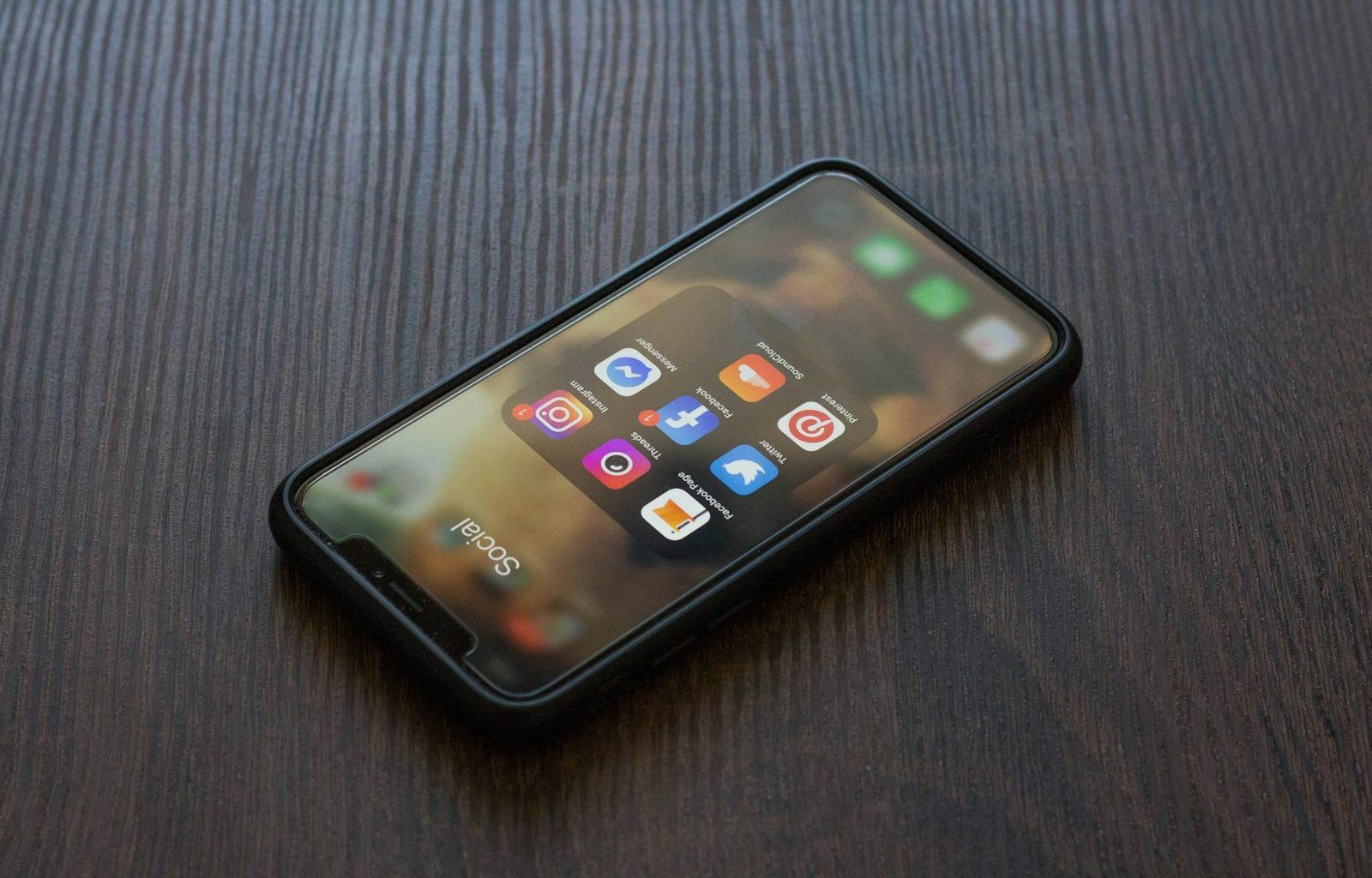If you’ve signed up for SoundCloud Go but feel like it’s not the right fit for you, don’t worry! Canceling your subscription is a straightforward process. This guide will walk you through each step to cancel SoundCloud Go without any hassle. Whether you’re looking to save money, switch to another service, or simply take a break from subscriptions, we’ve got you covered.
What Is SoundCloud Go?
Before we dive into how to cancel it, let’s quickly recap what SoundCloud Go offers. SoundCloud Go is a premium subscription service from SoundCloud that lets you enjoy ad-free music, offline listening, and access to a larger library of tracks. While it’s a great option for many, it’s perfectly okay if it’s not meeting your needs. Now, let’s move on to the cancellation process.
Why Might You Want to Cancel SoundCloud Go?
People cancel subscriptions for various reasons. Maybe you’re cutting back on expenses, or perhaps you’ve found an alternative music streaming service. Some users cancel because they don’t use the extra features enough to justify the cost. Whatever your reason, knowing how to cancel SoundCloud Go is crucial to avoiding unnecessary charges.
Steps to Cancel SoundCloud Go
Step 1: Log Into Your SoundCloud Account
The first step is to log in to the account associated with your SoundCloud Go subscription. Use your preferred web browser and go to SoundCloud’s website.
Step 2: Access Your Subscription Settings
Once logged in, click on your profile picture in the top-right corner of the screen. From the dropdown menu, select “Subscriptions” or “Settings”, depending on the platform you’re using. This will take you to a page that outlines your subscription details.
Step 3: Find the Cancellation Option
In your subscription details, look for an option to cancel. It’s usually labeled as “Cancel Subscription” or something similar. Click on it to proceed.
Step 4: Confirm Your Cancellation
SoundCloud may ask you to confirm your decision. They might also inquire why you’re canceling. Feel free to provide feedback or skip this step if it’s optional. After confirming, your subscription will be set to end at the end of your billing cycle.
Step 5: Check for Confirmation Email
Once you’ve successfully canceled, SoundCloud will typically send you a confirmation email. Keep this email for your records.
Cancelling SoundCloud Go on Mobile Devices
If you subscribed through the SoundCloud app on your smartphone, the cancellation process might differ slightly. For instance:
- If Subscribed via Google Play: Open the Google Play Store, tap on your profile icon, and navigate to Subscriptions. Find SoundCloud Go and tap Cancel Subscription.
- If Subscribed via Apple’s App Store: Open the Settings app on your iPhone or iPad, tap your name, then go to Subscriptions. Select SoundCloud Go and tap Cancel Subscription.
Final Thoughts
Canceling SoundCloud Go is easy once you know where to look. Whether you’re using a desktop or mobile device, the steps are straightforward. The key is to act before your billing cycle renews to avoid being charged again. If you ever decide to return to SoundCloud Go, re-subscribing is just as simple.
By following the steps outlined in this guide, you can cancel your SoundCloud Go subscription confidently and move on to whatever comes next in your music journey.
For further reading, explore these related articles:
- How to Put Music on TikTok: A Beginner’s Guide
- Publishing to Spotify: Your Step-by-Step Guide to Reaching a Global Audience
For additional resources on music marketing and distribution, visit DMT Records Private Limited.