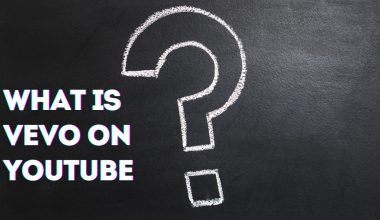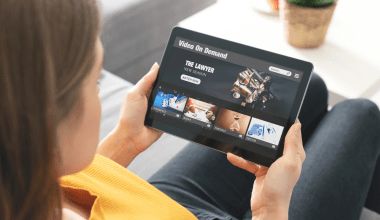If you’ve ever wondered, “How do I upload songs to iTunes?” you’re not alone. Many music lovers and creators find themselves in the same boat. Whether you’re looking to organize your music collection or share your own creations with the world, iTunes makes it easy. In this guide, I’ll walk you through everything you need to know about uploading songs to iTunes.
Why Use iTunes for Your Songs?
iTunes has been a go-to platform for music lovers for years. It allows you to store, organize, and play your favorite songs all in one place. But iTunes isn’t just for listening. If you’re a musician, it’s also a fantastic way to distribute your music. The platform’s integration with Apple devices makes it even more convenient. Now, let’s get into the details of uploading your songs.
Step 1: Download and Install iTunes
The first step to uploading songs to iTunes is to ensure you have the software installed. If you’re using a Mac, iTunes comes pre-installed. For Windows users, you’ll need to download it from the official Apple website. Here’s how you can do it:
- Go to the iTunes download page.
- Click the “Download Now” button.
- Follow the on-screen instructions to install the program.
Once installed, open iTunes and make sure it’s updated to the latest version.
Step 2: Prepare Your Songs
Before uploading, make sure your songs are properly formatted. iTunes supports several file types, but the most common ones are MP3, AAC, WAV, and AIFF. If your songs aren’t in one of these formats, you’ll need to convert them first. Here’s how to do it:
- Use an audio converter tool to change the file format.
- Check the file’s metadata (artist name, album title, etc.) to ensure everything is correct.
Having clean and organized files will make your iTunes library look professional and easy to navigate.
Step 3: Add Songs to Your iTunes Library
Now comes the exciting part! Follow these steps to upload your songs to iTunes:
- Open iTunes on your computer.
- Click on the “File” menu in the top-left corner.
- Select “Add File to Library” (for individual files) or “Add Folder to Library” (for multiple files).
- Navigate to the location of your songs and select them.
- Click “Open” to upload the songs to your library.
Your songs should now appear in the “Music” section of iTunes. It’s that simple!
Step 4: Organize Your Music Library
Uploading your songs is just the beginning. To make your library user-friendly, you’ll want to organize it. Here’s how you can do that:
- Create Playlists: Group songs by genre, mood, or occasion.
- Edit Metadata: Right-click on a song, select “Song Info,” and update details like artist name and album.
- Use Album Artwork: Add images to make your library visually appealing.
Taking a few minutes to organize your songs can make a huge difference in how enjoyable it is to use iTunes.
Step 5: Sync Songs to Your Devices
Once your songs are in iTunes, you can sync them to your iPhone, iPad, or iPod. Here’s how:
- Connect your device to your computer using a USB cable.
- Select your device in iTunes.
- Go to the “Music” tab and choose the songs or playlists you want to sync.
- Click “Apply” to transfer the songs.
Now you can enjoy your music on the go!
If you’re a musician looking to distribute your songs, iTunes offers a platform called Apple Music for Artists. You’ll need to sign up and follow their guidelines to get your songs published. Once approved, your music will be available for streaming and purchase worldwide.
Troubleshooting Common Issues
Sometimes, things don’t go as planned. Here are a few common issues and how to fix them:
- Songs Won’t Upload: Check the file format and ensure it’s compatible with iTunes.
- Metadata Issues: Use a tag editor to correct any errors.
- Sync Problems: Make sure your device has enough storage and that it’s properly connected.
Final Thoughts
Uploading songs to iTunes is a straightforward process, but it does require a bit of preparation. By following these steps, you’ll have a well-organized library in no time. Whether you’re a casual listener or an aspiring artist, iTunes provides a platform to enjoy and share your music with ease.
For further reading, explore these related articles:
For additional resources on music marketing and distribution, visit DMT Records Private Limited.