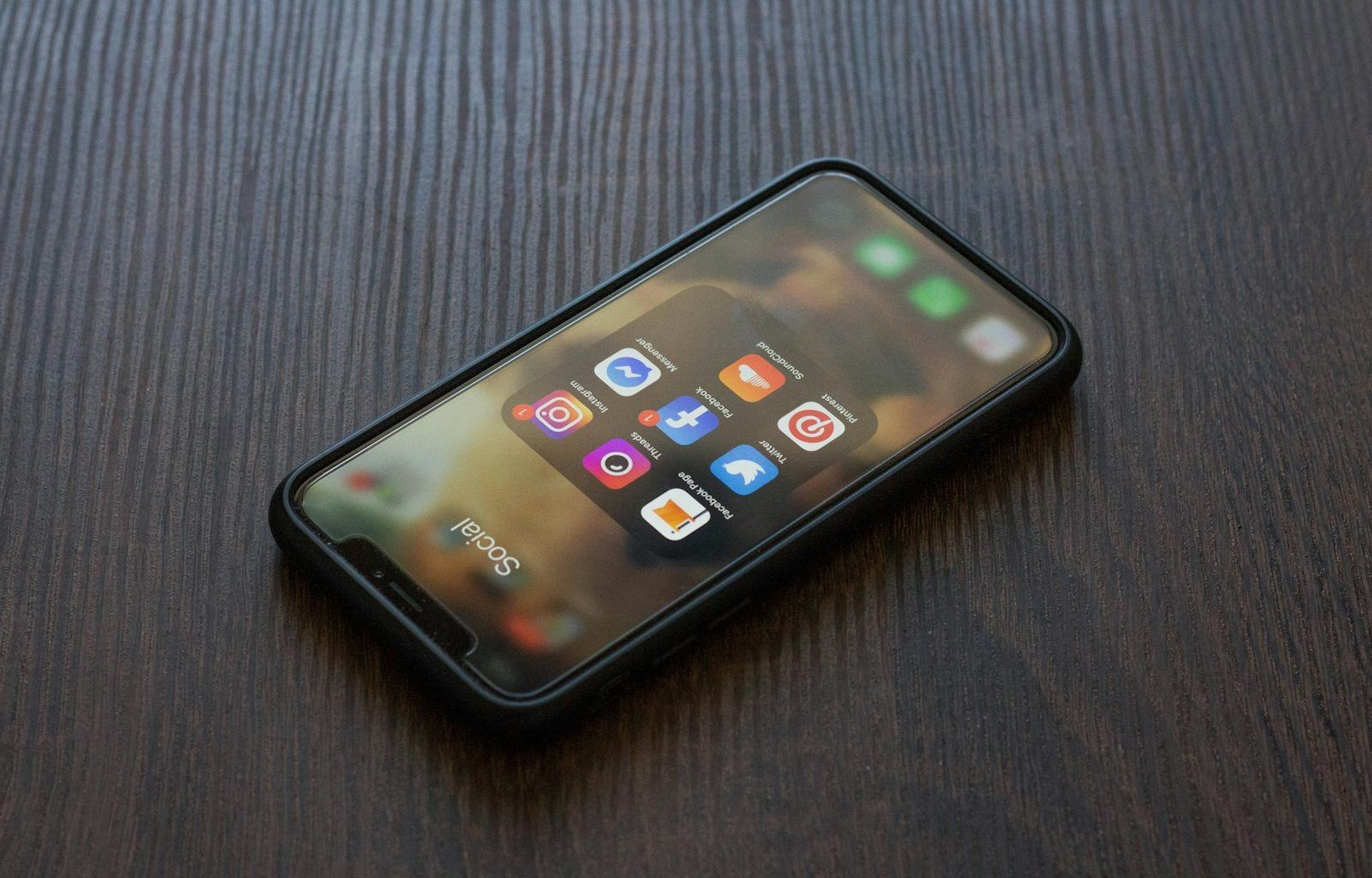If you’ve been wondering, “How do I upload on SoundCloud?” you’ve come to the right place! SoundCloud is one of the most popular platforms for sharing music, podcasts, and other audio content. Whether you’re an aspiring artist, a seasoned musician, or someone who just wants to share audio, uploading to SoundCloud is a straightforward process. In this guide, we’ll walk you through every step of the way.
Why Choose SoundCloud?
Before diving into the steps, let’s talk about why SoundCloud is a fantastic platform. It allows you to:
- Share your music with a global audience.
- Connect with fans and other creators.
- Get feedback on your work.
- Monetize your content with the right plan.
If these benefits sound good, let’s get started on how to upload your first track!
Step 1: Create a SoundCloud Account
The first step is creating an account. If you already have one, you can skip to the next section. Here’s how to set up your account:
- Go to SoundCloud’s website.
- Click the “Sign Up” button.
- Choose to sign up with your email, Facebook, Google, or Apple ID.
- Fill in your details and create a username that reflects your brand or personal identity.
Once you’ve created your account, take a moment to personalize your profile. Add a profile picture, write a short bio, and include links to your other social media accounts. This step helps you connect with your audience more effectively.
Step 2: Prepare Your Audio File
Before uploading, make sure your audio file is ready. Here are a few tips:
- Use a high-quality format like WAV or FLAC for the best sound quality.
- Ensure your file is under the upload size limit (SoundCloud’s free plan allows files up to 4GB).
- Give your track a proper name. Avoid generic titles like “Track1” and go for something descriptive.
Tip: Add Metadata
Adding metadata (like artist name, album name, and genre) helps listeners find your music. It also makes your track look professional.
Step 3: Start the Upload Process
Uploading on SoundCloud is simple. Follow these steps:
- Log in to your SoundCloud account.
- Click on the “Upload” button at the top of the page.
- Drag and drop your audio file or click “Choose Files to Upload” to select a file from your computer.
While the upload is in progress, you can add details like:
- Title: Make it catchy and descriptive.
- Description: Tell listeners about your track. What inspired it? What’s the mood?
- Tags: Add relevant tags to help people find your track. For example, if it’s a hip-hop track, use tags like #hiphop, #rap, or #beats.
Step 4: Customize the Settings
Once your track is uploaded, you’ll see options to customize it further. Here are a few settings to consider:
- Privacy: Decide if your track is public or private. Public tracks are visible to everyone, while private tracks are only accessible to people you share the link with.
- Permissions: Choose whether listeners can download your track or leave comments.
- Waveform Comments: This feature allows listeners to leave feedback at specific moments in the track.
Pro Tip: Optimize for Discovery
Use keywords in your track title and description to make it easier for people to find your content. For instance, if your track is a lo-fi beat, include words like “lo-fi” or “chill beats” in the description.
After customizing your settings, hit the “Save” button. Your track is now live on SoundCloud! Share it with your audience by:
- Posting the link on social media.
- Embedding it on your website or blog.
- Sending it directly to friends or collaborators.
Step 6: Engage with Your Listeners
Uploading your track is just the beginning. To grow your audience, engage with your listeners by:
- Responding to comments.
- Sharing playlists that include your track.
- Collaborating with other creators.
Building a strong connection with your audience can help your content reach more people.
Troubleshooting Common Issues
Sometimes, things don’t go as planned. Here are solutions to common problems:
- Upload Fails: Check your internet connection and file size.
- Low Quality: Use a higher-quality audio file.
- Track Not Playing: Try re-uploading or contact SoundCloud support.
Tips for Success on SoundCloud
- Be Consistent: Upload regularly to keep your audience engaged.
- Promote Your Tracks: Use social media and email newsletters to spread the word.
- Analyze Your Stats: SoundCloud provides insights into plays, likes, and comments. Use this data to improve your content.
- Upgrade Your Plan: Consider a Pro or Pro Unlimited plan for additional features like advanced analytics and more upload space.
Final Thoughts
Uploading on SoundCloud is an exciting step toward sharing your work with the world. By following this guide, you can upload your tracks confidently and start building your audience. Remember, every creator started somewhere, so don’t hesitate to put yourself out there.
For further reading, explore these related articles:
For additional resources on music marketing and distribution, visit DMT Records Private Limited.