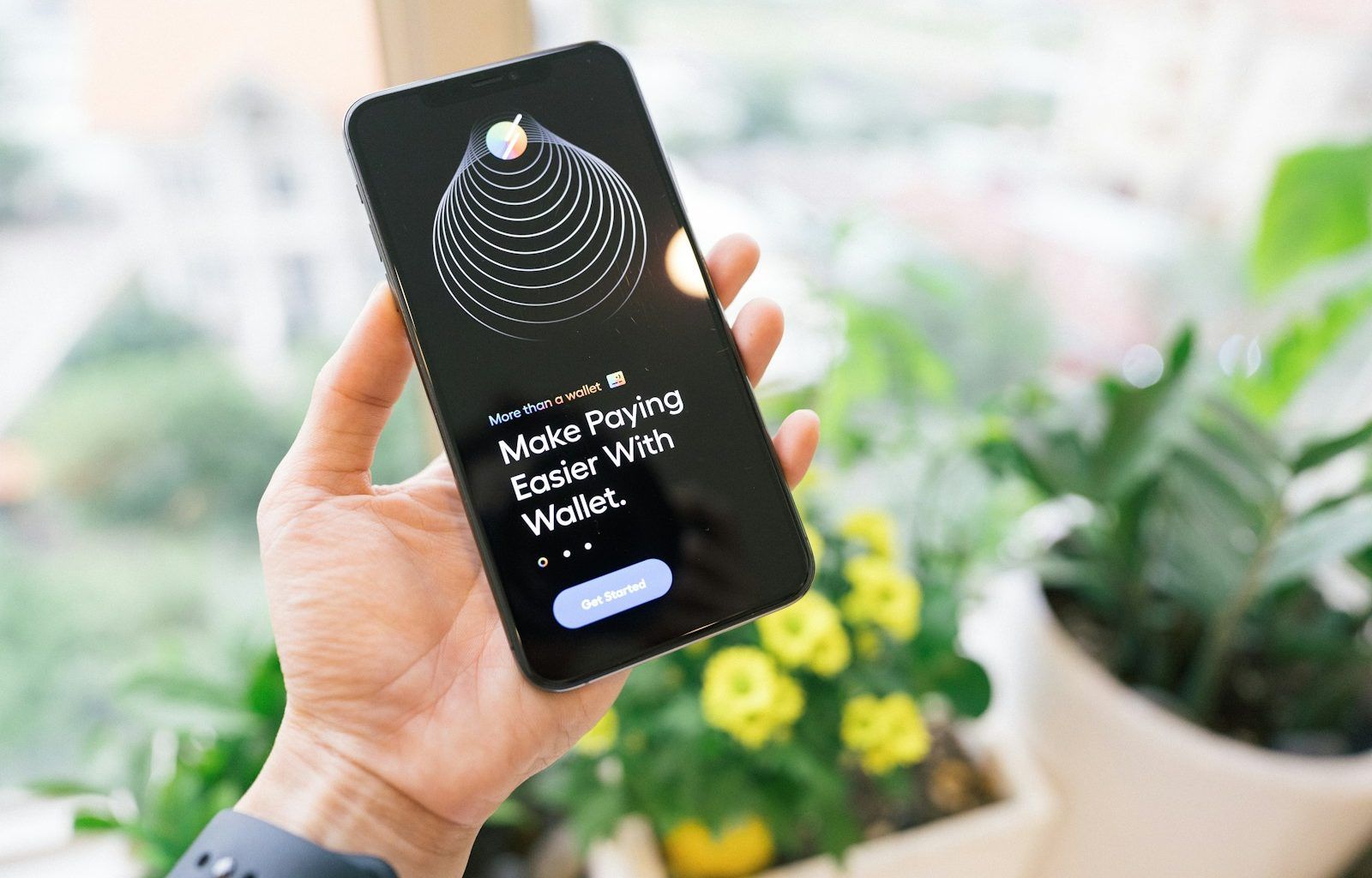If you’ve ever wondered, “How do I get my music on my iPhone?” — don’t worry, you’re not alone! Whether you’re a tech-savvy user or someone just getting started with Apple devices, this guide will walk you through every step in a simple and friendly way. Let’s dive in and discover how easy it can be to load your favorite tunes onto your iPhone.
Why Add Your Own Music to an iPhone?
There are many reasons why you might want to add your own music to your iPhone. Maybe you have a library of songs you’ve collected over the years, or you prefer offline access to your favorite tracks. Whatever the reason, knowing how to transfer music to your iPhone ensures you always have the perfect soundtrack for any moment.
Methods to Get Your Music on an iPhone
Method 1: Use Apple Music or iTunes
Apple’s ecosystem is designed to make syncing music a breeze. Here’s how:
- Install iTunes on Your Computer:
- For Windows users, download and install iTunes from the official Apple website.
- Mac users typically have iTunes or Finder integrated.
- Connect Your iPhone to Your Computer:
- Use a USB cable to connect your device. Make sure it’s securely plugged in.
- Add Music to Your Library:
- Open iTunes, go to the “File” menu, and select “Add to Library.”
- Choose the music files you want to transfer.
- Sync Music to Your iPhone:
- Select your iPhone icon in iTunes.
- Click on the “Music” tab and choose “Sync Music.”
- Select specific playlists, artists, or albums and hit “Apply.”
Method 2: Use Finder on macOS Catalina and Later
Apple replaced iTunes with Finder for managing iPhones on newer macOS versions. Here’s how to use Finder:
- Connect Your iPhone to Your Mac:
- Plug your iPhone into your Mac using a Lightning cable.
- Locate Your iPhone in Finder:
- Open Finder and find your iPhone under the “Locations” section.
- Drag and Drop Music Files:
- Simply drag your music files from your Mac into your iPhone’s Music section in Finder.
- Sync Your Device:
- Click “Sync” to transfer the files. Your music will now appear on your iPhone.
Method 3: Use Cloud Storage Services
If you prefer a wireless approach, cloud storage is an excellent option:
- Upload Your Music to a Cloud Service:
- Services like Google Drive, Dropbox, or OneDrive work well for this.
- Download the App on Your iPhone:
- Install the corresponding app for your chosen cloud service from the App Store.
- Access and Download Your Music:
- Log in to your account, locate your music files, and download them directly to your iPhone.
Method 4: Use Third-Party Apps
Third-party apps can provide additional flexibility for transferring music. Apps like WALTR, iMazing, and VLC are popular choices. Here’s a general overview:
- Install the App on Your Computer and iPhone:
- Follow the setup instructions provided by the app.
- Transfer Your Music:
- Use the app’s interface to drag and drop your music files onto your iPhone.
- Access Music on Your iPhone:
- Open the app on your iPhone to listen to your newly transferred music.
Common Problems and Solutions
Problem 1: iPhone Not Recognized by Computer
- Solution: Ensure your Lightning cable is in good condition and try using a different USB port. Restarting your computer and iPhone can also help.
Problem 2: Music Files Not Transferring
- Solution: Double-check that your files are in a compatible format (like MP3 or AAC). Use a file converter if necessary.
Problem 3: Insufficient Storage Space
- Solution: Delete unused apps, photos, or old music to free up space on your iPhone.
Tips to Organize Your Music Library
- Create Playlists:
- Playlists make it easier to find and enjoy your favorite tracks.
- Use Proper Tags:
- Update song titles, album names, and artist information for better organization.
- Back Up Your Music:
- Keep a backup of your music library on an external drive or cloud service.
Wrapping Up
Now that you know how to get your music on your iPhone, you can enjoy your favorite tunes wherever you go. Whether you use iTunes, Finder, cloud storage, or third-party apps, the process is straightforward once you’ve done it a couple of times.
Related Articles:
For further reading, explore these related articles:
- The Evolution and Vibrance of the Indian Music Industry
- Zee Music Company Owner: Shaping the Sound of India
For additional resources on music marketing and distribution, visit DMT Records Private Limited.