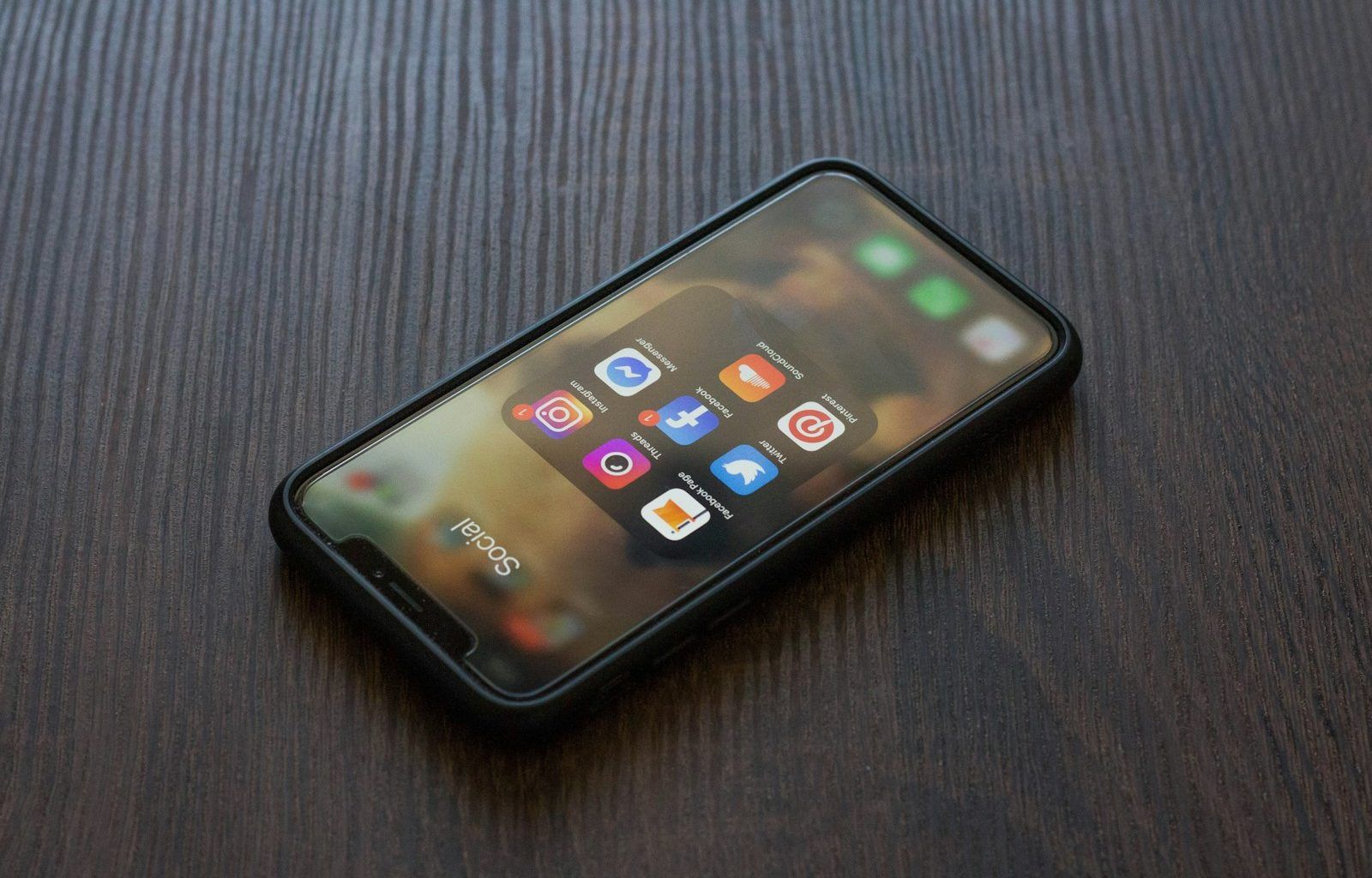Are you thinking about canceling your SoundCloud Go subscription? Don’t worry, you’re not alone. Many people decide to end their subscriptions for various reasons. Whether you’ve found a better service, you’re trying to save money, or you simply don’t use it enough, canceling SoundCloud Go is easier than you might think. This guide will walk you through the steps in a straightforward way, so you can cancel your subscription without any hassle.
What Is SoundCloud Go?
Before diving into how to cancel SoundCloud Go, let’s quickly recap what it is. SoundCloud Go is a premium subscription service offered by SoundCloud. It lets you listen to music offline, removes ads, and gives you access to an extended catalog of tracks. While it’s a great option for music lovers, it’s not for everyone. Maybe you’ve realized it doesn’t meet your needs or you’ve discovered another service that suits you better.
Why Do People Cancel SoundCloud Go?
There are many reasons why someone might decide to cancel SoundCloud Go. Some common ones include:
- Cost: Perhaps the monthly fee doesn’t fit your budget anymore.
- Features: Maybe the features don’t justify the price for you.
- Usage: You might not be using SoundCloud as much as you thought you would.
- Alternative Services: You could have found a different platform that works better for you.
Whatever your reason, it’s totally valid. Let’s move on to how you can cancel SoundCloud Go.
How Do I Cancel SoundCloud Go on the Website?
Canceling your subscription through the SoundCloud website is one of the most straightforward methods. Here’s how you do it:
- Log in to Your Account: Go to the SoundCloud website and sign in using your username and password.
- Navigate to Subscription Settings: Click on your profile picture in the top-right corner and select “Subscription” from the drop-down menu.
- Cancel Subscription: Once you’re in the subscription settings, look for the option to cancel. Follow the prompts, and you’re done!
Make sure to cancel at least a day before your billing cycle renews. This way, you won’t get charged for the next month.
Can I Cancel SoundCloud Go Through the Mobile App?
Yes, you can cancel SoundCloud Go through the app, but it depends on how you signed up. If you subscribed via the app, the process is slightly different. Here’s what to do:
- Open the App: Launch the SoundCloud app on your phone or tablet.
- Go to Settings: Tap on your profile picture and then head to the “Settings” menu.
- Subscription: Look for the subscription section and follow the prompts to cancel.
If you signed up through the App Store or Google Play, you’ll need to cancel through those platforms instead.
How Do I Cancel SoundCloud Go on the App Store?
If you’re using an iPhone or iPad and subscribed through the App Store, here’s how to cancel:
- Open Settings: Go to your device settings.
- Tap Your Name: Select your Apple ID at the top of the screen.
- Subscriptions: Tap on “Subscriptions” and find SoundCloud Go in the list.
- Cancel Subscription: Select SoundCloud Go and tap “Cancel Subscription.”
How Do I Cancel SoundCloud Go on Google Play?
For Android users who subscribed via Google Play, follow these steps:
- Open Google Play: Launch the Google Play Store on your device.
- Tap on Your Profile: Click on your profile picture in the top-right corner.
- Subscriptions: Go to “Payments & Subscriptions” and select “Subscriptions.”
- Cancel: Find SoundCloud Go and tap “Cancel Subscription.”
What Happens After You Cancel SoundCloud Go?
Once you cancel SoundCloud Go, you’ll still have access to the premium features until the end of your current billing cycle. After that, your account will revert to the free version of SoundCloud. This means you’ll see ads again and won’t be able to download tracks for offline listening.
Tips for Canceling Smoothly
Canceling a subscription doesn’t have to be stressful. Here are some tips to make the process even smoother:
- Check Your Billing Date: Make sure you cancel before the next billing cycle to avoid being charged.
- Save Confirmation: After canceling, take a screenshot or save the confirmation email for your records.
- Uninstall the App: If you’re no longer using SoundCloud, uninstall the app to free up space on your device.
Common Issues and How to Solve Them
Sometimes, people run into problems when trying to cancel their SoundCloud Go subscription. Here are a few common issues and solutions:
- Can’t Find the Cancel Option: Double-check if you’re logged into the correct account.
- Charged After Canceling: Contact SoundCloud support with proof of cancellation.
- Trouble Accessing the Account: Reset your password and try again.
Is It Worth Switching to Another Service?
If you’re canceling SoundCloud Go because you’re unhappy with it, you might be considering other options. Services like Spotify, Apple Music, or YouTube Music offer similar features. Compare their pricing and features to find what works best for you.
Final Thoughts
Canceling SoundCloud Go doesn’t have to be a complicated process. By following the steps in this guide, you can easily cancel your subscription and move on to whatever’s next for you. Whether it’s exploring other music platforms or simply enjoying free SoundCloud, the choice is yours. Remember, it’s all about finding what works best for your needs.
If you’re still wondering, “How do I cancel SoundCloud Go?” just revisit this guide. It’s here to help you every step of the way.
For further reading, explore these related articles:
- How to Add Lyrics to a Video: A Super Simple Guide
- Sync Movie Review: A Journey into the World of Technology and Emotions
For additional resources on music marketing and distribution, visit Deliver My Tune.