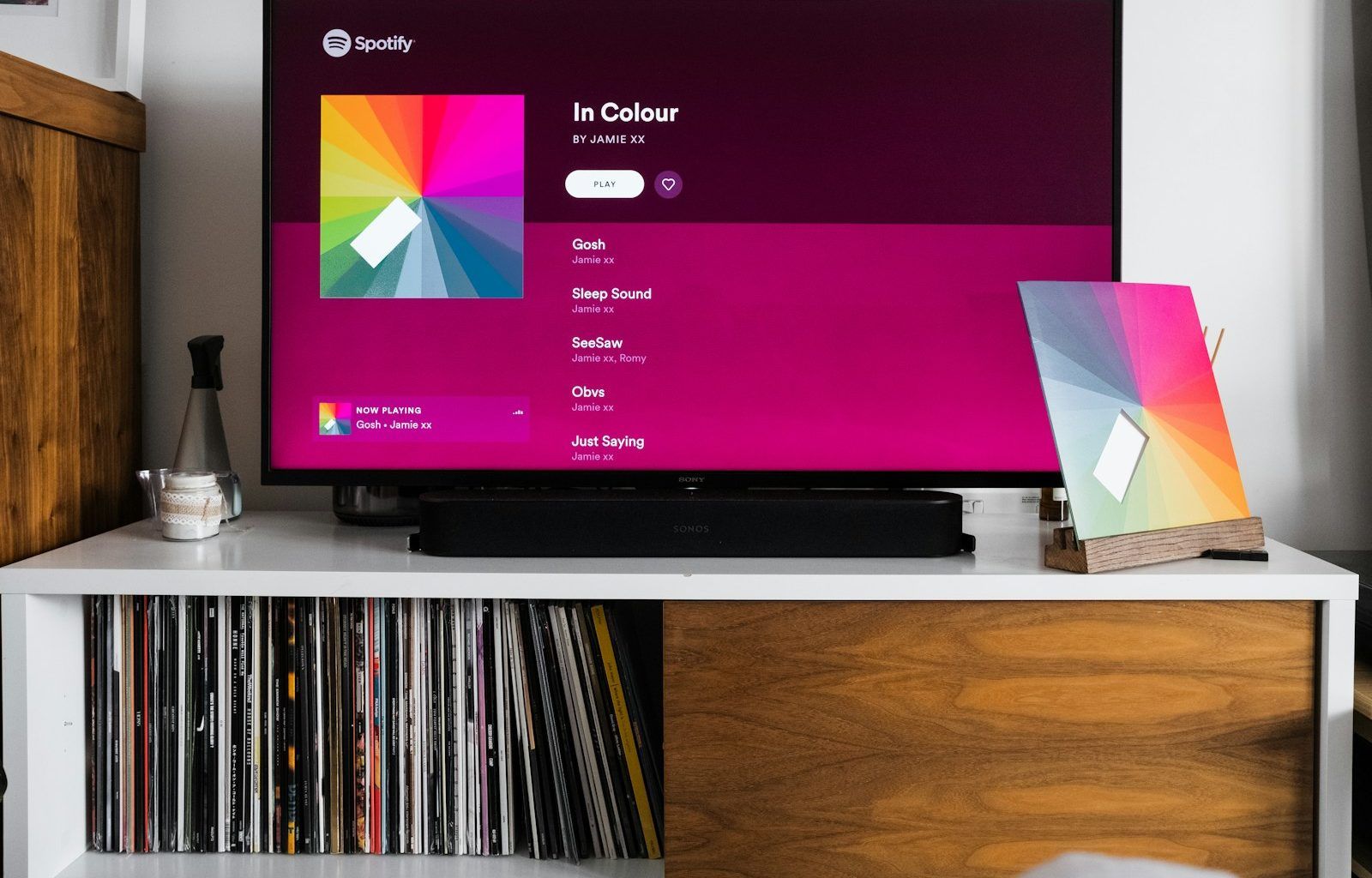Spotify is one of the most popular music streaming platforms out there, and it lets you enjoy your favorite songs, create playlists, and even share your music taste with friends. But did you know you can also personalize your Spotify profile? Yes, changing your profile picture on Spotify is a great way to make your account feel more like you. Whether you want a stylish photo, a goofy selfie, or your favorite avatar, updating your profile picture is super simple.
In this blog, we’ll walk you through exactly how to change your Spotify profile picture. Don’t worry if you’re not tech-savvy; this guide is written in plain English and is super easy to follow.
Why Should You Change Your Spotify Profile Picture?
Before diving into the steps, let’s talk about why you might want to change your profile picture on Spotify. Here are a few reasons:
- Express yourself: Your profile picture is a small but powerful way to show off your personality.
- Stand out: If you share playlists with friends or collaborate on them, a unique profile picture makes it easier to recognize you.
- Stay updated: Maybe your current photo feels outdated, or you just want a fresh look.
No matter your reason, personalizing your Spotify profile is a fun way to make your music experience even better.
How Can I Change My Profile Picture on Spotify?
Now, let’s get to the good part. Changing your Spotify profile picture is easy, and you can do it in just a few minutes. Here’s how!
Step 1: Open Spotify on Your Device
To begin, you need to access Spotify. You can do this from your mobile phone, desktop computer, or tablet. It doesn’t matter which device you use because Spotify’s interface is super user-friendly.
- If you’re on your phone, open the Spotify app.
- On a desktop, visit the Spotify website or open the Spotify desktop app.
Step 2: Go to Your Profile
Once you’re inside Spotify, navigate to your profile. Here’s how to find it:
- On mobile, tap the Home tab, then tap on your profile icon at the top left corner.
- On the desktop app, click on your username in the top-right corner.
This will take you to your profile page, where you can see your playlists, followers, and current profile picture.
Step 3: Edit Your Profile Picture
Now, it’s time to make the change.
- Look for the Edit Profile or Edit Profile Picture option. This is usually located near your profile picture.
- Tap or click on it, and you’ll see the option to upload a new photo.
Step 4: Choose a New Picture
Select the image you want to use as your new Spotify profile picture. You can pick a photo from your device’s gallery, computer, or even snap a new one right there if you’re on mobile.
Pro Tip: Make sure the picture is clear and represents you well. Spotify allows standard image formats like JPEG and PNG.
Step 5: Save Your Changes
After choosing your new picture, hit the Save button. Voilà! Your Spotify profile picture is now updated.
Things to Keep in Mind When Changing Your Spotify Profile Picture
While the process is straightforward, there are a few things to consider to ensure everything goes smoothly.
- File size: Make sure your image isn’t too large. Spotify might have restrictions on file size.
- Appropriate content: Keep your picture appropriate since Spotify is a public platform.
- Connection issues: Ensure you have a stable internet connection to avoid upload errors.
Can I Change My Spotify Profile Picture on All Devices?
Yes, you can! Whether you’re on iPhone, Android, Windows, or macOS, the process is similar across devices. However, keep in mind that the steps might look slightly different depending on your platform.
Changing Your Profile Picture on Mobile
If you’re using the Spotify app on your phone:
- Open the Spotify app.
- Tap your profile icon.
- Click “Edit Profile.”
- Tap on your current photo and upload a new one.
Changing Your Profile Picture on Desktop
For those who prefer the desktop app:
- Launch Spotify on your computer.
- Click your username.
- Hover over your profile picture and click the edit icon.
- Upload a new picture and save it.
Why Can’t I Change My Spotify Profile Picture?
Sometimes, you might run into issues while trying to update your profile picture. Here are some common reasons and quick fixes:
- Outdated app: Make sure your Spotify app is updated to the latest version.
- Account restrictions: If you’re using a free account, some features might be limited.
- Temporary glitches: Restart the app or your device to fix minor bugs.
Conclusion: Make Your Spotify Profile Truly Yours
Changing your Spotify profile picture is a simple yet powerful way to personalize your account. Whether you want to showcase your personality, make your profile stand out, or just have some fun, this feature is perfect for you.
So, go ahead and update your Spotify profile picture today. Let your music taste—and your profile—reflect who you are. After all, music is personal, and your Spotify account should be too.
Remember, if you run into any issues or need more tips, don’t hesitate to revisit this guide. Now, what are you waiting for? Go make your Spotify profile shine!
For further reading, explore these related articles:
- Circles Post Malone Lyrics – A Song About Love, Loss, and Life
- Billie Eilish’s Big Moment at the Oscars 2022: A Night to Remember
For additional resources on music marketing and distribution, visit DMT Records Pvt. Ltd..