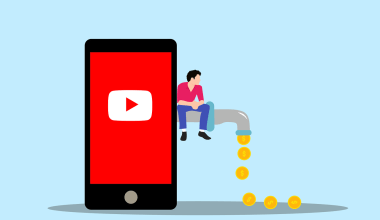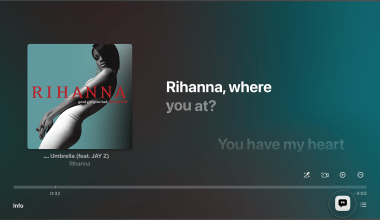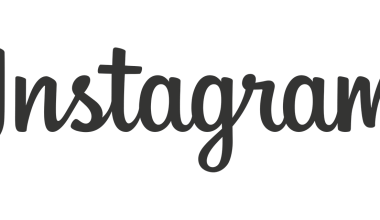Why Great Audio Matters on FB Live
Have you ever joined a Facebook Live (FB Live) session where the audio was so bad you couldn’t bear to stay? That’s how critical good sound quality is for live streaming. With FB Live, your message, music, or conversation needs to be heard clearly. Using an external audio mixer is the ultimate game-changer for producing high-quality sound during your FB Live broadcasts.
In this blog, we’ll break down everything you need to know about using an external mixer to enhance your FB Live audio. Let’s get started!
What Is an External Audio Mixer?
An external audio mixer is a device that lets you control and combine multiple audio sources into one output. Whether you’re a musician, podcaster, or educator, a mixer ensures your sound is clear, professional, and perfectly balanced.
With a mixer, you can:
- Connect multiple audio inputs (like microphones, instruments, or background tracks).
- Adjust volume levels, bass, treble, and other audio dynamics.
- Add effects like reverb or delay to your audio.
Why Use an External Audio Mixer for FB Live?
If you’re wondering why you should go the extra mile to use an external audio mixer, here’s why:
- Professional Sound Quality: Enhance your audience’s experience with crisp and balanced sound.
- Multiple Inputs: Perfect for group discussions, performances, or events requiring more than one mic.
- Live Control: Make real-time adjustments to your audio during the session.
- Eliminate Background Noise: Reduce unwanted sounds for a clearer broadcast.
Essential Equipment You’ll Need
Before diving into the setup, gather the following:
- External Audio Mixer: Popular brands include Behringer, Yamaha, and Mackie.
- Microphones: Dynamic or condenser mics based on your needs.
- Cables: XLR cables for microphones and TRRS adapters for mobile devices.
- Audio Interface: If your mixer doesn’t support direct USB output.
- Smartphone or Computer: Your streaming device for FB Live.
- Headphones: For monitoring your audio output.
Step-by-Step Guide to Set Up Your Mixer for FB Live
Step 1: Connect Your Audio Sources
Plug your microphones, instruments, or audio tracks into the corresponding channels on your mixer. Use XLR or 1/4-inch cables for the best quality.
Step 2: Adjust Input Levels
Each channel on your mixer has a gain or volume knob. Speak or play your instrument and adjust the levels to avoid distortion.
Step 3: Connect the Mixer to Your Device
Most mixers output sound via:
- USB: If your mixer has USB capabilities, connect it directly to your laptop or smartphone.
- Audio Out: Use a TRRS cable or audio interface to link the mixer’s output to your phone or computer.
Step 4: Open FB Live
Launch the Facebook app, go live, and ensure the mixer is selected as the input source under audio settings.
Step 5: Test Your Setup
Always run a test live session to check the audio quality. Adjust levels on the mixer as needed.
Pro Tips for FB Live Audio Excellence
- Monitor Your Sound: Use headphones to listen to your audio in real-time.
- Use Phantom Power for Condenser Mics: Many high-quality mics need phantom power, which mixers often provide.
- Balance Your Mix: Avoid overpowering vocals or instruments.
- Test Internet Speed: A stable internet connection ensures seamless streaming.
Best Practices for Different Scenarios
For Musicians
- Use multiple inputs for instruments and vocals.
- Add effects like reverb for a polished sound.
For Podcasters
- Use a noise gate to cut out background noise.
- Adjust EQ settings for warm and clear voices.
For Educators or Presenters
- Use a lapel mic for hands-free speaking.
- Keep background music at a low level to avoid distractions.
Common Issues and How to Fix Them
Problem 1: Audio Lag
Solution: Use an audio interface with low latency.
Problem 2: Poor Sound Quality
Solution: Check cable connections and ensure your mixer is set to the correct levels.
Problem 3: Background Noise
Solution: Use a noise gate or directional microphones.
Recommended Audio Mixers for FB Live
Here are a few beginner-friendly and professional mixers:
- Behringer Xenyx Q502USB: Affordable and great for small setups.
- Yamaha MG10XU: Offers high-quality preamps and effects.
- Mackie ProFX8v2: Perfect for musicians with USB connectivity.
Using OBS Studio with Your Mixer
If you want to take your FB Live game to the next level, pair your mixer with OBS Studio, a free streaming software. OBS lets you:
- Add overlays and transitions.
- Fine-tune your audio using filters.
- Stream to multiple platforms simultaneously.
Why Investing in Good Audio Matters
Quality audio can make or break your FB Live session. Your audience will appreciate the effort you put into delivering clear, engaging sound. Whether you’re a musician, teacher, or content creator, using an external audio mixer ensures you stand out.
Conclusion: Take Your FB Live to the Next Level
Using an external audio mixer for FB Live is the secret to achieving professional sound quality. It may take a bit of effort to set up, but the results are worth it. Whether you’re streaming a music concert or hosting a workshop, great audio leaves a lasting impression.
So, why wait? Upgrade your setup today, and make every FB Live session a hit!
By following this guide, you’re well on your way to mastering FB Live audio using an external mixer. For more tips on live streaming, check out our related blogs or contact our team for personalized advice.
For further reading, explore these related articles:
- Billboard Hot Trending Songs: The Heartbeat of Music Today
- Unlocking the Magic of Billboard Dance Club Songs: A Complete Guide
For additional resources on music marketing and distribution, visit Deliver My Tune.