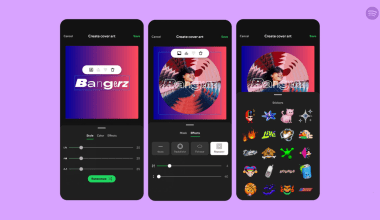Have you ever heard a ringtone and thought, “Wow, I need that on my phone”? Personalizing your ringtone can make your phone truly yours. Whether it’s a song you love, a sound that makes you smile, or something unique, creating your own ringtone is simpler than you think.
In this guide, we’ll walk you through easy steps to convert any song to ringtone. No technical skills? No problem! We’ve explained everything in a super-simple way. Let’s get started!
Why Should You Convert a Song to a Ringtone?
Here’s why making your own ringtone is awesome:
- Show Off Your Style: Pick a song or tune that reflects your personality.
- Recognize Your Phone Instantly: With a unique ringtone, you’ll never mistake your phone for someone else’s.
- Fun and Creative: It’s a fun project and lets you experiment with sounds.
Now that you’re excited, let’s jump into how to do it!
How to Convert a Song to Ringtone on Android
Most Android phones make it very easy to use custom ringtones. Here’s a simple guide:
Step 1: Pick Your Favorite Song
Choose a song that you want as your ringtone. If you don’t have it already, download it from a legal source or use your music library. Most Android devices support MP3 files for ringtones.
Step 2: Trim the Song
You probably don’t want the whole song as your ringtone, right? Here’s how to select the best 30 seconds:
- Download a free app like Ringtone Maker from the Play Store.
- Open the app, select your song, and use the slider to choose the part you want.
- Save the trimmed file.
Step 3: Set the Ringtone
- Open your phone’s Settings.
- Go to Sounds or Sound Settings.
- Select Ringtone and then Add or Custom to upload your file.
Pro Tip: Test it! Call yourself to see how it sounds.
How to Convert a Song to Ringtone on iPhone
If you’re an iPhone user, you might notice that Apple has a few extra steps. Don’t worry—it’s still easy! Here’s how:
Step 1: Use iTunes to Add the Song
- Open iTunes on your computer.
- Add the song to your library if it’s not already there.
Step 2: Choose the Best Part
- Right-click the song and select Get Info.
- Click Options and set the Start and Stop times for a 30-second segment.
Step 3: Convert to Ringtone Format
- Right-click the song again and select Create AAC Version.
- Save the file and change the extension to
.m4r. This is the ringtone format for iPhones.
Step 4: Sync It to Your iPhone
- Connect your iPhone to your computer.
- Drag the ringtone file into your iPhone’s Tones section.
- Go to your phone settings and set it as your ringtone.
And just like that, your iPhone has a brand-new tone!
Best Free Apps to Make Ringtones
If you don’t want to deal with computers, here are some apps that make it super easy to create ringtones directly on your phone:
1. Ringtone Maker (Android)
- Simple, free, and effective.
- Just upload your song, trim the part you like, and save it as a ringtone.
2. GarageBand (iPhone)
- Perfect for iOS users who want to create ringtones without a computer.
- Offers powerful tools to cut, mix, and save ringtones.
3. Zedge (Android & iOS)
- Offers both pre-made ringtones and the option to create your own.
- Great if you want something quick and easy.
Online Tools for Ringtone Creation
Don’t want to download any apps? Use these online tools to convert songs into ringtones:
1. MP3 Cutter Online
- Upload your song, choose the part you like, and download it as a ringtone.
- Works on both Android and iPhone.
2. Audacity
- If you’re looking for more control, Audacity is a free tool for editing audio.
- It’s available for Windows and Mac.
3. Clideo (Online)
- A super-simple website for trimming and converting audio.
- Perfect for quick edits.
Picking the Right Song for Your Ringtone
Not every song makes a great ringtone. Here are some tips to choose the best one:
- Keep It Catchy: Choose a part of the song with a strong beat or memorable lyrics.
- Avoid Long Intros: Skip straight to the hook or chorus.
- Test the Volume: Make sure the ringtone isn’t too soft or too loud.
Pro Tip: If you love trending songs, pick one that your friends and family will recognize instantly!
Want to show off your awesome ringtone? Here’s how you can share it:
- Send via Messaging Apps: Use WhatsApp, Telegram, or email to send the ringtone file to your friends.
- Upload to Cloud: Save the file in Google Drive or iCloud and share the link.
- Bluetooth or NFC: Transfer directly if you’re nearby.
Sharing ringtones is a great way to spread joy and creativity!
FAQs About Converting Songs to Ringtones
1. How long can a ringtone be?
Most phones allow ringtones up to 30 seconds long.
2. Can I use copyrighted songs?
You can use them for personal purposes, but sharing them publicly might violate copyright laws.
3. Do I need a computer?
Not always! Apps like GarageBand and Ringtone Maker let you create ringtones directly on your phone.
4. Can I use YouTube videos?
Yes, but you’ll need to download the audio first using a legal tool.
Fun Ringtone Ideas
Still wondering what ringtone to make? Here are some cool ideas:
- Famous Dialogues: Use a line from your favorite movie.
- Nature Sounds: Waterfalls, birds chirping, or rain.
- Instrumentals: Relaxing piano tunes or upbeat guitar riffs.
Final Thoughts: Your Unique Ringtone Awaits!
Now you know how easy it is to convert a song to ringtone. Whether you’re using Android, iPhone, or online tools, the process is straightforward and fun. Why settle for boring default tones when you can have something truly personal?
Try it today and let your ringtone reflect who you are. Happy converting!
Related Articles:
For further reading, explore these related articles:
- Instagram Bio Music Player: Turn Your Profile into a Personal Music Hub
- How to Keep Your Song in Instagram Notes
For additional resources on music marketing and distribution, visit Deliver My Tune.