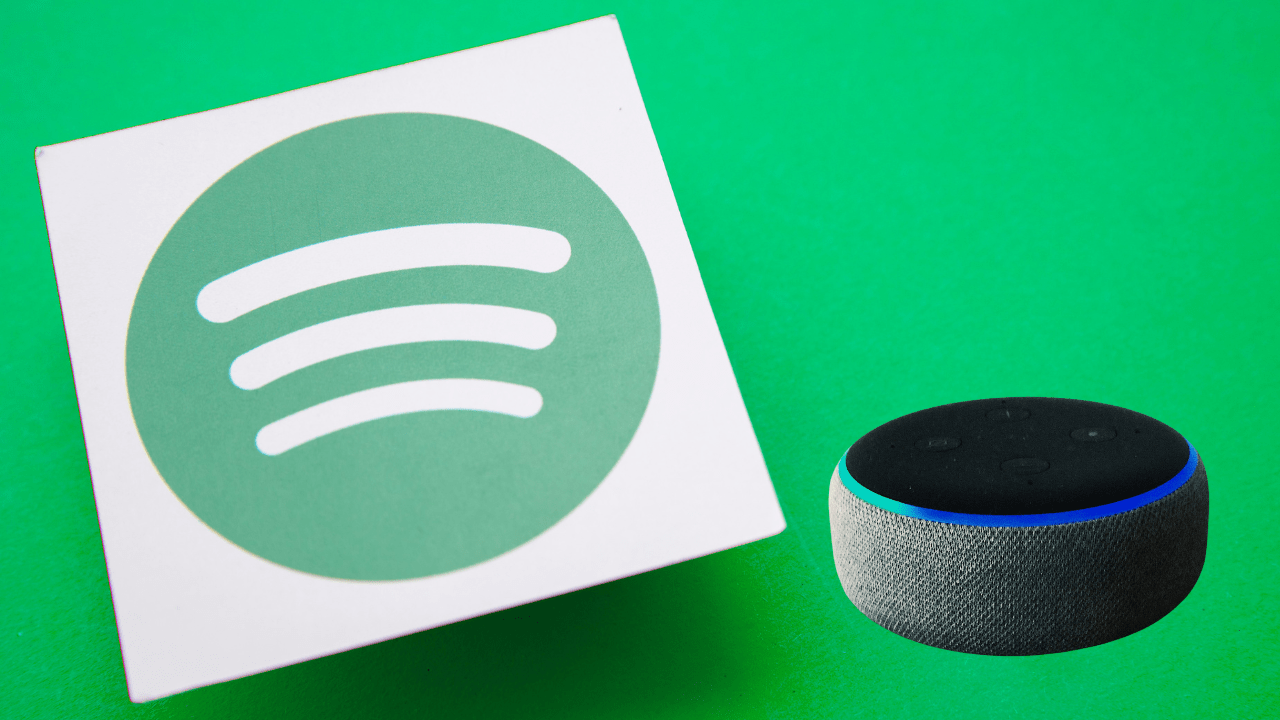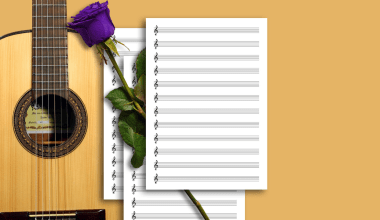Alexa and Spotify make a great pair, giving you hands-free control over your music. Connecting Spotify to Alexa allows you to play your favorite playlists, podcasts, and songs with simple voice commands. Whether you own an Amazon Echo, Echo Dot, or any Alexa-enabled device, this setup can elevate your listening experience.
In this blog, we will provide a detailed guide on how to connect Spotify to Alexa, troubleshoot common issues, and get the most out of this dynamic duo.
Why Connect Spotify to Alexa?
Connecting Spotify to Alexa brings convenience and seamless control over your music. Here’s why you should consider it:
- Hands-Free Operation: Control your Spotify account with voice commands.
- Access to Playlists: Play your curated Spotify playlists instantly.
- Multi-Room Audio: Stream music across multiple Alexa-enabled devices.
- Ease of Use: No need to search for songs manually; just ask Alexa.
Steps to Connect Spotify to Alexa
1. Download the Alexa App
Ensure that you have the Alexa app installed on your smartphone. It is available for both iOS and Android devices.
2. Sign In to Your Amazon Account
Log in to the Alexa app using your Amazon account credentials.
3. Go to Settings
Open the app, tap the menu icon (three horizontal lines), and navigate to Settings.
4. Link Spotify to Alexa
- Tap on Music & Podcasts under the Settings menu.
- Select Link New Service and choose Spotify from the list.
- Log in to your Spotify account when prompted.
5. Set Spotify as Default Music Service
- After linking, set Spotify as your default music service by going to Default Services under the Music & Podcasts section.
- This ensures Alexa plays music from Spotify without requiring you to specify the platform.
How to Use Alexa to Play Spotify
Once you connect Spotify to Alexa, here are some common commands you can use:
- Play Specific Songs or Artists:
- “Alexa, play [song name] by [artist name] on Spotify.”
- Play a Playlist:
- “Alexa, play my playlist on Spotify.”
- Control Playback:
- “Alexa, pause the music.”
- “Alexa, resume the music.”
- Adjust Volume:
- “Alexa, turn up the volume.”
- “Alexa, set the volume to 5.”
Troubleshooting: Common Issues and Fixes
1. Spotify Not Linking to Alexa
- Ensure your Spotify account credentials are correct.
- Update the Alexa app to the latest version.
2. Alexa Can’t Find Spotify
- Check if Spotify is set as your default music service.
- Ensure your Spotify subscription is active.
3. Playback Issues
- Restart your Alexa device.
- Disconnect and reconnect Spotify in the Alexa app.
Features You Can Enjoy After Connecting Spotify to Alexa
- Spotify Free and Premium Support:
Both Spotify Free and Premium users can connect their accounts to Alexa, though Premium users enjoy ad-free listening and higher audio quality. - Podcast Playback:
Ask Alexa to play your favorite Spotify podcasts. - Multi-Room Playback:
Use the Alexa app to group devices and play Spotify music in multiple rooms simultaneously.
Benefits of Using Spotify with Alexa
- Personalized Listening:
Access personalized playlists like Discover Weekly and Release Radar. - Effortless Search:
No need to scroll through the app; Alexa finds your favorite tracks instantly. - Enhanced Productivity:
Use Alexa voice commands while multitasking or relaxing at home.
Final Thoughts
Connecting Spotify to Alexa is a game-changer for music lovers. The process is simple, and the benefits are immense. From hands-free control to personalized playlists, this setup makes music streaming more enjoyable.
Related Articles:
For further reading, explore these related articles:
- Is Spotify Free Forever? Exploring Spotify’s Free and Premium Features
- Streamers Meaning in Hindi: A Comprehensive Guide
For additional resources on music marketing and distribution, visit Deliver My Tune.