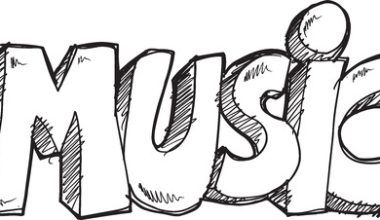Are you looking for a fun way to share your favorite Apple Music tracks with your friends on Discord? Imagine hanging out in your Discord server, chatting away while your favorite songs play in the background. Sounds like a great vibe, doesn’t it? If you’re wondering how to make it happen, you’re in the right place. Let’s explore the simplest ways to connect Apple Music to Discord and make your online gatherings even more enjoyable.
Why Connect Apple Music to Discord?
Before diving into the steps, let’s quickly talk about why you might want to connect Apple Music to Discord in the first place. Discord has become a hub for communities, gamers, and even workgroups. Sharing music on Discord can set the mood, spark conversations, and make your hangouts more dynamic. Apple Music, with its extensive library and personalized playlists, is a fantastic source for finding songs everyone will love. By connecting the two platforms, you bring people together through music.
Methods to Connect Apple Music to Discord
There are several ways to link Apple Music to Discord, and each method has its own charm. You can choose the one that works best for you based on your preferences and the tools you have. Here, we’ll go over everything step-by-step, so you’re not left scratching your head.
1. Using a Bot to Connect Apple Music to Discord
One of the easiest and most effective methods to connect Apple Music to Discord is by using a music bot. These bots are designed to integrate music streaming services with Discord servers seamlessly. While most bots work with platforms like Spotify or YouTube, some also support Apple Music indirectly.
Here’s how you can do it:
- Find a Compatible Music Bot: Start by searching for a bot that supports Apple Music or allows you to play music by uploading tracks. Examples include Hydra or FredBoat.
- Add the Bot to Your Server: Head to the bot’s official website and click on the “Add to Discord” button. You’ll be asked to log in to your Discord account and grant permissions.
- Play Apple Music via Links or Uploads: While some bots don’t directly support Apple Music, you can still play songs by uploading tracks or using direct URLs. Simply paste the link into the bot’s command channel and enjoy.
If you’re not into bots, you can use Discord’s screen-sharing feature to stream Apple Music directly from your device. This method works like a charm and lets everyone in the voice channel hear the music you’re playing.
Here’s a quick guide:
- Open Apple Music on Your Device: Start by launching the Apple Music app or website on your computer or smartphone.
- Join a Voice Channel: Open Discord, hop into a voice channel, and click on the screen-sharing option.
- Select Your Apple Music Window: Choose the window or tab where Apple Music is playing. Make sure to enable audio sharing so everyone can hear the music.
- Play Your Favorite Songs: Hit play on your favorite tracks, and everyone in the channel will hear them.
3. Using Third-Party Tools
Another way to connect Apple Music to Discord is through third-party tools or software. These tools act as a bridge between the two platforms, ensuring a smooth connection.
- Look for Music Integration Tools: Apps like TuneMyMusic or Zapier can help sync your Apple Music playlists with platforms like Discord.
- Follow the Integration Steps: These tools often have user-friendly guides that take you through the setup process. Follow their instructions, and you’re good to go.
Benefits of Sharing Apple Music on Discord
Connecting Apple Music to Discord isn’t just about playing music; it’s about creating an atmosphere. Whether you’re hosting a virtual party, studying with friends, or simply hanging out, music brings people closer. Here are a few benefits:
- Improved Engagement: Music keeps the conversation flowing and adds energy to your server.
- Personalized Experience: Share your favorite tunes and discover new songs from your friends.
- Easy Collaboration: Use playlists to collaborate on music selection for events or study sessions.
Common Issues and How to Fix Them
Sometimes, connecting Apple Music to Discord can hit a few bumps. Don’t worry—most problems have simple fixes.
Bot Not Working
- Check Permissions: Make sure the bot has the necessary permissions in your Discord server.
- Update the Bot: Bots often need updates to stay compatible with platforms like Discord and Apple Music.
- Restart the Server: A quick server restart can solve minor glitches.
Audio Quality Issues
- Improve Internet Connection: A stable internet connection ensures better audio quality.
- Adjust Discord Settings: Go to Discord’s voice settings and tweak the audio bitrate for clearer sound.
- Use a High-Quality Bot: Some bots offer premium plans with better audio quality.
Enhancing the Experience
To take your Apple Music-Discord experience to the next level, consider these tips:
- Create Collaborative Playlists: Invite your friends to add songs to a shared Apple Music playlist.
- Host Music Trivia Games: Use Apple Music tracks to quiz your friends on song titles and artists.
- Set Up a Music-Only Channel: Dedicate a channel in your Discord server for music commands and discussions.
Final Thoughts
Connecting Apple Music to Discord is easier than it seems, and the results are totally worth it. With just a few simple steps, you can share your favorite tunes, discover new music, and make your Discord server a more vibrant place. Whether you use bots, screen sharing, or third-party tools, the choice is yours. So, what are you waiting for? Start jamming with your friends today and let the music bring everyone closer together.
For further reading, explore these related articles:
- Exploring the Beauty of Sia’s Lyrics: Music That Touches the Heart
- Celebrate Birthdays with the Best Birthday Wishes Songs in English
For additional resources on music marketing and distribution, visit Deliver My Tune.