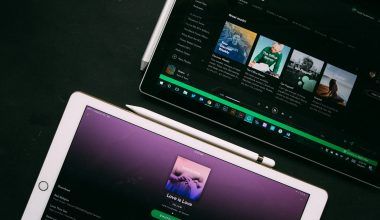Are you trying to change your billing country on Spotify for Artists? Whether you’ve moved to a new country, switched payment methods, or simply need to update your details, this guide will walk you through everything you need to know. Managing your Spotify for Artists account is easier than you might think when you have the right information.
In this blog, we’ll explain step-by-step how to change your billing country, troubleshoot common problems, and ensure your account stays updated. Let’s dive in.
Why Would You Need to Change Your Billing Country on Spotify for Artists?
Life is full of changes. Maybe you’ve relocated to a different country for work, education, or personal reasons. Or perhaps you’re traveling long-term and want your billing details to reflect your current location. Whatever the reason, updating your billing country on Spotify for Artists is crucial to avoid payment issues and ensure uninterrupted access to your account.
Here are some common reasons why artists might need to update their billing country:
- Relocation: Moving to a new country for better opportunities or a fresh start.
- Payment Method Changes: Switching to a local credit card or payment service that requires accurate billing details.
- Currency Adjustments: Aligning your billing information with the currency of your new country.
If you can relate to any of these scenarios, don’t worry—you’re in the right place.
How to Change Billing Country on Spotify for Artists
Changing your billing country might seem complicated, but it’s a straightforward process when broken into simple steps. Follow these steps to update your account without stress.
1. Log into Your Spotify for Artists Account
To get started, head over to the Spotify for Artists login page. Enter your credentials and access your dashboard. Make sure you’re using a secure connection, especially if you’re on a public Wi-Fi network.
Once you’re logged in, locate the account settings section. This is typically found by clicking on your profile picture or name in the top-right corner of the screen. From the dropdown menu, select Account Settings.
3. Locate the Billing Section
In the account settings menu, look for the billing section. This is where all your payment and subscription details are stored. Click on it to view your current billing information.
4. Edit Your Billing Country
Find the option to edit your billing country. This is usually listed under your payment details or subscription type. Select your new country from the dropdown menu.
Tips for Successfully Changing Your Billing Country
Making changes to your billing country on Spotify for Artists might seem easy, but a few hiccups can occur if you’re not prepared. Here are some tips to ensure a smooth transition:
- Have Your Payment Method Ready: Make sure your new payment method is active and valid in the country you’re switching to.
- Update Your Address: Some countries require an address linked to your payment method. Double-check this before submitting changes.
- Verify Currency Options: Spotify automatically adjusts currency based on your billing country. Ensure you’re aware of any price changes.
What Happens After You Change Your Billing Country?
Once you’ve successfully updated your billing country, here’s what you can expect:
- Subscription Adjustments: Your subscription price may change depending on the currency and regional pricing in your new country.
- Updated Payment Methods: You’ll need to confirm or update your payment method to align with your new billing country.
- Smooth Access: Enjoy uninterrupted access to your Spotify for Artists account without payment disruptions.
Troubleshooting: Common Issues When Changing Billing Country
Even with the best intentions, issues can sometimes arise. If you’re facing trouble updating your billing country, here are some solutions:
- Problem: Your New Country Isn’t Listed
Solution: Check if Spotify for Artists is supported in the country you’ve moved to. If not, consider using a payment method linked to a supported country. - Problem: Payment Method Declined
Solution: Ensure your card or payment service is valid in the new country and supports international transactions. - Problem: Unable to Save Changes
Solution: Log out and log back in. If the issue persists, clear your browser cache or try a different device.
FAQs About Changing Billing Country on Spotify for Artists
Can I Use the Same Payment Method in a New Country?
It depends. Some payment methods, like certain credit cards or PayPal accounts, can be used internationally. Others may be restricted to the country where they were issued.
Will My Subscription Price Change?
Yes, Spotify adjusts subscription prices based on regional pricing and currency differences. Be sure to review the new pricing before confirming changes.
What If I Don’t Update My Billing Country?
If you don’t update your billing country after moving, you might face payment disruptions or account restrictions.
Why Keeping Your Billing Information Updated Matters
Keeping your billing details accurate ensures you avoid unnecessary headaches. It’s not just about maintaining access to your Spotify for Artists account; it’s also about staying compliant with payment regulations and avoiding unexpected charges.
Final Thoughts
Updating your billing country on Spotify for Artists doesn’t have to be a hassle. By following the steps outlined in this guide, you’ll have everything updated in no time. Remember, staying proactive with your account details ensures a smooth experience and uninterrupted access to all the amazing features Spotify for Artists offers.
Got questions? Don’t hesitate to reach out to Spotify support or explore their help center for more detailed assistance.
For further reading, explore these related articles:
- How to Edit Spotify Profile: A Simple Guide for Artists
- How to Write Amazing Chorus Words That People Love to Sing
For additional resources on music marketing and distribution, visit DMT Records Pvt. Ltd..