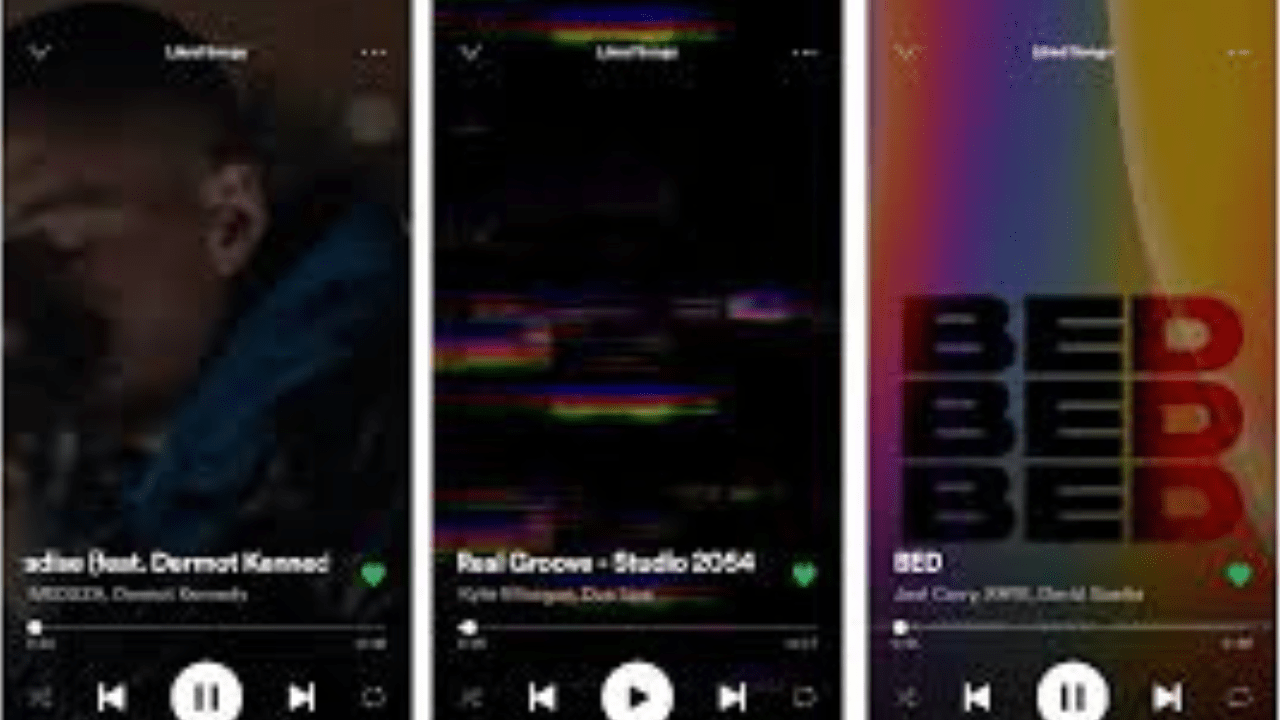In the competitive world of music streaming, standing out is more important than ever. Spotify’s Canvas feature is a creative tool that allows artists to enhance their tracks with visually engaging, 8-second video loops. These loops replace static album art during playback, transforming how fans experience music on the platform.
This blog explores everything you need to know about Canvas Spotify, from how to create captivating visuals to its impact on listener engagement. Whether you’re an artist, music marketer, or avid Spotify user, this guide will inspire you to explore the potential of Canvas.
What Is Canvas Spotify?
Canvas is a feature on Spotify that allows artists to add short video loops to their tracks. These videos play in the background when a song is played, adding a dynamic layer to the music experience.
Unlike traditional music videos, Canvas loops are concise, looping visuals designed to complement the audio rather than overpower it. They’re perfect for storytelling, branding, or simply making a track more memorable.
Why Use Canvas on Spotify?
Canvas Spotify is more than just eye candy. Here’s why artists and fans alike love this feature:
- Boost Listener Engagement
Tracks with Canvas loops tend to have higher play rates, shares, and saves. - Enhance Visual Branding
Canvas allows artists to extend their visual identity beyond album art. - Create a Unique Experience
The combination of sound and motion creates an immersive listening experience. - Stand Out in Playlists
In crowded playlists, a well-designed Canvas can catch a listener’s attention.
For fans, Canvas adds a new layer of connection to the music, making every playback more engaging.
How to Create a Canvas for Spotify
Creating a Spotify Canvas is easier than you might think. Here’s a step-by-step guide:
Step 1: Access the Spotify for Artists App
- Log into your Spotify for Artists account.
- Ensure you have admin or editor access for the track you want to update.
Step 2: Prepare Your Visuals
- Create a vertical video (aspect ratio: 9:16).
- Keep it 3–8 seconds long and ensure it loops smoothly.
- Use high-resolution visuals for a professional look.
Step 3: Upload Your Canvas
- Select the track you want to enhance in the Spotify for Artists app.
- Tap “Add Canvas” and upload your video file.
Step 4: Preview and Publish
- Preview your Canvas to ensure it loops correctly.
- Publish it to make it live on Spotify.
Best Practices for Spotify Canvas
To make the most of Canvas Spotify, follow these best practices:
- Keep It Simple
Focus on visuals that enhance, not distract, from the music. - Tell a Story
Use the loop to convey the mood or message of your track. - Maintain Quality
Avoid blurry or pixelated visuals. High-quality videos reflect professionalism. - Brand Consistently
Use colors, fonts, or imagery that align with your overall artist branding. - Test Before Publishing
Preview your Canvas multiple times to ensure smooth playback.
Creative Ideas for Canvas Spotify
Canvas opens the door to endless creative possibilities. Here are some ideas to inspire you:
- Lyrics on Loop: Highlight key lyrics with visually appealing typography.
- Behind-the-Scenes Clips: Share glimpses of the recording process or tour moments.
- Abstract Art: Use motion graphics or abstract designs to set the mood.
- Fan-Centric Content: Incorporate fan art or footage to strengthen your connection with listeners.
Experiment with different styles to find what resonates with your audience.
Impact of Canvas on Listener Behavior
Spotify has reported impressive results for tracks with Canvas:
- Increased Shares: Tracks with Canvas are shared 145% more often.
- Boosted Saves: Listeners are 20% more likely to save a track with Canvas.
- Higher Streams: Canvas tracks have a 5% increase in repeat listens.
These stats highlight the power of visual storytelling in enhancing the music experience.
Tools for Creating Stunning Canvas Loops
Creating professional Canvas visuals doesn’t require expensive equipment. Here are some accessible tools:
- Canva: Perfect for simple motion graphics and text overlays.
- Adobe Premiere Pro: Ideal for advanced video editing.
- After Effects: For creating dynamic animations and effects.
- CapCut: A user-friendly mobile app for quick edits.
Choose a tool based on your skill level and project complexity.
Canvas Spotify and Artist Branding
Canvas isn’t just a feature—it’s a branding opportunity. By using consistent themes across your Canvases, you can:
- Strengthen your visual identity.
- Make your tracks instantly recognizable.
- Create a cohesive fan experience across your discography.
For example, an indie artist might use minimalist visuals to reflect their aesthetic, while a pop artist might opt for vibrant animations to match their upbeat tracks.
Challenges and Solutions with Canvas Spotify
While Canvas is a powerful tool, it’s not without challenges:
Challenge 1: Time and Effort
- Solution: Start with simple loops and scale up as you gain confidence.
Challenge 2: Budget Constraints
- Solution: Use free or low-cost tools to create impactful visuals.
Challenge 3: Looping Issues
- Solution: Test your loop thoroughly before uploading.
By addressing these challenges, you can make the most of this feature.
Conclusion:
Canvas Spotify is more than a feature—it’s a bridge between sound and vision. For artists, it’s an opportunity to tell stories, engage fans, and stand out in the crowded music landscape. For listeners, it adds a new dimension to the music they love.
Whether you’re an emerging artist or an established name, embracing Canvas can elevate your Spotify presence. Start creating today and let your music shine with captivating visuals.
Related Articles:
For further reading, explore these related articles:
- How to Make a Playlist on Spotify: Easy Steps and Tips
- How to See Lyrics in Spotify – Easy Steps to Follow
For additional resources on music marketing and distribution, visit Deliver My Tune.