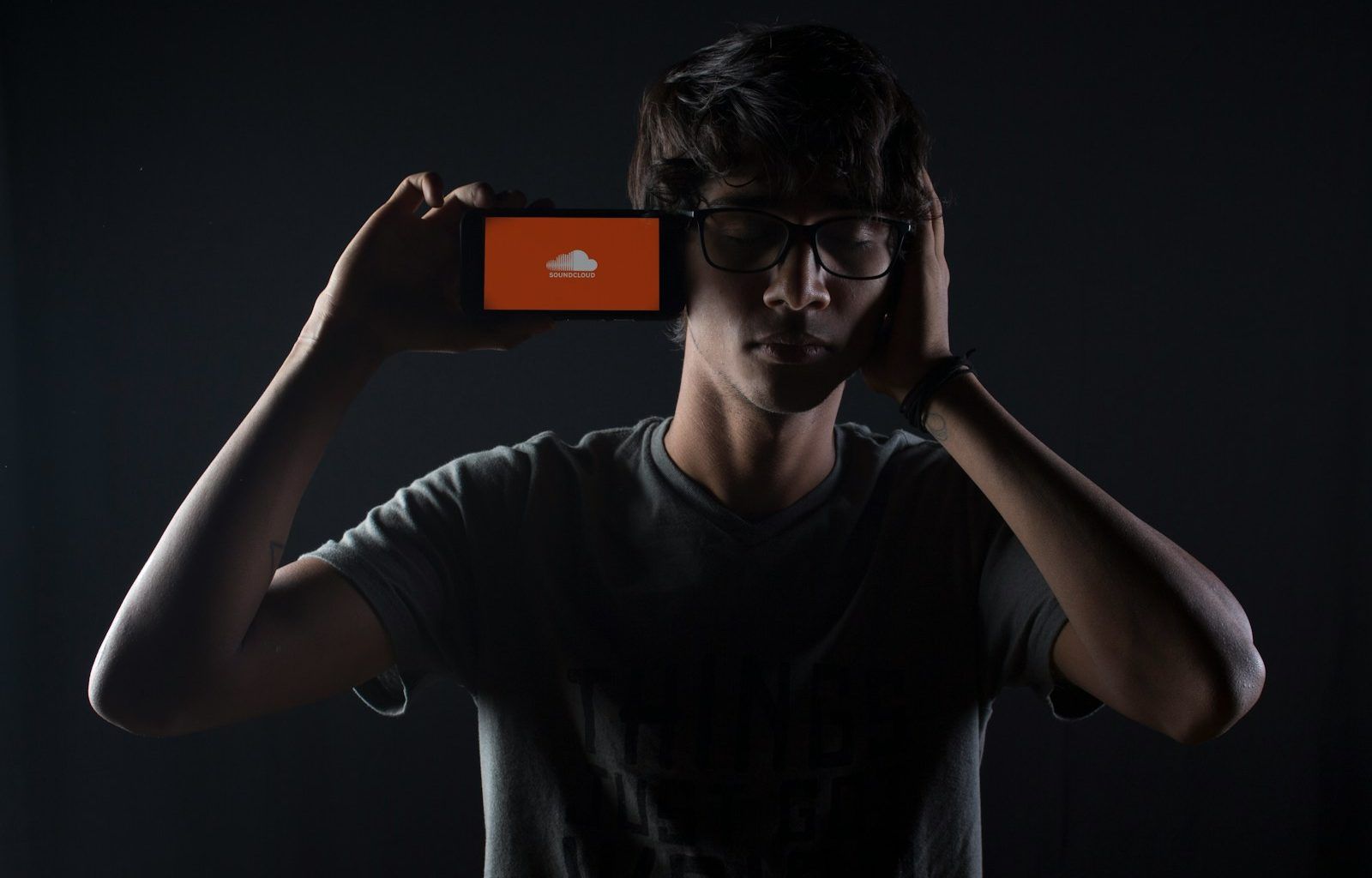SoundCloud is a fantastic platform for music lovers, offering an endless stream of tunes, podcasts, and audio content. But sometimes, you might decide it’s time to part ways. Whether you’re switching to a different service or simply cutting down on subscriptions, canceling a SoundCloud subscription doesn’t have to be complicated. In this guide, I’ll walk you through everything you need to know to cancel your SoundCloud subscription without any hassle.
Why You Might Want to Cancel Your SoundCloud Subscription
Before diving into the steps, let’s talk about why you might want to cancel SoundCloud Go or Go+. Sometimes, it’s not about dissatisfaction but about priorities. Maybe you’re exploring free alternatives, or perhaps you’ve found that you’re not using SoundCloud enough to justify the cost. Whatever the reason, it’s perfectly okay to reevaluate and make changes.
How to Check Your SoundCloud Subscription Details
Before canceling, you should confirm the status of your SoundCloud subscription. This ensures you don’t accidentally lose access to features you still want.
- Log In to SoundCloud: Use the SoundCloud website or app and sign in to your account.
- Go to Settings: Click on your profile picture, then select “Settings” from the dropdown menu.
- View Subscriptions: Under the “Subscription” tab, you’ll see details about your current plan, including the next billing date.
By checking these details, you’ll know if it’s better to cancel now or wait until the end of your billing cycle.
How to Cancel Your SoundCloud Subscription
Canceling your SoundCloud subscription is simple if you follow these steps:
Using a Web Browser
- Visit the SoundCloud Website: Open your preferred browser and go to soundcloud.com.
- Log In to Your Account: Enter your credentials to access your profile.
- Access Subscriptions: Navigate to “Settings” and select the “Subscription” tab.
- Cancel Your Plan: Look for the “Cancel Subscription” option. Click it and follow the prompts.
- Confirm Cancellation: Make sure to complete all steps. You’ll receive a confirmation email once your subscription has been canceled.
Using the SoundCloud App
If you’re using the SoundCloud app, it’s important to note that you might have subscribed through a third party, like Google Play or the Apple App Store. In this case, you’ll need to cancel through those platforms.
Canceling Through Google Play
- Open Google Play Store: On your Android device, open the Play Store app.
- Go to Subscriptions: Tap on your profile picture and select “Payments & Subscriptions.”
- Find SoundCloud: Locate your SoundCloud subscription in the list.
- Cancel the Subscription: Tap “Cancel” and confirm your choice.
Canceling Through the Apple App Store
- Open Settings: On your iPhone, go to Settings and tap your name at the top.
- Access Subscriptions: Tap on “Subscriptions” to see your active plans.
- Select SoundCloud: Find SoundCloud in the list and tap it.
- Cancel Subscription: Tap “Cancel Subscription” and confirm.
What Happens After You Cancel SoundCloud Subscription
When you cancel your SoundCloud subscription, you won’t lose access to premium features immediately. Instead, you’ll retain benefits like offline listening and ad-free streaming until the end of your current billing period. Once that period ends, your account will revert to the free version of SoundCloud.
Alternatives to SoundCloud Subscription
If you’re leaving SoundCloud but still want to enjoy great music, there are plenty of alternatives:
- Spotify Free: Offers a wide selection of music with ads.
- YouTube Music: Great for music videos and playlists.
- Bandcamp: Perfect for supporting indie artists.
- Apple Music or Amazon Music: Both offer free trials if you’re willing to explore paid options again.
FAQs About Canceling SoundCloud Subscription
1. Can I Get a Refund After Canceling?
SoundCloud doesn’t typically offer refunds unless there’s a billing error. It’s best to cancel early if you don’t want to be charged for the next billing cycle.
2. Will I Lose My Playlists and Likes?
No, your playlists and likes will remain saved even if you cancel your subscription. You can still enjoy them with the free version of SoundCloud.
3. How Do I Reactivate My Subscription?
You can easily reactivate your subscription by logging in, going to the “Subscription” tab, and choosing a plan to resubscribe.
4. Can I Cancel Anytime?
Yes, you can cancel SoundCloud subscription anytime, but you’ll keep premium access until the end of the billing cycle.
Tips for Managing Subscriptions
Managing subscriptions can feel overwhelming, but these tips can help:
- Set Reminders: Use your phone or calendar to remind you of renewal dates.
- Use Subscription Management Apps: Apps like Truebill or PocketGuard can track and manage subscriptions for you.
- Evaluate Usage: Periodically check how much you’re using each subscription to decide if it’s worth keeping.
Final Thoughts
Canceling your SoundCloud subscription is straightforward when you know the steps. Whether you’re looking to save money or try new services, taking control of your subscriptions is a smart move. Remember, you can always resubscribe if you miss those premium features!
Take a few minutes today to review your subscriptions and make choices that align with your needs. If you’re still unsure about canceling SoundCloud, keep exploring your options. Your music journey is personal, and you deserve a service that fits your lifestyle perfectly.
By following this guide, you’ll navigate the process effortlessly and confidently. Happy listening—wherever you choose to tune in!
For further reading, explore these related articles:
- The Best Trance Songs to Make Your Heart Race and Mind Relax
- Music Video Directors: The Creative Heroes Behind Music Videos
For additional resources on music marketing and distribution, visit DMT Records Pvt. Ltd..