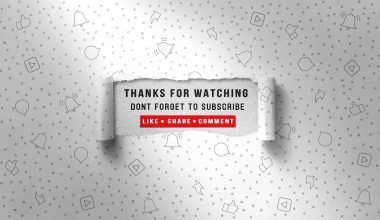If you’ve ever dreamed of sharing your music with the world or simply wanted to have your own tunes on Apple Music for easy access, you’re in the right place. Uploading your own music to Apple Music can seem daunting, but it’s actually a straightforward process once you understand the steps. In this guide, we’ll walk you through everything you need to know about getting your music onto Apple Music.
Why Upload Your Own Music to Apple Music?
Apple Music is one of the world’s most popular music streaming platforms. With millions of subscribers, it’s an incredible way to reach a vast audience. Whether you’re an independent artist or just someone who wants their private music collection in their Apple Music library, uploading your music opens up endless possibilities.
When you upload your own music, you can:
- Stream your music anytime and anywhere.
- Share your tracks with family, friends, and fans.
- Enjoy high-quality audio playback.
- Build a personal connection with your audience by sharing unique or original songs.
Ready to get started? Let’s dive into the details of how you can upload your own music to Apple Music.
What You Need Before You Start
Before uploading music to Apple Music, you’ll need to gather a few essentials:
- An Apple Music Subscription – This ensures you have full access to the platform’s features.
- Music Files – Make sure your tracks are in a supported format like MP3, WAV, or AAC.
- iTunes or Music App – This is Apple’s tool for managing and uploading music.
- Artist Account (Optional) – If you’re an independent artist, consider setting up an Apple Music for Artists account.
Once you have these items ready, uploading music becomes a breeze.
How to Upload Your Own Music to Apple Music Library
Let’s start with adding personal tracks to your Apple Music library. This process is perfect for those who want to access their private collection of songs on the platform.
Step 1: Organize Your Music Files
Before you upload, ensure your music files are correctly labeled and organized. This includes:
- Adding song titles, artist names, and album information.
- Ensuring album art is included (this isn’t mandatory but makes your library look better).
Step 2: Open iTunes or the Music App
If you’re using a Mac, open the Music app. On Windows, use iTunes. Make sure your app is updated to the latest version to avoid any issues.
Step 3: Import Your Music
To add your music files:
- Drag and drop the files into the app.
- Alternatively, go to File > Add to Library and select the files you want to upload.
Your tracks will now appear in your library.
Step 4: Enable Syncing with iCloud Music Library
To access your music across all your devices:
- Go to Preferences in the Music app or iTunes.
- Enable Sync Library (this feature is available with an Apple Music subscription).
- Wait for your library to upload to iCloud.
Once syncing is complete, you can stream your music from any device signed into your Apple ID.
How to Upload Music as an Artist
If you’re a musician, getting your tracks on Apple Music for public streaming is slightly different. Here’s how you can do it:
Step 1: Set Up an Apple Music for Artists Account
Visit Apple Music for Artists and create an account. You’ll need to provide:
- Your Apple ID.
- Proof of your identity as an artist.
- Links to your existing music or social media profiles.
Step 2: Choose a Distribution Service
Apple Music doesn’t allow direct uploads from artists. Instead, you’ll need a digital distribution service. Some popular options include:
- TuneCore
- CD Baby
- DistroKid
These services will help you upload your tracks, manage royalties, and track your performance.
Step 3: Prepare Your Music for Distribution
Before submitting your music, make sure it meets these criteria:
- High-quality audio (minimum 16-bit, 44.1 kHz).
- Proper metadata, including song titles, artist names, and genres.
- Album artwork in JPEG or PNG format (minimum 3000×3000 pixels).
Step 4: Submit Your Tracks
Follow the instructions provided by your chosen distributor to upload your music. Once your submission is approved, your tracks will appear on Apple Music within a few days.
Tips for Promoting Your Music on Apple Music
Getting your music onto Apple Music is just the first step. To maximize its impact, consider these promotion tips:
- Create Playlists – Feature your tracks in curated playlists.
- Share Links – Use social media to share direct links to your songs.
- Engage with Fans – Respond to comments and messages to build a loyal following.
- Collaborate with Other Artists – Expand your reach by working with others.
- Update Regularly – Keep your listeners engaged with fresh content.
Common Questions About Uploading Music to Apple Music
Can I Upload Music Without a Subscription?
Unfortunately, you need an Apple Music subscription to sync your music library across devices. However, you can still use iTunes or the Music app to manage and play your files locally.
How Long Does It Take for Music to Appear?
For personal uploads, syncing with iCloud Music Library usually takes a few minutes to an hour. For public streaming, your distributor will provide an estimated timeline, typically ranging from a few days to a week.
Can I Edit My Tracks After Uploading?
Yes, you can edit metadata and update files in your library. For public uploads, you’ll need to resubmit changes through your distributor.
Wrapping Up
Uploading your own music to Apple Music is a fantastic way to enjoy your favorite tracks anytime, anywhere. Whether you’re an independent artist or just someone with a passion for music, the platform offers plenty of opportunities to showcase your creativity.
With the steps and tips outlined in this guide, you’re well-equipped to upload your music and make the most of Apple Music. So, what are you waiting for? Start sharing your sounds with the world today!
For further reading, explore these related articles:
- J Balvin Mi Gente Lyrics: A Fun, Simple Breakdown of This Global Hit
- Female Songs to Sing – Your Complete Guide to Shine with Your Voice
For additional resources on music marketing and distribution, visit DMT Records Pvt. Ltd..