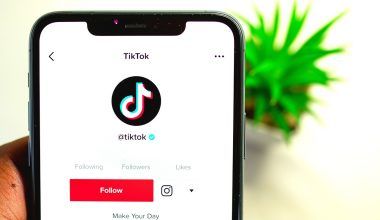Apple Music is one of the most popular music streaming platforms in the world. It provides an endless catalog of songs, curated playlists, and personalized recommendations. But what if there’s an artist you just don’t want to hear? Maybe their music doesn’t resonate with you, or you’ve simply grown tired of their songs popping up in your playlists. Whatever the reason, there’s good news: Apple Music lets you block artists and tailor your listening experience.
In this blog, we’ll explore everything you need to know about blocking artists on Apple Music. We’ll walk you through the steps, share tips for personalizing your library, and explain why this feature can enhance your music experience. By the end, you’ll have all the tools you need to make Apple Music work better for you.
Why Would You Want to Block Artists on Apple Music?
Music is deeply personal. What’s a masterpiece to one person might be noise to another. Here are some common reasons you might want to block an artist:
- Personal Preference: You just don’t enjoy their music.
- Overexposure: You’ve heard their songs too many times, and it’s time for a break.
- Mismatched Recommendations: Apple Music keeps suggesting their tracks, even though you’re not interested.
- Sensitive Content: The artist’s music contains themes or lyrics you’d rather avoid.
Blocking an artist ensures they no longer appear in your playlists, radio stations, or recommendations. It’s like curating a personal music sanctuary where you’re in control.
How to Block an Artist on Apple Music
Apple Music doesn’t have a one-click “block” feature like some other platforms, but it offers alternative methods to achieve the same result. Here’s how you can do it:
1. Dislike Their Songs
The simplest way to block an artist is by using the “Dislike” option. When you mark a song as disliked, Apple Music takes note and adjusts your recommendations accordingly.
Steps to Dislike a Song:
- Open the Apple Music app.
- Play a song by the artist you want to block.
- Tap the three dots (More Options) next to the song title.
- Select “Dislike” from the menu.
Apple Music will gradually stop suggesting their music in your playlists and radio stations.
2. Remove Their Songs from Your Library
If you’ve saved songs by an artist you no longer want to hear, it’s time to clean up your library.
Steps to Remove Songs:
- Go to your Library in the Apple Music app.
- Find the artist’s songs or albums.
- Swipe left on the song or album and tap “Delete.”
This step ensures their music doesn’t show up during shuffle playback.
3. Avoid Adding Their Music to Playlists
When you create or follow playlists, be mindful of the artists included. You can skip their tracks or remove them if they’re already there. Being intentional about your playlists helps you maintain control over your listening experience.
4. Customize Your Radio Stations
Apple Music’s radio stations are based on your listening habits. If an artist you dislike keeps popping up, here’s what to do:
- When their song plays, tap the three dots (More Options).
- Choose “Dislike” or “Suggest Less Like This.”
This feedback helps Apple Music refine your radio station.
Tips to Personalize Your Apple Music Experience
Blocking artists is just one way to make Apple Music more enjoyable. Here are additional tips to personalize your experience:
1. Use the “Love” Feature
When you hear a song you like, use the “Love” feature. This tells Apple Music what you enjoy, so it can offer better recommendations.
How to Love a Song:
- Tap the three dots (More Options) next to a song.
- Select “Love” from the menu.
2. Explore Curated Playlists
Apple Music’s curated playlists are a great way to discover new music. If you find a playlist with an artist you dislike, skip their songs or create a custom version of the playlist.
3. Adjust Your Notification Settings
Apple Music sometimes notifies you about new releases. To avoid notifications about artists you don’t like, customize your settings.
Steps to Adjust Notifications:
- Go to your iPhone settings.
- Scroll down and select Apple Music.
- Tap “Notifications” and toggle off alerts for new releases.
4. Follow Artists You Love
To keep your feed filled with music you enjoy, follow artists you like. This increases the chances of getting updates and recommendations aligned with your taste.
The Benefits of Blocking Artists
Blocking artists isn’t about negativity—it’s about positivity. Here’s why it’s a great feature:
- Improved Recommendations: Apple Music learns what you like and dislike, creating a more personalized experience.
- Stress-Free Listening: You can relax knowing your playlists and radio stations are free from unwanted tracks.
- More Control: You’re in charge of your music library, ensuring it reflects your unique tastes.
Frequently Asked Questions
Can I Block an Artist Completely on Apple Music?
While there’s no dedicated “block” button, using the “Dislike” feature, removing songs, and giving feedback helps you achieve a similar result.
If you’re part of a shared playlist, you can’t remove an artist’s songs from the playlist for everyone. However, you can skip their tracks or create a personal version of the playlist.
How Long Does It Take for Apple Music to Adjust?
Apple Music learns from your feedback over time. You might notice changes in your recommendations within a few days to a couple of weeks.
Can I Undo a Dislike?
Yes! If you change your mind about an artist or song, you can undo a dislike by finding the song and selecting “Love” or “Suggest More Like This.”
Wrapping Up
apple music block artist is a simple yet powerful way to enhance your music experience. Whether it’s marking songs as “Disliked,” removing unwanted tracks from your library, or giving feedback on radio stations, you have plenty of tools to tailor your listening journey. Remember, it’s your music—make it work for you!
For further reading, explore these related articles:
- Taylor Swift Spotify Streams: How She Became the Queen of Streaming
- Mo Bamba Lyrics: The Story of a Song That Took the World by Storm
For additional resources on music marketing and distribution, visit DMT Records Pvt. Ltd..