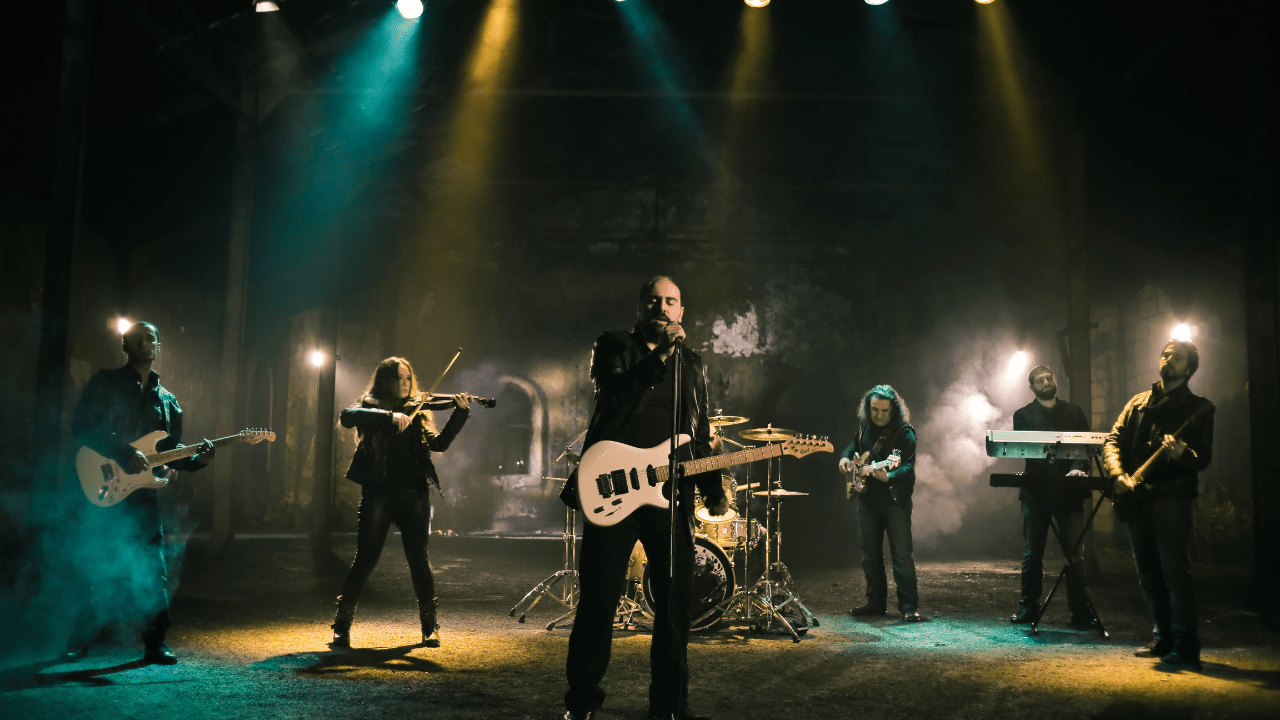If you’ve recently bought an Alexa-enabled device, congratulations! You’re about to step into the world of smart technology. But before you can start asking Alexa to play music, set alarms, or control your smart home, there’s one important thing to do – set up the Alexa app.(alexa app setup)
Don’t worry! Setting up the Alexa app is super simple, and you don’t need to be a tech expert to do it. In this blog, we’ll take you through every step, explain common issues, and share tips to make your Alexa experience amazing.
What is Alexa, and Why Do You Need It?
Alexa is a voice assistant created by Amazon. Think of it as a friendly helper that listens to your commands and does tasks for you. For example, you can ask Alexa:
- “What’s the time?”
- “Play my favourite song.”
- “Turn off the lights.”
Alexa works with devices like Echo, Echo Dot, and Echo Show. These devices have microphones and speakers that let you talk to Alexa and hear her responses.
Why do you need Alexa? Well, Alexa can:
- Make your life easier by doing tasks like setting reminders.
- Help control your smart home devices like lights, fans, and cameras.
- Entertain you by playing music, audiobooks, or even telling jokes.
Alexa is like having a personal assistant in your home, ready to help 24/7.
Why You Need the Alexa App
The Alexa app is the brain behind Alexa devices. Without the app, you won’t be able to connect or manage your Alexa device. Here’s what the app does:
- Sets Up Devices: It guides you through connecting Alexa devices to Wi-Fi.
- Adds New Features: You can add new skills (like games or apps) to Alexa through the app.
- Manages Devices: Control all your Alexa-enabled devices in one place.
- Smart Home Control: Use it to link Alexa with smart gadgets in your home.
The app is available for free on both Android and iOS devices.
How to Download the Alexa App
Getting the Alexa app on your phone is simple. Follow these steps:
- Go to the App Store: Open the Google Play Store (Android) or Apple App Store (iPhone).
- Search for ‘Alexa’: Type “Alexa app” in the search bar.
- Download the App: Tap the download or install button.
- Wait for Installation: Once downloaded, the app will automatically install.
Now you’re ready to set it up!
Step-by-Step Guide to Alexa App Setup
Let’s get your Alexa up and running.
1. Log In or Create an Amazon Account
- Open the Alexa app.
- Log in using your Amazon account details.
- Don’t have an account? Tap “Create Account” and follow the steps.
2. Plug in Your Alexa Device
- Connect your Alexa device (like Echo Dot) to a power outlet.
- Wait for the light ring to turn orange. This means it’s ready for setup.
3. Connect Alexa to Wi-Fi
- In the app, go to “Devices” > “Add Device.”
- Select your device type.
- The app will guide you to connect your device to Wi-Fi.
4. Speak to Alexa
- Say, “Alexa, what’s the weather?”
- If Alexa responds, it means the setup is complete. Congratulations!
Troubleshooting Common Alexa Problems
Sometimes things don’t go as planned. Don’t worry, here are some common problems and solutions.
Problem 1: Alexa Won’t Connect to Wi-Fi
- Double-check your Wi-Fi password.
- Restart your router and Alexa device.
- Place Alexa closer to the router.
Problem 2: Alexa Device Not Showing in the App
- Ensure the Alexa device is in setup mode (orange light).
- Restart the app and your device.
- Check if your phone is connected to the same Wi-Fi as Alexa.
Problem 3: Alexa Doesn’t Respond
- Make sure the device is powered on and connected to Wi-Fi.
- Check if the microphone is turned on.
- Say “Alexa” louder and clearly.
What You Can Do with Alexa After Setup
Now that Alexa is ready, here’s what you can enjoy:
1. Play Music
- Link your Spotify, Amazon Music, or Apple Music account in the app.
- Say, “Alexa, play my playlist.”
2. Control Smart Devices
- Connect smart lights, fans, or thermostats to Alexa.
- Say, “Alexa, turn off the living room lights.”
3. Set Routines
- Automate tasks like setting alarms or switching off devices at a specific time.
4. Ask Alexa for Fun Facts
- Try questions like, “Alexa, tell me a joke,” or “What’s the capital of France?”
Tips for Enhancing Your Alexa Experience
- Personalize Alexa’s Voice: Go to the Alexa app settings to change her voice.
- Enable New Skills: In the app, explore the “Skills & Games” section to find useful apps like Uber or news updates.
- Keep Your App Updated: Always install the latest version of the Alexa app to avoid bugs.
FAQs About Alexa App Setup
1. Do I Need the Alexa App for Every Device?
Yes, the Alexa app is needed to set up and manage each device.
2. Can I Use Alexa Without Wi-Fi?
No, Alexa needs an internet connection to function.
3. What Should I Do If Alexa Stops Working?
Restart the device and check your Wi-Fi connection. You can also reset Alexa in the app.
4. Is Alexa Free to Use?
Yes, using Alexa is free. However, some services (like Amazon Music) may require subscriptions.
Final Thoughts
Setting up the Alexa app doesn’t have to be intimidating. With this simple guide, you’re all set to dive into the smart world of Alexa. Once it’s set up, Alexa becomes your go-to helper, entertainer, and even a fun companion.
Whether it’s controlling your home, setting alarms, or just asking silly questions, Alexa is here to make your life easier and more enjoyable. So, what are you waiting for? Set up your Alexa app today and explore the magic of smart living!
Related Articles:
For further reading, explore these related articles:
- The World of Punjabi Pop Singers: A Complete Guide
- Exploring Rap Genres: A Beginner’s Guide to the World of Hip-Hop
For additional resources on music marketing and distribution, visit Deliver My Tune.