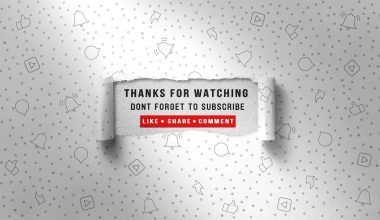In today’s digital world, pictures are often shared widely across different platforms. While sharing images can be fun and engaging, not every picture is suitable for all audiences. This is where adding a parental advisory to your pictures becomes essential. Whether you are a content creator, a parent, or someone sharing sensitive material, understanding how to add a parental advisory to a picture online is an invaluable skill. Let’s explore how you can do this step by step, with tools and tips to make the process seamless.
Why You Should Add Parental Advisory to Pictures
Adding a parental advisory label to your pictures is more than just a precaution. It helps set expectations for viewers and protects younger audiences from exposure to inappropriate content. When you label your images, you show responsibility and awareness. People appreciate it when creators or sharers take this extra step to ensure content is age-appropriate.
What is a Parental Advisory Label?
A parental advisory label is a warning sign that informs viewers about explicit content. You’ve probably seen it on music album covers, videos, or even movies. These labels are designed to warn parents or guardians about potentially unsuitable content. Adding this label to a picture is particularly important if the image contains themes, language, or visuals not appropriate for children.
Tools to Add Parental Advisory to Pictures Online
Adding a parental advisory label online is simpler than you might think. There are many tools and platforms available to help you create and add this label easily. Here are some options:
1. Canva
Canva is a popular design tool with a user-friendly interface. You can create your parental advisory label or use pre-made templates. Here’s how:
- Open Canva and search for “label templates” or create a custom design.
- Design your label using simple text, colors, and shapes.
- Upload your picture and drag the label onto it.
- Resize and position the label to fit your picture perfectly.
- Download the final image.
2. Adobe Express
Adobe Express offers a simple way to edit pictures and add labels. With its drag-and-drop functionality, you can quickly create professional-looking parental advisory tags and apply them to your pictures.
3. Online Editors (e.g., Pixlr)
If you’re looking for a straightforward way to edit pictures online, tools like Pixlr can help. These platforms are free and allow you to add text or stickers to images effortlessly.
4. Mobile Apps
There are also apps like PicsArt or Snapseed for mobile users. These apps let you add text, stickers, and other elements to your pictures. Most of these apps are free to download and use.
Steps to Add Parental Advisory to Your Picture
Here’s a simple step-by-step guide:
Step 1: Choose Your Image
Select the picture you want to edit. It’s important to review the content and decide if a parental advisory label is necessary.
Step 2: Decide on the Label Style
Think about the type of label you’d like to use. Will it be text-only, or will you include graphics? Keep the label clear and visible.
Step 3: Use an Editing Tool
Upload your image to a tool of your choice. Whether you use Canva, Pixlr, or another platform, make sure the label fits the tone and style of the image.
Step 4: Add the Label
Place the label in a prominent area of the picture, such as the corner or bottom. Make sure it doesn’t obstruct important parts of the image.
After adding the label, save your edited picture. You can now share it confidently, knowing viewers are aware of its content.
Best Practices for Adding Parental Advisory Labels
To ensure your label serves its purpose effectively, follow these best practices:
- Clarity is Key: Use simple, bold fonts and colors that stand out.
- Position Wisely: Place the label where it’s easily noticeable but doesn’t interfere with the image’s main focus.
- Be Honest: Ensure the label accurately represents the content of the picture.
- Test Visibility: Check if the label is clear when the image is viewed on different devices.
Benefits of Adding Parental Advisory Labels
1. Protecting Young Audiences
By adding a parental advisory label, you help shield children from unsuitable content. This is especially important when sharing on platforms where younger users are active.
2. Building Trust
When you label your content, you gain the trust of your audience. They’ll appreciate your transparency and care.
3. Enhancing Professionalism
Adding labels shows responsibility and attention to detail. This is particularly valuable for creators and businesses.
Examples of When to Add Parental Advisory
- Sharing art or photos with mature themes
- Posting memes or jokes with explicit language
- Uploading promotional material for movies, music, or events aimed at adults
- Sharing behind-the-scenes photos from projects with sensitive content
Common Mistakes to Avoid
- Ignoring Label Placement: A poorly positioned label can ruin your picture’s aesthetics.
- Overcomplicating the Design: Stick to simple and clear designs.
- Skipping the Label Altogether: If you think your content needs a warning, don’t hesitate to add it.
Different social media platforms have unique guidelines for sharing content. Here’s how you can ensure your pictures meet platform standards:
- Use Canva or a similar app to create a label before uploading.
- Ensure the label is visible and fits Instagram’s square or vertical formats.
- Add the label using a tool before sharing. You can also add a warning in the post caption.
- Since images appear cropped in previews, position the label near the center.
- Add a textual warning in your tweet for extra clarity.
TikTok
- If your picture is part of a video, add the parental advisory label as a sticker or text overlay.
Frequently Asked Questions
Can I add a parental advisory label for free?
Yes! Many tools like Canva and Pixlr offer free features to help you add labels. Paid versions might have more advanced options, but you can create effective labels without spending money.
How big should the label be?
The label should be large enough to be noticeable but not so big that it distracts from the image.
Is adding a parental advisory label legally required?
In most cases, it’s not a legal requirement but a responsible practice. However, some platforms or industries may have specific guidelines, so it’s always good to check.
Final Thoughts
add parental advisory to picture online is a small but impactful step. It shows that you care about your audience and are mindful of their needs. By following these tips and using the right tools, you can create pictures that are both engaging and appropriately labeled. So next time you’re sharing something that might not be suitable for all audiences, don’t forget to add that parental advisory label!
For further reading, explore these related articles:
- Circles Post Malone Lyrics – A Song About Love, Loss, and Life
- Billie Eilish’s Big Moment at the Oscars 2022: A Night to Remember
For additional resources on music marketing and distribution, visit DMT Records Pvt. Ltd..