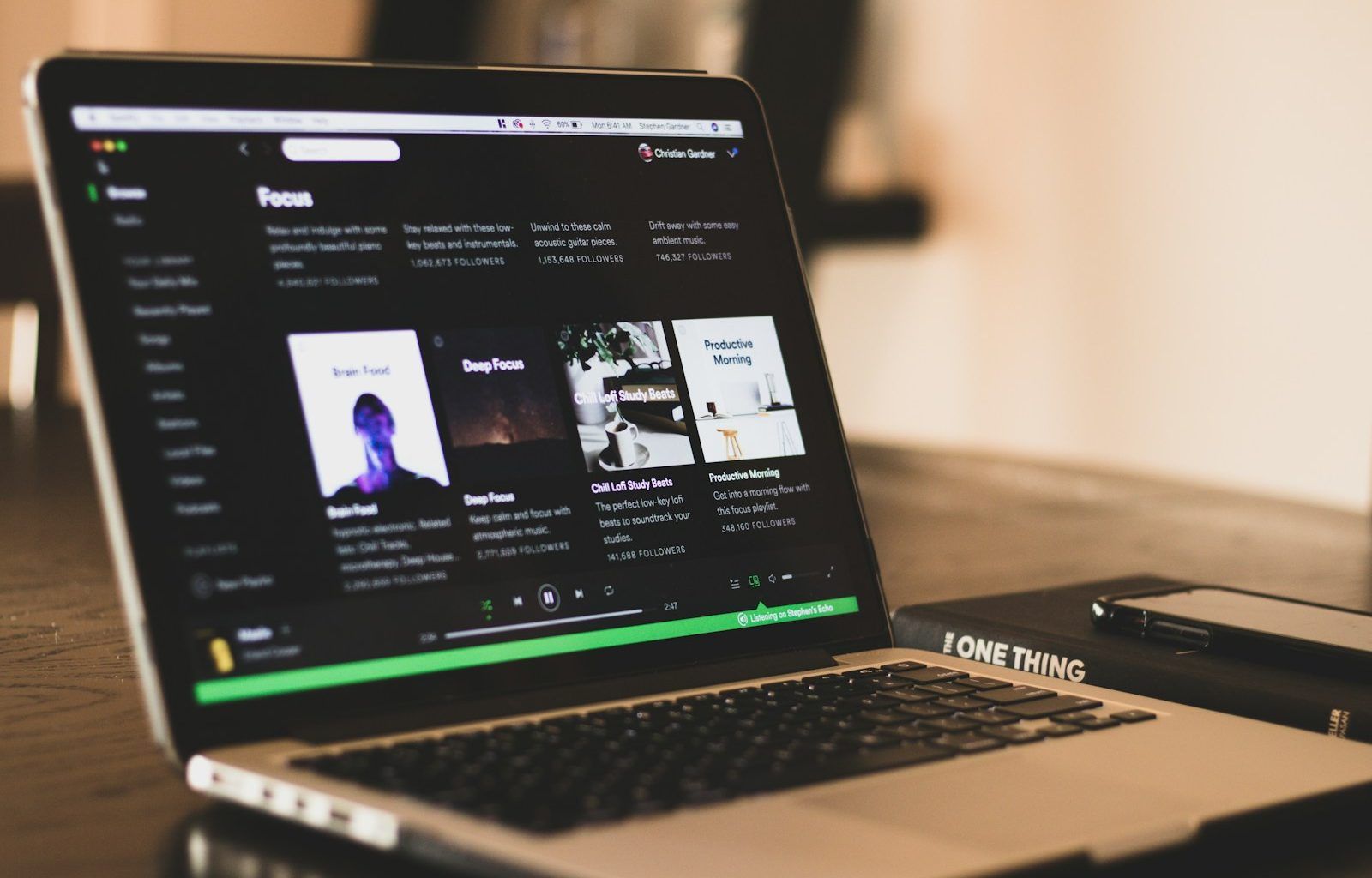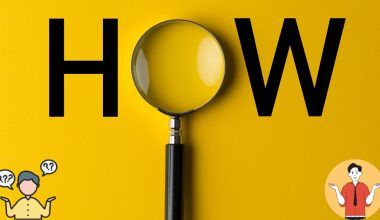Adding music to Spotify has become an essential skill in today’s world, whether you’re an artist looking to showcase your talent or a music enthusiast curating personalized playlists. With Spotify being one of the largest music platforms globally, learning how to add music to Spotify can help you enjoy a richer music experience.
Let’s break down the process, step by step, so you can easily make Spotify work for you. Whether you’re using the platform to promote your music or to customize your collection, this guide will make it simple.
Why Add Music to Spotify?
Spotify offers access to millions of tracks, but sometimes you want to go beyond what’s available. You might want to upload your own music, share a friend’s creation, or bring in rare tracks not available on Spotify. This is where the ability to add music to Spotify becomes incredibly useful.
By doing so, you can:
- Showcase your original songs.
- Create personalized playlists with unique tracks.
- Share exclusive music with others.
Spotify provides several options for adding music, whether you’re a regular user or an artist. We’ll explore each method to ensure you have the knowledge you need.
How Artists Can Add Music to Spotify
If you’re an artist, adding your music to Spotify is a fantastic way to reach a global audience. Here’s how you can do it:
Step 1: Choose a Distributor
Spotify doesn’t allow artists to directly upload music to their platform. Instead, you’ll need to use a music distributor. Distributors act as intermediaries, handling the upload process and ensuring your music meets Spotify’s requirements. Popular distributors include:
- DistroKid
- TuneCore
- CD Baby
Each distributor has different pricing and services, so pick one that suits your needs.
Step 2: Prepare Your Music
Make sure your tracks are professionally mixed and mastered. High-quality audio ensures your music sounds great on Spotify. In addition, prepare the following:
- Album artwork (minimum 3000 x 3000 pixels).
- Metadata, including song titles, artist name, and release dates.
- Lyrics, if applicable.
Step 3: Upload Through the Distributor
Follow your distributor’s process to upload your music. They’ll ask you to provide the necessary files and metadata. Once submitted, your music will be reviewed and sent to Spotify.
Step 4: Claim Your Spotify for Artists Account
Once your music is live on Spotify, claim your Spotify for Artists account. This gives you access to analytics, tools to customize your profile, and options to promote your songs.
Adding Local Files to Spotify
If you’re a listener who wants to add personal music files to Spotify, the process is slightly different. This feature is great for incorporating rare or non-Spotify tracks into your playlists.
Step 1: Enable Local Files
To add music from your device to Spotify:
- Open Spotify on your computer.
- Go to Settings (click your profile in the top-right corner).
- Scroll down to Local Files and toggle it on.
Step 2: Choose Folders
Spotify will ask you to specify the folder where your files are stored. Add the folders that contain the music you want to upload.
Step 3: Create a Playlist
Once your local files are visible in Spotify, create a playlist to organize them. This makes it easy to listen to your music alongside Spotify’s library.
Step 4: Sync Across Devices
To play local files on your phone or other devices, make sure the files are synced:
- Connect your phone and computer to the same Wi-Fi network.
- Open the playlist with your local files on your phone.
- Toggle Download to sync the files.
Tips for Curating Music on Spotify
Adding music to is just the beginning. Once your music is on the platform, take advantage of its features to make the most of your listening or sharing experience.
1. Organize Your Playlists
Spotify’s playlist feature is a fantastic way to categorize your music. You can create playlists for different moods, activities, or genres.
2. Collaborate with Friends
Use the Collaborative Playlist feature to build playlists with your friends. This is a great way to share your favorite tracks and discover new ones.
3. Use Spotify’s Recommendations
After adding music to Spotify, let the platform help you discover similar tracks. The Discover Weekly and Release Radar playlists are tailored to your taste and can inspire your listening habits.
Frequently Asked Questions
Can I Add Music to Spotify for Free?
Yes, you can add local files to Spotify for free using the desktop app. However, if you’re an artist, you’ll need to use a distributor, which typically comes with a cost.
How Long Does It Take to Add Music to Spotify?
For artists using distributors, it can take a few days to weeks, depending on the distributor and Spotify’s review process. Adding local files, on the other hand, is almost instant.
Unfortunately, local files are only available to you unless your friends have the same files stored on their devices.
Conclusion
Learning how to add music opens up endless possibilities, whether you’re a music creator or an avid listener. For artists, it’s a gateway to sharing your creations with the world. For music lovers, it’s a way to enhance your personal library and playlists.
With the simple steps outlined here, you’re now ready to add music to Spotify and make the most of this incredible platform. Why wait? Start uploading your music today and enjoy the freedom to listen to what you love, when you want.
For further reading, explore these related articles:
- The Rise of the Rap God of India: Breaking Down the Phenomenon
- How to Add Songs to Spotify: A Friendly Step-by-Step Guide for Artists
For additional resources on music marketing and distribution, visit DMT Records Pvt. Ltd..