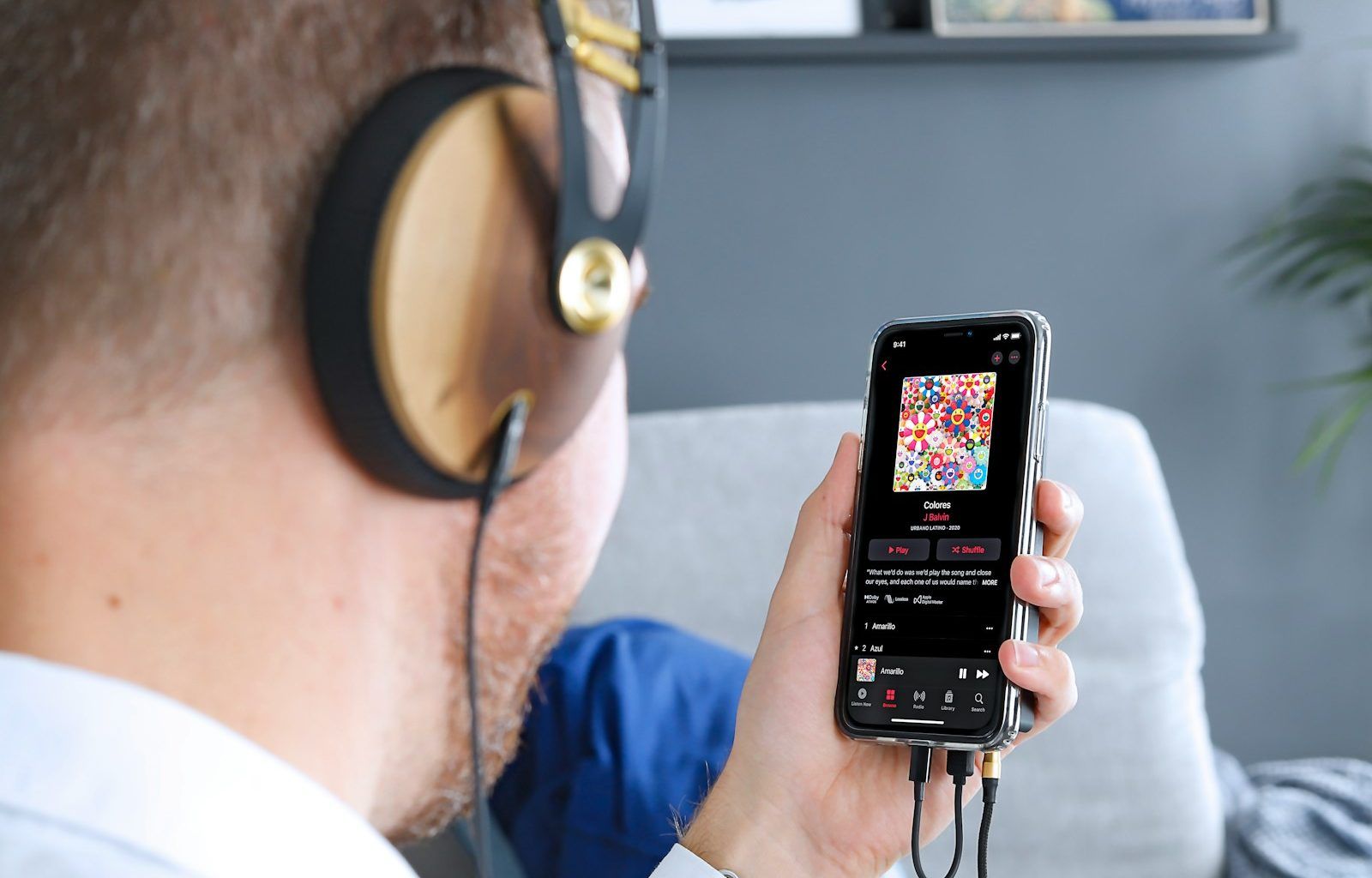Apple Music has become one of the most popular platforms for streaming music worldwide. Whether you’re a music enthusiast looking to add your favorite songs or an aspiring artist hoping to showcase your talent, adding music to Apple Music doesn’t have to be complicated. This guide will break down the process in simple, easy-to-follow steps. Let’s dive in!
What Is Apple Music?
Before we dive into the steps, let’s understand Apple Music. It’s Apple’s premium music streaming service, offering a vast library of songs, curated playlists, and exclusive releases. Subscribers can stream, download, and even add their own music to their personal libraries. If you’re not already a subscriber, you can start with a free trial to explore its features.
Adding Music to Apple Music as a Listener
Are you a listener who wants to add music to your Apple Music library? Follow these steps:
1. Search and Add Songs
- Open the Apple Music app on your iPhone, iPad, or Mac.
- Use the search bar to find the song or album you want.
- Tap the “+” icon or “Add” button next to the track or album.
- The music will now be added to your library, making it accessible offline if downloaded.
2. Import Your Personal Music Files
Sometimes, you might want to add your own music files to Apple Music. Here’s how:
- On Your Computer:
- Open iTunes (Mac users with macOS Catalina or later can use the Music app).
- Drag and drop the audio files into your iTunes or Music library.
- Sync with Your Devices:
- Connect your device to your computer using a USB cable.
- In iTunes, select your device and go to the “Music” tab.
- Check the option to sync your library, then click “Apply.”
3. Downloading Music for Offline Use
To enjoy music offline, tap the download icon (a cloud with an arrow) next to any song or playlist in your library. This feature is perfect for road trips or flights where internet access is limited.
Adding Music to Apple Music as an Artist
Are you an independent artist or part of a band? Getting your music on Apple Music can open doors to a global audience. Here’s how:
1. Choose a Distributor
Apple Music doesn’t accept music submissions directly from artists. Instead, you’ll need a digital music distributor like TuneCore, DistroKid, or CD Baby. These services act as intermediaries, helping you upload your music to platforms like Apple Music, Spotify, and more.
2. Prepare Your Music
Before uploading, ensure your music is:
- In the right format (usually WAV or FLAC).
- Properly mixed and mastered for professional sound quality.
- Accompanied by accurate metadata (song title, artist name, album name, etc.).
3. Upload Your Tracks
Once your distributor account is set up:
- Upload your songs and fill in the required details.
- Add album artwork that meets Apple Music’s specifications.
- Set a release date, if desired.
4. Promote Your Music
After your music is live, use social media, email newsletters, and collaborations to spread the word. Don’t forget to use Apple Music’s “Artist for Apple” platform to track your streams and audience data.
Tips for Making the Most of Apple Music
Curate Playlists
Creating playlists is a fun way to organize your favorite tracks. You can share them with friends or keep them private. Adding a mix of old and new songs can keep your playlists fresh and exciting.
Explore Exclusive Content
Apple Music often features exclusive releases from top artists. Keep an eye out for these to stay ahead of the curve.
Follow Your Favorite Artists
By following artists on Apple Music, you’ll receive updates on new releases and curated content. It’s an easy way to discover fresh music.
Troubleshooting Common Issues
Even with its intuitive interface, you might encounter a few hiccups while adding music on Apple Music. Here’s how to solve them:
Music Not Syncing Across Devices
- Ensure all devices are signed in with the same Apple ID.
- Check if “Sync Library” is enabled under Settings > Music.
Unable to Upload Personal Files
- Verify that your audio files are in a compatible format.
- Update your iTunes or Music app to the latest version.
Songs Missing from Library
- Check if your subscription is active.
- Look for hidden songs under your account settings.
Why Apple Music?
Apple Music isn’t just a streaming service; it’s a hub for music lovers and creators. With features like lossless audio, Dolby Atmos, and personalized recommendations, it offers an unparalleled listening experience.
Final Thoughts
Adding music on Apple Music—whether as a listener or artist—is simpler than it seems. With the right tools and this guide, you’re all set to enhance your musical journey. So, what are you waiting for? Start exploring, uploading, and enjoying your favorite tunes on Apple Music today.
For further reading, explore these related articles:
- Mastership Meaning: Unlocking Its True Essence
- How Much Money Per Spotify Stream: Breaking Down the Numbers
For additional resources on music marketing and distribution, visit DMT Records Private Limited.