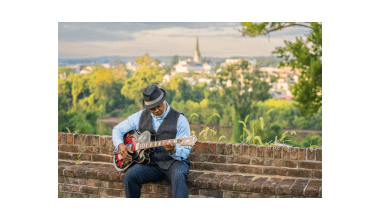Snapchat has become one of the most popular social media platforms for sharing moments. Adding music to your Snaps can make them more engaging and fun. But if you’re wondering how to add songs to Snapchat, you’ve come to the right place. In this guide, we’ll walk you through the process step-by-step, and before you know it, your Snaps will be grooving with your favorite tunes.
Why Add Songs to Snapchat?
Music has the power to amplify emotions, set the mood, and make your Snaps stand out. Whether you’re sharing a fun moment with friends or creating a story for your followers, a great song can enhance the experience. Fortunately, Snapchat makes it super easy to add music to your posts.
Step 1: Open Snapchat and Prepare Your Snap
To start, open the Snapchat app on your smartphone. Here’s what to do:
- Tap on the camera icon at the bottom of the screen.
- Decide whether you want to take a photo or record a video. You can switch between front and rear cameras using the flip icon.
- Capture your Snap by tapping or holding the circular button.
Once you’ve captured your Snap, you’re ready to add some music to it.
Step 2: Tap the Music Icon
After capturing your Snap:
- Look for the music note icon on the right side of the screen. Tap on it.
- This will open the Snapchat music library, where you can browse a variety of songs to choose from.
Step 3: Search for a Song
Snapchat’s music library offers an extensive collection of tracks across different genres and moods. Here’s how to find the perfect song:
- Use the search bar at the top to type in the name of a song, artist, or keyword.
- Explore the curated categories like “Trending,” “Mood,” or “Genres” to discover new tunes.
- Tap on a song to preview it before adding it to your Snap.
Step 4: Add the Song to Your Snap
When you’ve found the perfect track:
- Tap on the song to select it.
- Adjust the clip’s start point using the slider at the bottom. Snapchat allows you to choose a specific part of the song to feature in your Snap.
- Once you’re satisfied, tap the ceckmark to add the song to your Snap.
Step 5: Adjust the Music Sticker
After adding the song, you’ll see a music sticker on your Snap. Here’s what you can do:
- Drag the sticker to reposition it anywhere on the screen.
- Resize it by pinching in or out.
- If you don’t want the sticker visible, drag it off-screen.
Step 6: Share Your Snap
With the music added, you’re ready to share your Snap:
- Tap the “Send To” button in the bottom-right corner.
- Choose whether to send it to your friends, add it to your Story, or save it to your Memories.
- Tap the send button, and you’re done!
Congratulations, you’ve successfully added a song to your Snapchat post.
Pro Tips for Adding Music to Snapchat
- Check for Updates: Make sure your Snapchat app is up-to-date to access the latest music features.
- Explore Trending Tracks: Stay in the loop by using songs that are currently trending.
- Experiment with Clips: The part of the song you choose can change the vibe of your Snap entirely. Play around until you find the perfect fit.
How to Add Songs from External Apps to Snapchat
If the song you want isn’t available in Snapchat’s music library, don’t worry! Here’s how you can add it:
- Open your favorite music app (e.g., Spotify, Apple Music, or YouTube Music).
- Play the song you want to add.
- Open Snapchat while the song is playing and record your Snap. The music will automatically be captured as background audio.
- Adjust the volume of your recording for a balanced sound.
This method allows you to use virtually any song, even if it’s not in Snapchat’s library.
Related Articles:
For further reading, explore these related articles:
For additional resources on music marketing and distribution, visit DMT Records Private Limited.